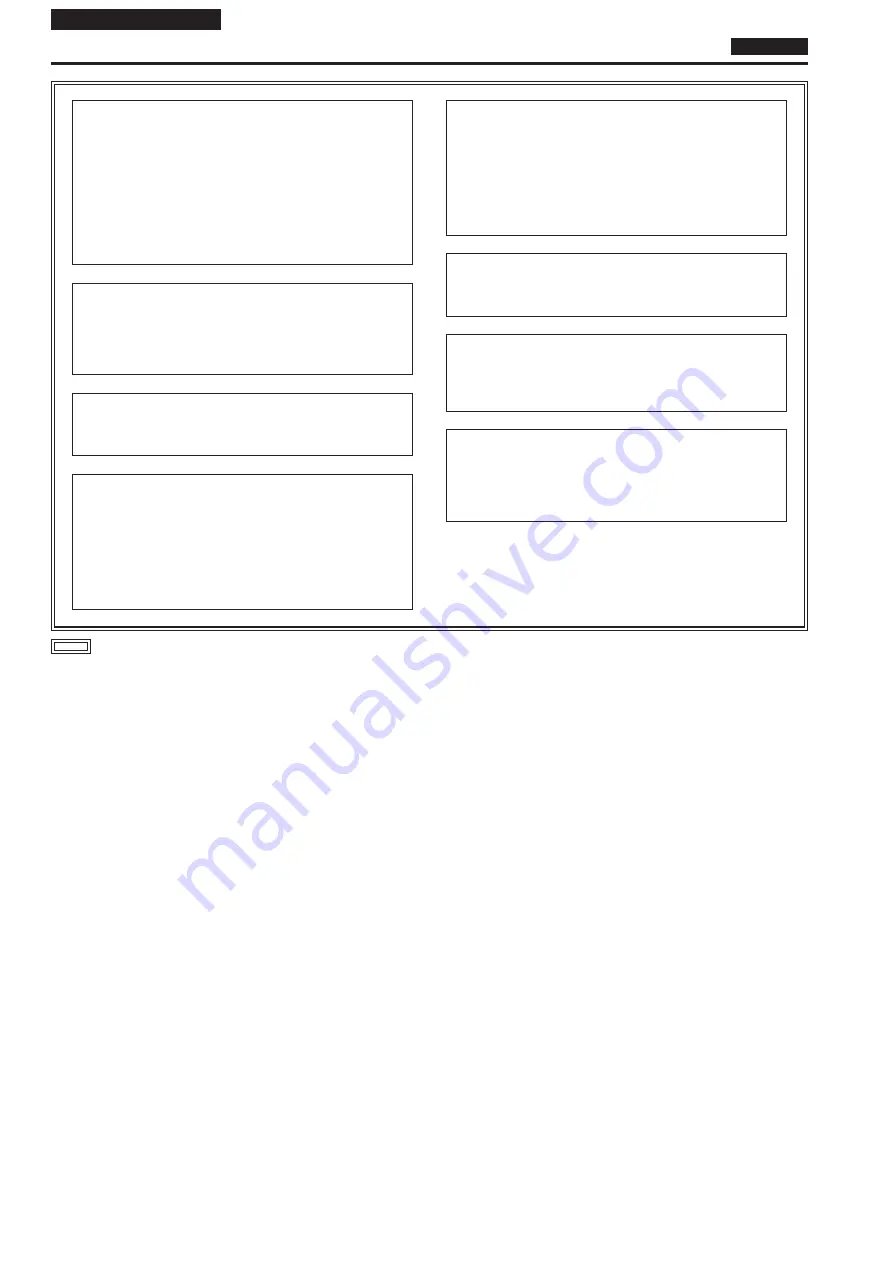
Operating Instructions
DEUTSCH
Bitte lesen Sie zuerst diesen Hinweis! (Für AW-UE150WE, AW-UE150KE)
WARNUNG:
•
Zur Reduzierung der Gefahr von Brand und elektrischem
Schlag dieses Gerät weder Nässe noch Feuchtigkeit
aussetzen.
•
Um Brand- oder Stromschlaggefahr zu reduzieren, muss
dieses Gerät von allen Flüssigkeiten ferngehalten werden.
Vermeiden sie Gebrauch und Lagerung des Gerätes
an Orten, an denen die Gefahr besteht, dass es mit
Flüssigkeiten betropft oder bespritzt wird, und stellen sie keine
Flüssigkeitsbehälter auf das Gerät.
WARNUNG:
Bewahren Sie die Haupteinheit-Befestigungsschrauben,
die Halterungs-Befestigungsschrauben und die
Befestigungsschraube für Fallschutzdraht stets außer
Reichweite von Säuglingen und Kleinkindern auf.
WARNUNG:
Dieses Gerät entspricht Klasse A der CISPR 32. In einem
Wohnbereich kann dieses Gerät Funkstörungen verursachen.
VORSICHT:
Öffnen Sie nicht das Gerät durch Abschrauben von
Gehäuseteilen.
Zur Vermeidung von elektrischem Schlag darf das Gehäuse
nicht geöffnet werden. Im Geräteinneren befinden sich keine
Teile, die vom Benutzer gewartet werden können.
Wartungs- und Reparaturarbeiten grundsätzlich autorisiertem
Kundendienstpersonal überlassen.
VORSICHT:
Um eine ausreichende Belüftung zu gewährleisten, dieses
Gerät nicht in einem Bücherregal, Einbauschrank oder an
einem anderen engen Platz aufstellen. Sicherstellen, dass
die Ventilationsöffnungen im Gehäuse nicht durch Vorhänge
oder andere Materialien blockiert werden; anderenfalls besteht
die Gefahr von elektrischem Schlag oder Feuer aufgrund von
Überhitzung.
VORSICHT:
Nur das empfohlene Zubehör verwenden, um die Gefahr von
Feuer und elektrischem Schlag sowie Störungen auszuschalten.
VORSICHT:
Die Installation ist mindestens einmal jährlich zu überprüfen.
Bei fehlerhafter Installation besteht Verletzungsgefahr durch
Herunterfallen des Gerätes.
VORSICHT:
Unterlassen Sie das Aufheben und Transportieren des Gerätes
bei angebrachtem Stativ.
Die Fassung kann unter dem Gewicht des Stativs brechen, was
zu einer Verletzung führen kann.
ist die Sicherheitsinformation.
34
















































