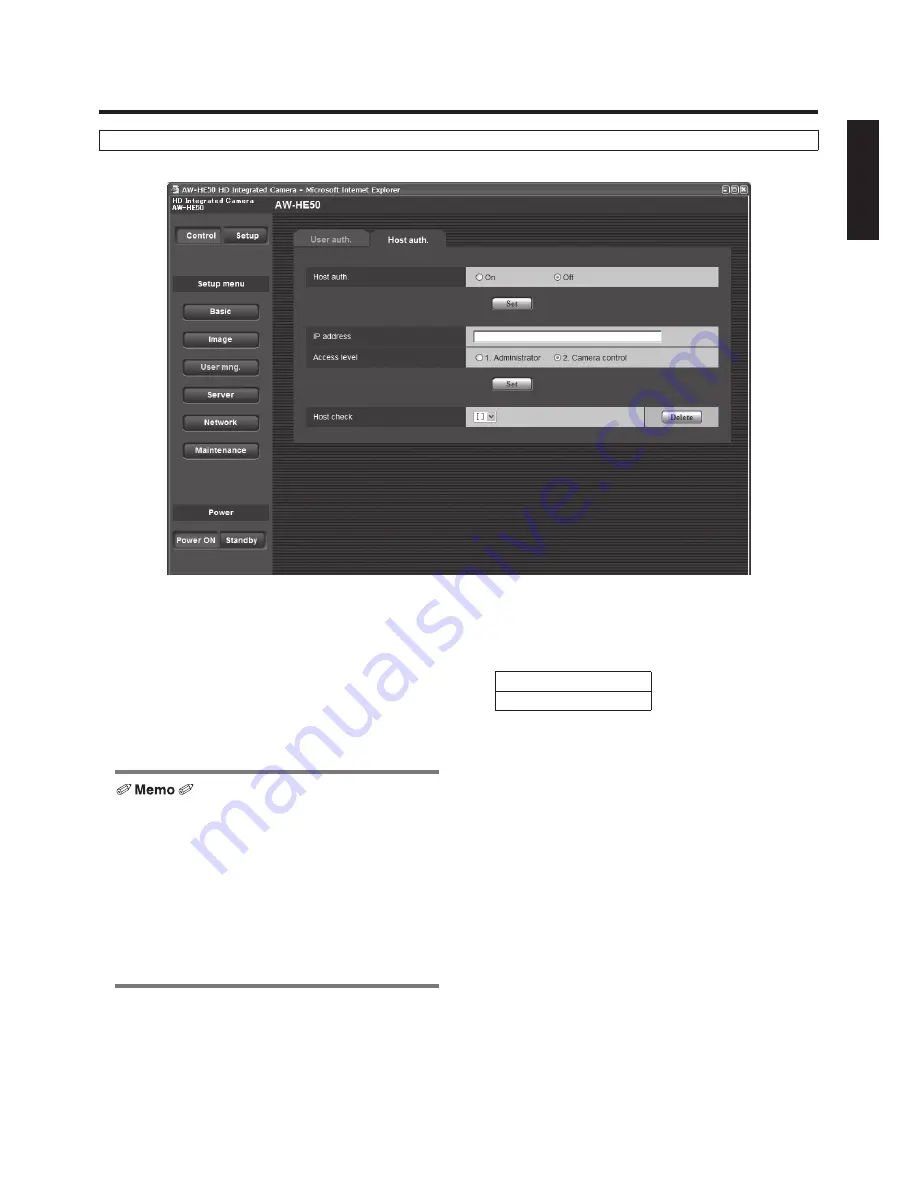
66 (E)
ENGLISH
Web setting screen
Host auth. screen
p
Host auth.
<Initial setting: Off>
Host authorization is set to “On” or “Off” here.
p
IP address
<Initial setting: blank>
The IP address of the PC from which access to the
camera is allowed is input here.
The host name cannot be input as the IP address.
w
p
When the “IP address/subnet mask length” is input,
the PCs which are allowed to access the camera can
be restricted on a subnet by subnet basis.
If, for instance, “192.168.0.1/24” has been input and
the “2. Camera control” setting has been selected as
the access level setting, the PCs from “192.168.0.0” to
“192.168.0.255” will be able to access the camera at
the “2. Camera control” access level.
w
p
When an already registered IP address is input and
the Set button is clicked, the host information will be
overwritten.
p
Access level
<Initial setting: 2. Camera control>
Select one of the following settings as the host access
level.
1. Administrator
2. Camera control
For details on the access level, refer to page 65.
p
Host check
A pull‑down menu can be opened here, and the IP
addresses of the registered hosts checked.
A host is indicated in the form of “Registered IP address
[Access level]”.
(Example: 192.168.0.21 [1])
To delete a registered host (IP address), select the host
to be deleted, and click the Delete button on the right.
















































