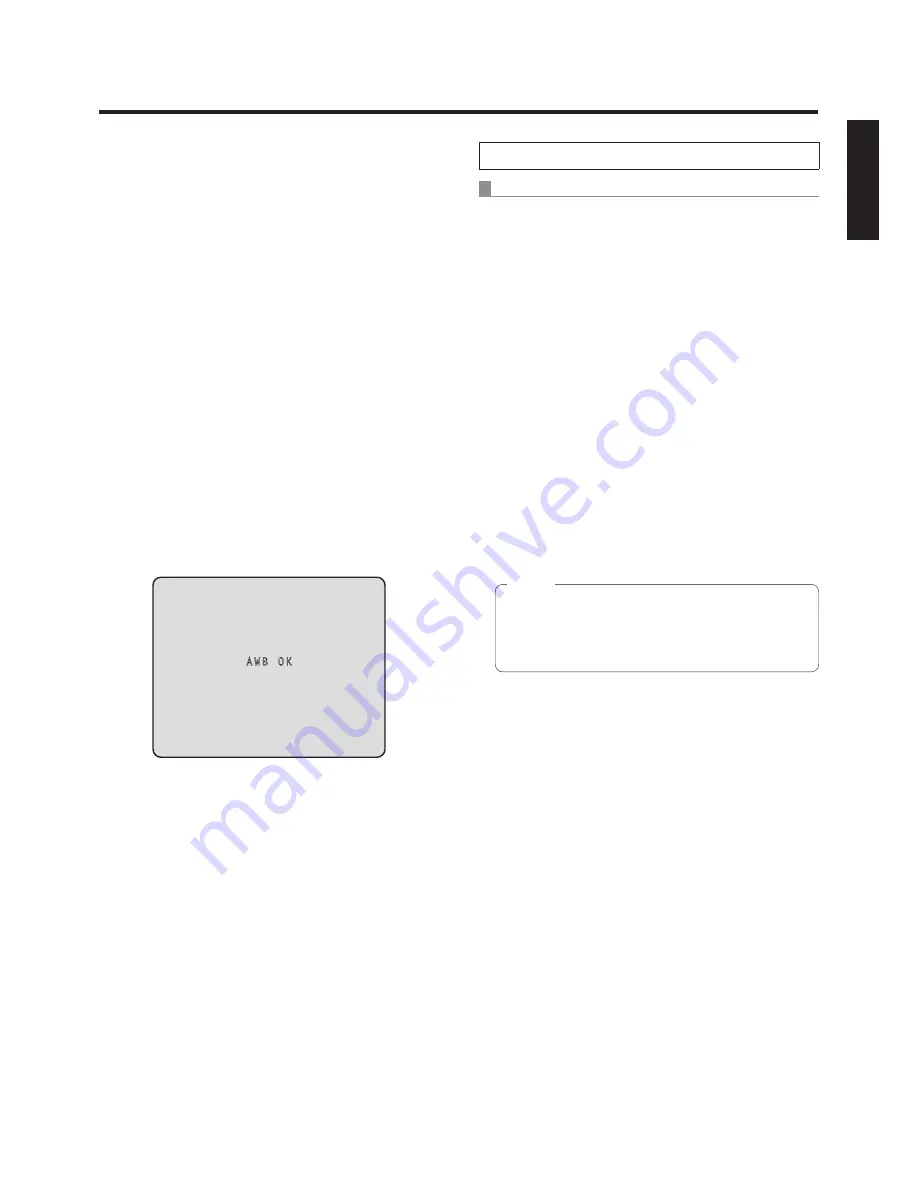
22 (E)
ENGLISH
White balance adjustment
5
Press the [
] or [
] button to bring the cursor
to “AWB Mode”.
6
Press the [
] button.
“AWB Mode” starts blinking.
7
Press the [
] or [
] button to change the AWB
mode to be used to “AWB A” or “AWB B”, and
press the [
] button to enter the selection.
8
Press the [MENU] button for 2 seconds.
The menu display is exited.
9
Press the [SET] button for 2 seconds.
The auto white balance adjustment (AWB) is performed,
and the white balance setting is entered.
w
p
The white balance cannot be adjusted when colour
bars are displayed. Press the [MODE] button to
switch to the camera picture.
w
p
When the white balance adjustment is completed
successfully, “AWB OK” appears in the centre of the
screen.
AWB OK
w
p
When the adjustment has failed, an error message
such as “OUT RANGE NG”, “HIGH LIGHT NG”,
“LOW LIGHT NG” or “ATW NG” is displayed.
When performing the operations using the controller
When the AW‑RP655 or AW‑RP555 is connected:
2
Press the [A] button or [B] button of [WHITE
BAL] to select “AWB A” or “AWB B” for the
white balance.
The selected button’s lamp lights.
w
p
The white balance setting is not entered if “ATW” has
been selected.
3
Press the [AWC] button.
The auto white balance adjustment (AWB) is executed,
and the white balance setting is entered.
The [AWC] button’s lamp blinks while the white balance
is being adjusted, and its lamp goes off when the
adjustment is completed successfully. Its lamp lights if
the white balance could not be adjusted.
w
p
If colour bars have been selected (the [MODE]
button or [BAR/CAM] button’s lamp lights) or if ATW
is selected (the [ATW] button’s lamp lights), it means
that the [AWC] button is not working or that the auto
white balance adjustment has failed. (The button’s
lamp lights.)
w
p
In the case of the AW‑RP655, even when it is not
possible to adjust the white balance, the [AWC]
button’s lamp will not light and after blinking it will
go off.
Note
















































