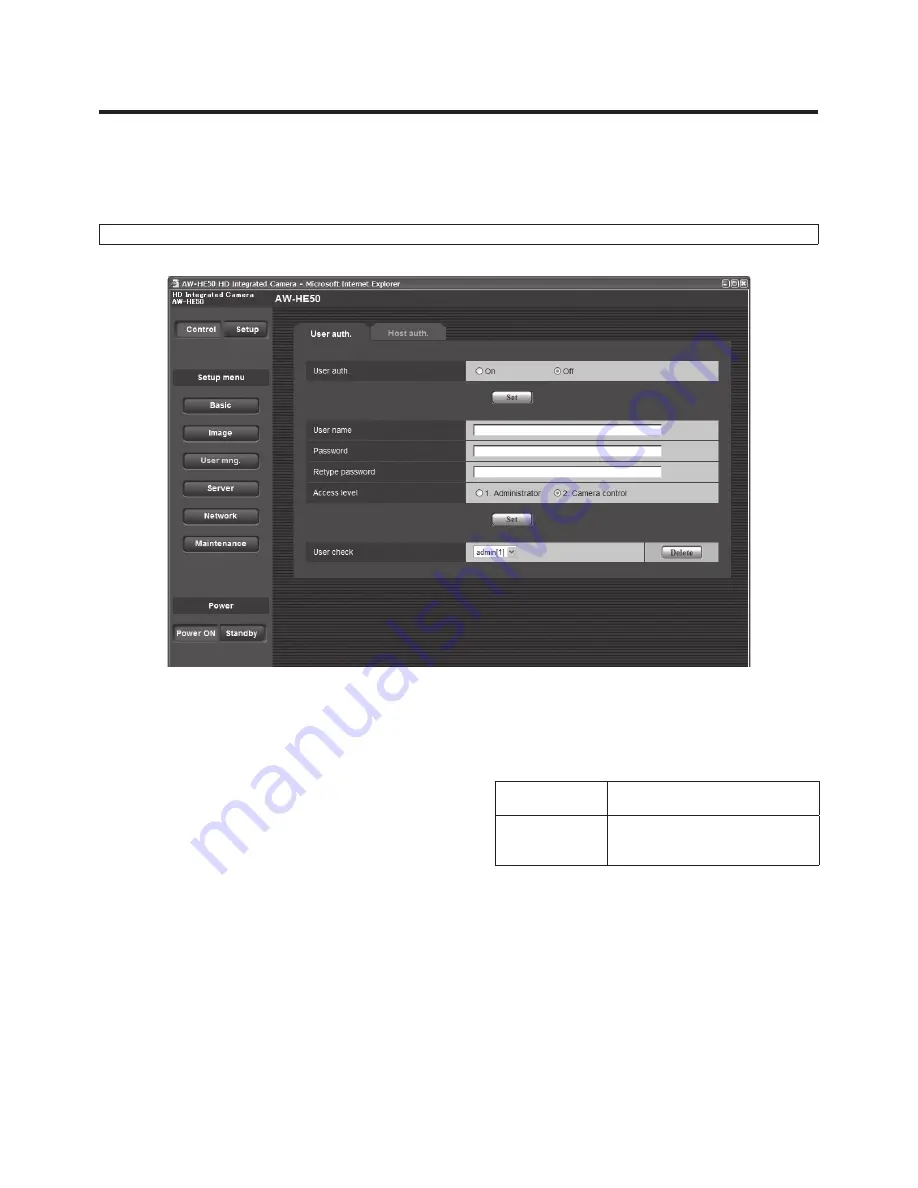
65 (E)
Web setting screen
w
q
User mng.
The authorization of those users who can access the camera from a PC or AW‑RP50 and those IP addresses, from which the
camera can be accessed, is registered on this screen in order to restrict any other access.
The screen itself consists of two tabs, “User auth.” and “Host auth”.
User auth. screen
p
User auth.
<Initial setting: Off>
User authorization is set to “On” or “Off” here.
Enter the setting using the Set button.
p
User name [1 to 32 half‑size characters]
<Initial setting: blank>
The user name is input here.
Enter the setting using the Set button.
p
Password
p
Retype password [4 to 32 half‑size characters]
<Initial setting: blank>
The password is input here.
Enter the setting using the Set button.
p
Access level
<Initial setting: 2. Camera control>
Select one of the following settings as the user access
level.
Enter the setting using the Set button.
1. Administrator
This access level allows the user to
perform all the unit’s operations.
2. Camera control This access level allows only
Control screen operations to be
performed.
p
User check
A pull‑down menu can be opened here, and the
registered users checked.
A registered user is indicated in the form of “Registered
user name [Access level]”.
(Example: admin[1])
To delete a registered user, select the user to be deleted,
and click the Delete button on the right.






























