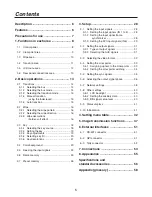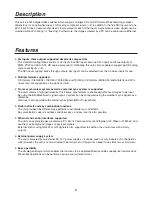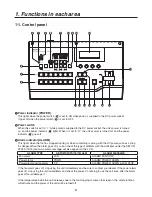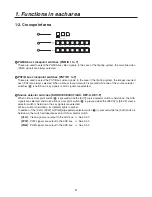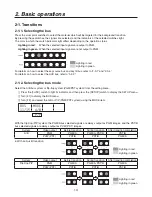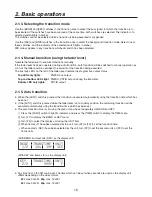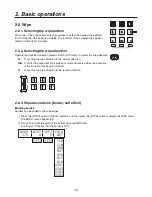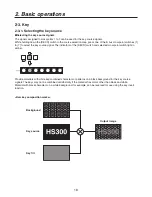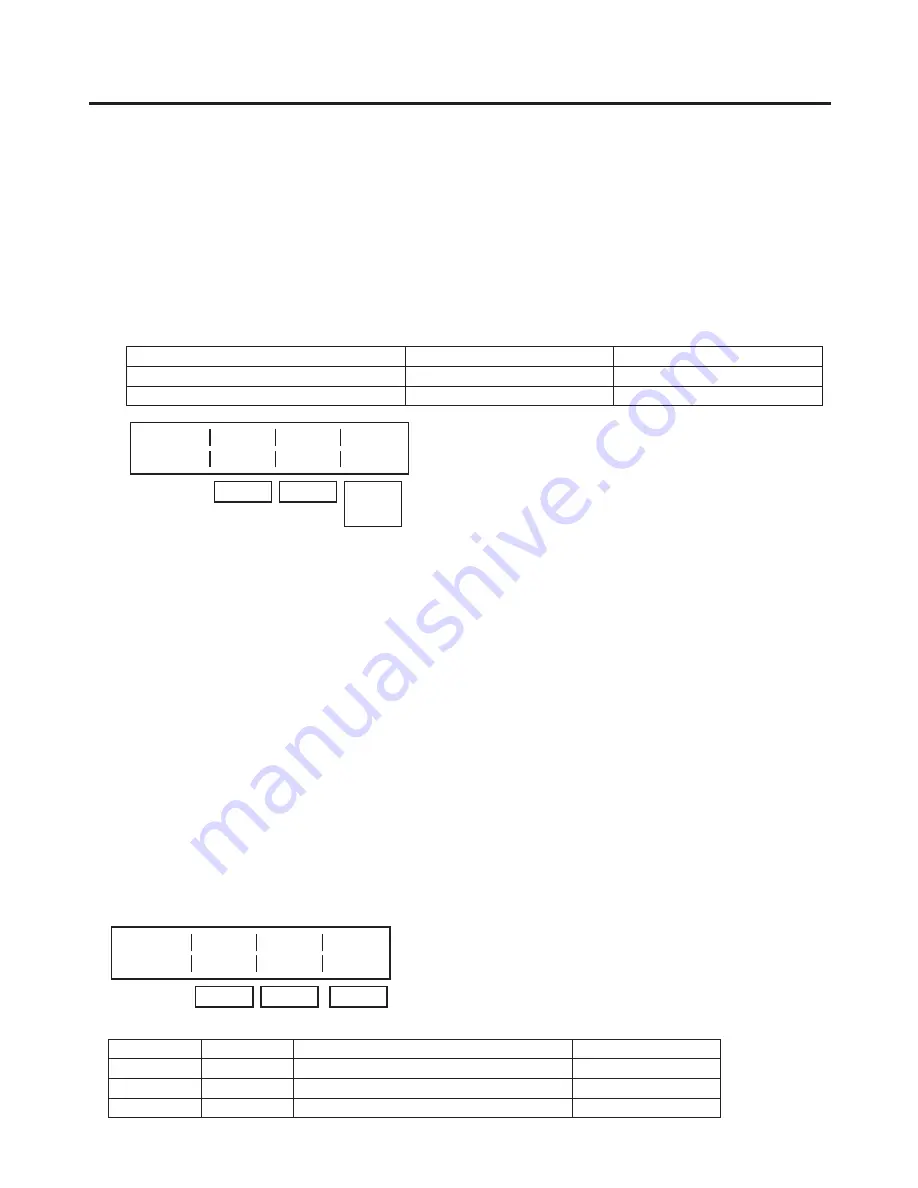
19
2. Basic operations
2-3-2. Setting the key
Selecting the key type
1
Press the [FUNC] switch to light its indicator, and then press the [KEY] switch to display the KEY menu.
2
Turn [F1] to display the KEY menu (sub menu).
3
Turn [F], and select the TYPE item.
SELF (self key/luminance key): The key signals are created from the luminance signals of the key fill
material. Since key fill signals are used as the key source, the signals
selected by the key source are ignored.
LIN (linear key/EXT key):
The key signals are created from the luminance signals of the key source.
TYPE
KEY FILL
KEY SOURCE
SELF (self key/luminance key)
XPT1 to 7, FILL COLOR
Same as KEY FILL
LIN (linear key/EXT key)
XPT1 to 7, FILL COLOR
XPT1 to 7
0/
0''
0/
4&-'
,&:
5:1&
-*/
*/7
0''
178
"650
Setting key invert
On the KEY menu (sub menu), turn [F3], and set to the key invert ON or OFF using the INV item.
Selecting key preview
Select whether to display the key preview for the PVW output.
On the KEY menu (sub menu), turn [F4] and set the PVW item.
ON:
Images with key effects added are output to PVW.
OFF: Images with no key effects added are output to PVW.
AUTO: Preview images of the next transition are output to PVW.
2-3-3. Key adjustments
Adjust the key definition.
1
Press the [FUNC] switch to light its indicator, and then press the [KEY] switch to display the KEY menu.
2
Turn [F1] to display the K-ADJ menu.
3
Turn [F], [F3] and [F4] to adjust the key definition.
,"%+
$-*1
("*/
%&/4
Operation
Parameter
Description of setting
Setting range
F
CLIP
Reference level for creating key signals
0 to 108
F3
GAIN
Key gain
0 to 00
F4
DENS
Key density
0 to 100
Summary of Contents for AVHS300G - HD SWITCHER
Page 55: ...55 8 Appearance Unit inch mm 16 1 8 410 9 1 2 240 4 1 16 103 5 3 16 5 ...
Page 61: ...Memo ...
Page 62: ...Memo ...
Page 63: ......