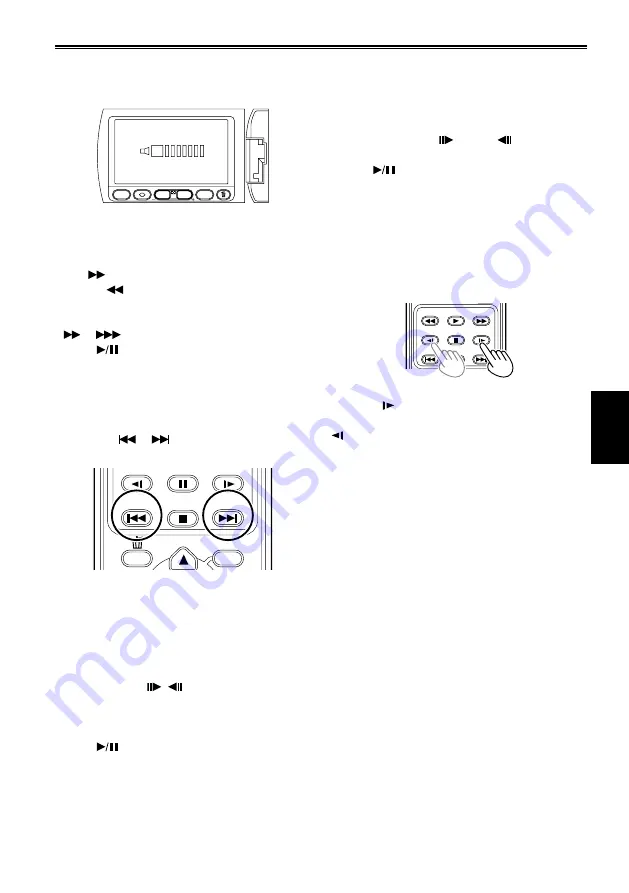
71
Playback
Adjusting the volume
Adjust the speaker/headphone volume during
playback using the zoom buttons.
Q.MENU
MENU
VOL
W
T
15
+: Raise the volume
–: Lower the volume
Fast reverse/forward playback
Touch
during playback for fast reverse
playback (
for fast forward playback).
If you touch these again, the playback speed will
increase. (The screen display will change from
to
.)
Touch
to return to normal playback.
Skip playback (clip selection)
(wireless remote control operation only)
1) Press the PAUSE button during playback to
pause the clip.
) Press the
or
button on the remote
control.
STOP
SKIP
SKIP
MENU
PAUSE
STILL ADV
STILL ADV
The screen will return to the thumbnail display
when moving beyond the beginning of the first
clip or the end of the final clip.
Slow motion playback
1) Pause playback.
Keep the operation icons displayed.
) Touch and hold ( for reverse slow
playback).
Slow playback will continue for as long as you
touch the icon.
Touch
to return to normal playback.
In reverse slow playback, video is played back
frame-by-frame (0.5 second interval) at /3 the
speed of normal playback.
■
■
•
•
■
•
■
•
•
Frame-playback
You can perform frame-by-frame playback for
videos.
1) Pause playback.
Keep the operation icons displayed.
) Touch and release quickly ( for reverse
slow playback).
Touch
to return to normal playback.
Frames are played back at 0.5 second intervals
during reverse frame playback.
Hold down to continuously advance frame by
frame until the button is released.
Hold down the STILL ADV button on the remote
control to continuously advance frame by frame.
Press the PAUSE button to cancel.
ZOOM
START/
STOP
PHOTO
SHOT
EXT
DISPLAY
DATE/
TIME
VOL
PLAY
STOP
SKIP
SKIP
MENU
ENTER
PAUSE
SEARCH
STILL ADV
STILL ADV
SEARCH
When the button is pressed, the images are
advanced in the forward direction, and when the
button is pressed, they are advanced in the
reverse direction at half-second intervals.
To return to normal playback, press the PLAY
button.
■
•
•
•
•






























