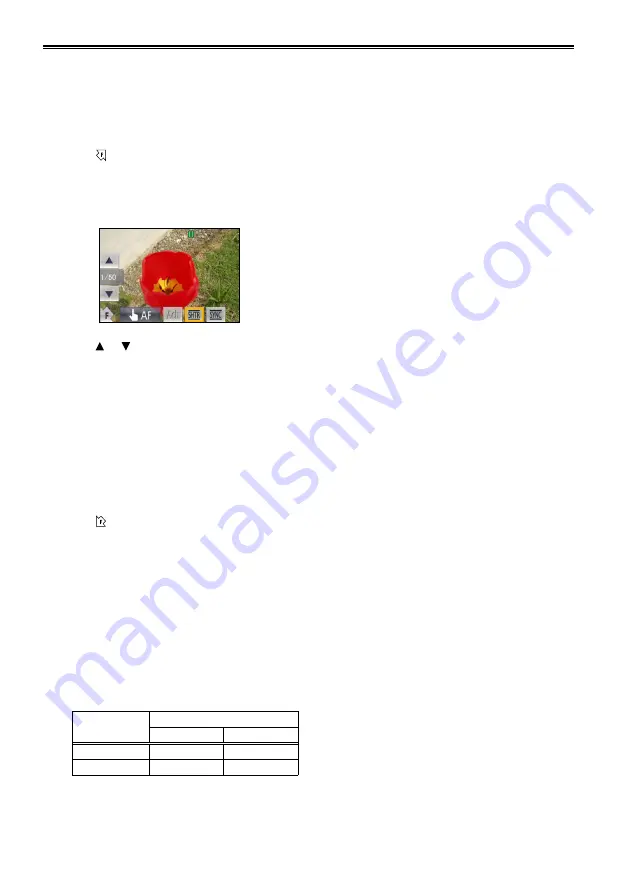
50
1
Set the AUTO/MANUAL switch to MANUAL
to select manual mode. (Page 40)
2
Touch the LCD monitor and display the
Function Navi.
3
Touch to display the operation menu.
4
Touch SHTR.
The shutter speed appears at the left of the
screen.
5
Touch or to adjust the shutter speed.
As the shutter speed increases, camera
sensitivity decreases.
With auto iris control, as the shutter speed
increases, the aperture widens and the focal
length decreases.
Because the focal time increases at slower
shutter speeds, we recommend using a
tripod.
6
Touch SHTR to close the operation menu.
7
Touch to close the Function Navi.
With artificial lighting and especially
fluorescent lights and mercury-vapor lamps,
the luminance changes in synchronization
with the power line frequency. When this
frequency is 50 Hz, mutual interference will
occur between the camera-recorder’s vertical
sync frequency (approx. 60 Hz) and the
lighting frequency (50 Hz). This means that
the white balance may change periodically.
Before shooting in areas with artificial lighting
or adjusting the white balance, set the
shutter speed as follows.
Progressive
mode
Shutter speed
50 Hz
60 Hz
OFF (50i)
1/50
1/60
5P
1/50
1/60
•
•
•
•
•
Adjusting the shutter speed






























