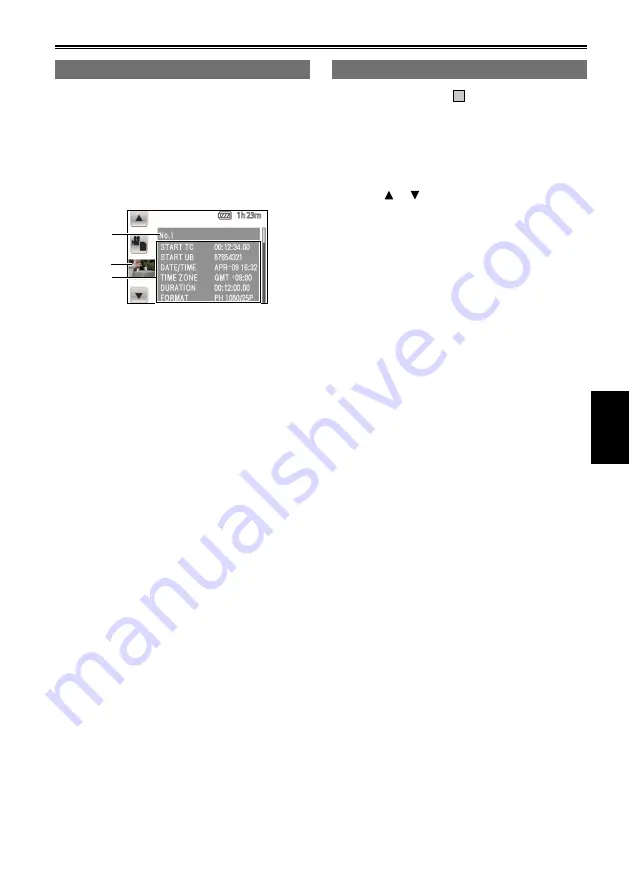
69
Playback
Confirming clip information
You can confirm and view information related to
clips.
Press the T (+) zoom button (or zoom lever) while
displaying the thumbnail screen to display clip
properties.
Clip information screen
3
1
2
1
Clip number
2
Thumbnail
(Thumbnail screen: Page 65)
3
Clip information
Displays indicators attached to clip, and
various other information.
START TC:
Time code value at start of
recording
START UB:
User information value at
start of recording
DATE/TIME:
Date of recording at time at
start of recording
TIME ZONE:
Displays time zone.
DURATION:
Clip length
FORMAT:
Recording format
Adding a SHOT MARK to a clip
Adding a SHOT MARK (
M
) will make it easier to
find the clips you are looking for.
1
Press the T (+) zoom button (or zoom lever)
to change the thumbnail screen to 1 clip
display.
2
Touch or to select the clip for which a
SHOT MARK will be added.
3
Press the USER button to which the
SHOT MARK function has been allocated.
(Page 106)
To remove a SHOT MARK, repeat the above steps.
It is not possible to add shot marks to clips
recorded using a consumer camcorder model.
•
















































