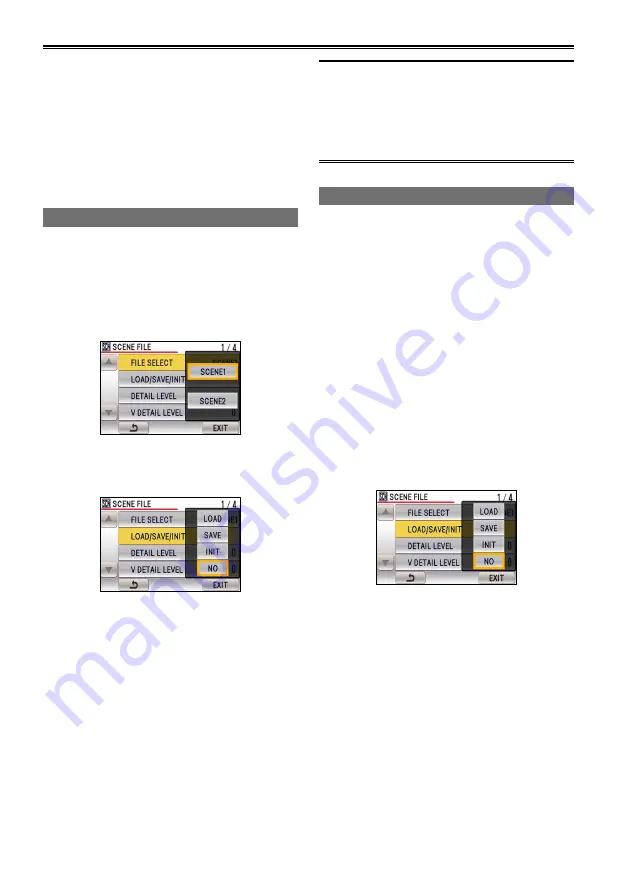
54
Using scene files
You can store various scene file setting items for
different shooting conditions within a scene file.
By changing scene files, you can recall necessary
settings.
The following scene files are saved as the factory
default settings.
Scene 1:
Settings suited to standard shooting.
Scene 2:
Settings suited to shooting images with
modulated color hues and contrast.
Loading scene files
1
Set the POWER switch to ON. (Page 26)
The CAMERA lamp lights red.
2
Press the MENU button.
3
Touch SCENE1 or SCENE2 for FILE SELECT
in the setting menu SCENE FILE screen.
4
Touch LOAD for LOAD/SAVE/INIT in the
setting menu SCENE FILE screen.
The settings stored on the scene file will be
enabled.
5
Touch YES when the confirmation message
appears.
SCENE1 LOADED TURN POWER OFF”
appears on the screen.
The SCENE1 setting is applied when you
restart the camera.
•
•
•
Simply changing the scene file in FILE
SELECT will not change the settings. Be sure
to perform LOAD with LOAD/SAVE/INIT.
As current setting values will be changed when
you perform LOAD, be sure to save them if
necessary.
•
Setting and saving scene files
You can set the items found in the setting menu
SCENE FILE screen. (Page 100)
You can save changed settings as SCENE1 or
SCENE.
1
Set the POWER switch to ON. (Page 26)
The CAMERA lamp lights red.
2
Press the MENU button.
3
Set the items found in the setting menu
SCENE FILE screen.
4
Touch SCENE1 or SCENE2 for FILE SELECT
in the setting menu SCENE FILE screen.
5
Touch SAVE for the LOAD/SAVE/INIT item in
the setting menu SCENE FILE screen when
settings are finished.
6
Touch YES when the confirmation message
appears.
The scene file selected in the FILE SELECT
item will be overwritten. To cancel save,
touch NO.
You cannot restore scene files that have
been overwritten.
•
•
•






























