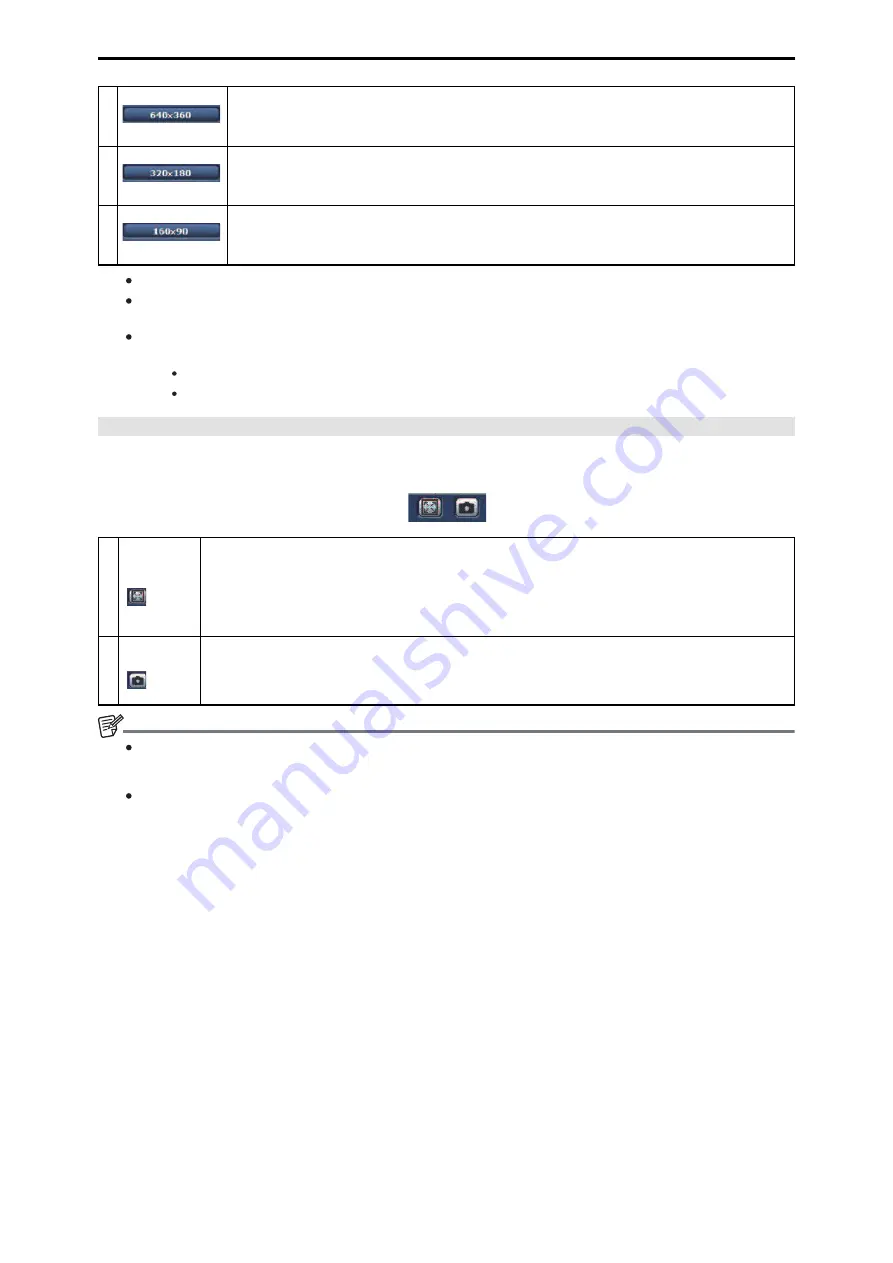
3
[640 x 360]
When selected, the text on the [640 × 360] button turns green, and the images in the main area appear in 640
× 360 size.
4
[320 x 180]
When selected, the text on the [320 × 180] button turns green, and the images in the main area appear in 320
× 180 size.
5
[160 x 90]
When selected, the text on the [160 × 90] button turns green, and the images in the main area appear in 160 ×
90 size.
The resolution selected with [JPEG(1)], [JPEG(2)], and [JPEG(3)] under [JPEG] in the [Video over IP] tab is displayed.
If the resolution is set to [1920×1080] or [1280×720], the image may be compressed depending on the size of the web browser
window.
In the following cases, the selection status of the [Image Capture Size] buttons will return to the setting configured in the [Video
over IP] tab; [Initial display settings for "Live" page] - [Stream].
When returning from another screen
When the screen is updated
Full-screen display button/SnapShot button
Display images in full-screen mode. (Full-screen display button) [Windows]
Capture a snapshot. (Snapshot button)
1
Full-screen
display but-
ton
Display the image in full-screen mode.
When the image displayed in the main area is compressed, clicking this once displays the image at the correct res-
olution in the main area.
When the image is displayed at the correct resolution, the image is displayed in full-screen mode. To return to the
Live screen, press the [Esc] key on the personal computer while the image is displayed in full-screen mode.
The aspect ratio of the displayed image will be adjusted according to the monitor size.
2
Snapshot
button
Capture a snapshot (single still image), and display it in a separate window.
A pop-up menu appears when you right-click the image, and you can select [Save] to save the image to the per-
sonal computer.
You can also click [Print] to output from a printer.
NOTE
The following settings may be necessary.
In the Internet Explorer menu bar, click [Tools] - [Internet Options] - [Security] tab, select [Trusted Sites], and then click [Sites].
Register the camera's address under [Websites] in the window that appears.
Depending on the network environment, for example, if snapshot capture takes longer than a certain amount of time, the image
may not appear.
- 99 -
Web Screen






























