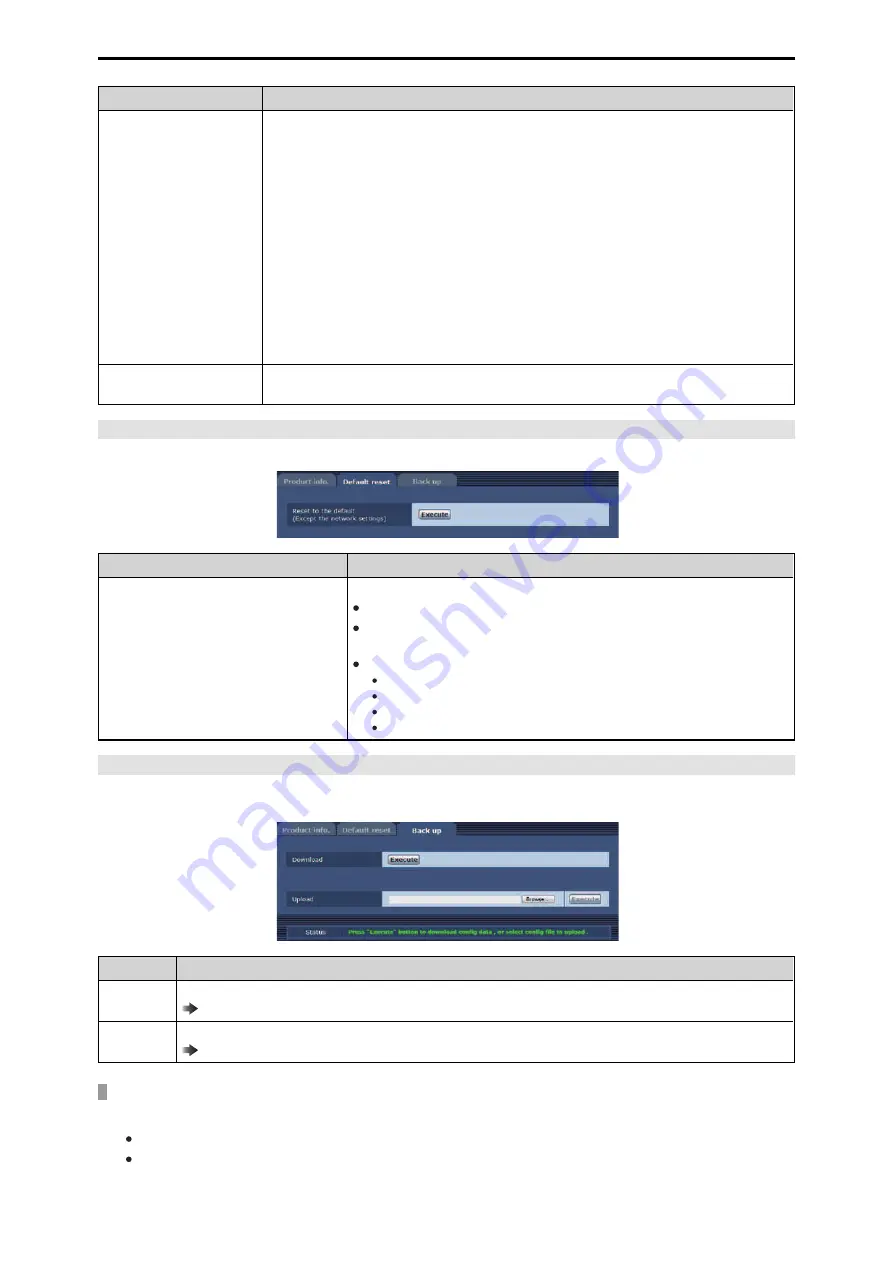
Item
Display description
Firmware version
CPU Software - SOFTWARE
Display the software version of this unit.
CPU Software - NETWORK
Display the software version of the network.
FPGA - UHD FPGA
Display the image processing (4K) FPGA version.
FPGA - HS FPGA
Display the image processing (HS) FPGA version.
FPGA - RETURN FPGA
Display the return image processing FPGA version.
FPGA - MAIN FPGA
Display the FPGA version of this unit.
FPGA - INCOM FPGA
Display the power and audio management FPGA version.
Viewer software installation
counter
The number of plug-in viewer software applications which have been installed automatically from the
unit is displayed by this counter.
[Default reset] tab
The unit's setting data or HTML is initialized and the unit is restarted on this screen.
Item
Setting details
Reset to the default (Except the network set-
tings)
When the [Execute] button is clicked, the unit's settings are returned to their defaults.
The login user name and password will also return to their defaults (admin/12345).
When the initialization operation is started, no operations can be undertaken for
about 3 minutes.
The following setting items will not be returned to defaults.
All settings under [IPv4 network]
[HTTP port]
[Line speed]
[Bandwidth control (bit rate)]
[Back up] tab
On this screen, the unit's network settings can be saved to a personal computer or settings stored on a personal computer can be applied
on the unit.
Item
Setting details
Download
Save the unit's network settings to a personal computer.
“Saving the unit's network settings to a personal computer [Download]” (see page 114)
Upload
Upload a unit configuration file that was saved to a personal computer with the download function.
“Applying settings stored on a personal computer to the unit [Upload]” (see page 115)
Saving the unit's network settings to a personal computer [Download]
Follow the procedure below to save the unit's network settings to a personal computer.
Do not turn off the unit's power during downloading.
Do not attempt to perform any operations during downloading. Wait until downloading is completed.
1. Click the [Execute] button of [Download].
The save destination dialog box appears.
- 114 -
Web Screen






























