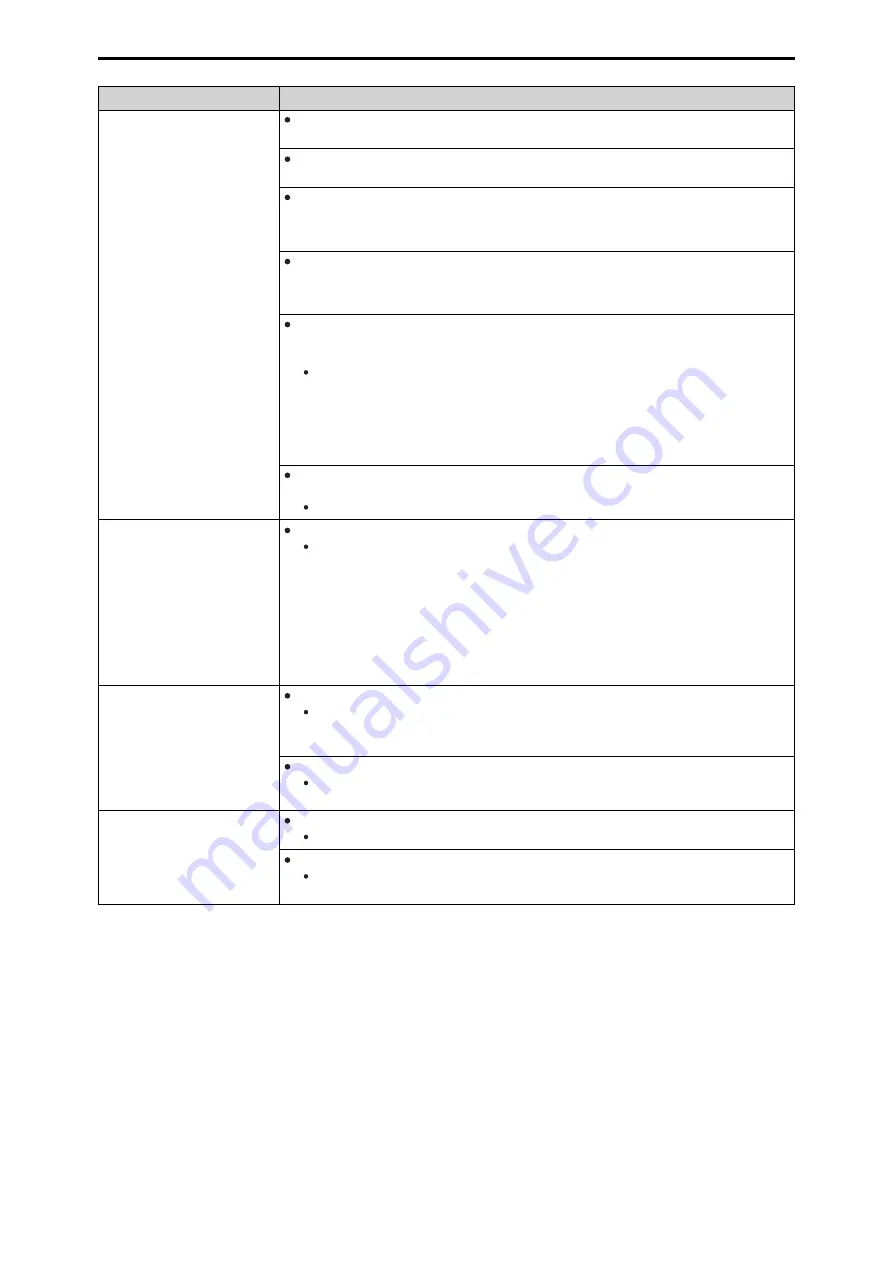
Symptom
Cause and Measure
The setting values of the
[Setup] screen are not updated
properly or are not displayed.
Press the [F5] key on the personal computer keyboard to request the setting values to
be obtained. (Windows)
Press the [Command] + [R] key on the personal computer keyboard to request the set-
ting values to be obtained. (Mac)
Delete the temporary Internet files as described below. (Mac)
1.
Select [Safari] - [Empty Cache] in Safari.
2.
Click the [Delete] button under [Browsing history].
Delete the temporary Internet files as described below. (Windows)
1.
Select [Tools] - [Internet Options] in Internet Explorer.
2.
Click [Empty] in the [Are you sure you want to empty the cache?] pop-up screen.
If [Check for newer versions of stored pages] is not set to [Every time I visit the
webpage] in the temporary Internet file settings, the Web settings screen may not be dis-
played properly. (Windows)
Perform the procedure below.
1.
Select [Tools] - [Internet Options] in Internet Explorer.
2.
Click the [General] tab, and click the [Settings] button under [Browsing history].
3.
In the [Temporary Internet Files and History Settings] dialog box, select the [Every time I
visit the webpage] option under [Check for newer versions of stored pages].
4.
Click the [OK] button.
A port of the unit may be being filtered by, for example, the firewall function of the anti-
virus software.
Change the HTTP port number of the unit to a port number that is not filtered.
It is not possible to download
the setting files
Has the file download function been disabled? (Windows)
Perform the procedure below.
1.
Select [Tools] - [Internet Options] in Internet Explorer.
2.
Click the [Security] tab, and click the [Custom level] button under [Security level for this
zone].
3.
In the [Security Settings] dialog box, select the [Enable] option for [File download].
4.
Select the [Enable] option for [Automatic prompting for the file downloads]. (for Internet
Explorer 8 only)
5.
Click the [OK] button.
6.
Click the [OK] button.
The authentication screen
appears repeatedly
Has the user name or password been changed?
If you change the user name and password of the user currently logged in from a separate
web browser while the unit is being accessed, the authentication screen appears each time
the screen display is changed. Close the web browser, and initiate access to the unit again.
Has the method for user authentication been changed?
If you change the [User auth.] - [Authentication] setting, close the web browser and initiate
access again.
Screens displays take a while
to appear
Is the unit on the same local network being accessed via proxy?
Configure the web browser settings so that access is not performed via proxy.
Are multiple users accessing the unit's IP images at the same time?
When multiple users access the unit's IP images at the same time, images may take some
time to appear, and the frame rate of the IP images may decrease.
- 117 -
Troubleshooting






























