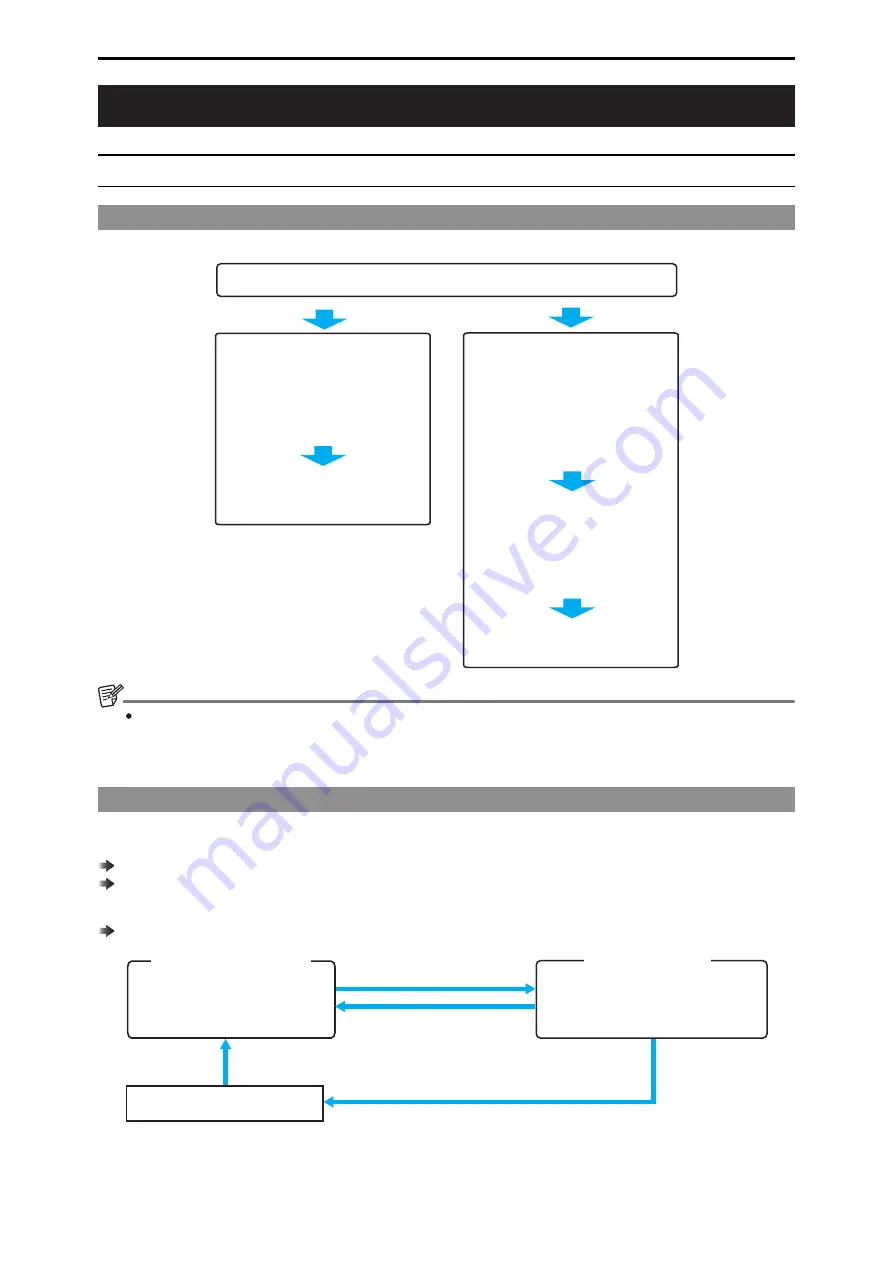
Connection
Operation Modes
Operation mode setting procedure
In the factory default state, connect the CCU to the unit and then set the operation mode.
Operation in IP connection
Operation in serial connection
1. Configure the IP address of the
IP connection device under
[ROP IP SETTING] or
[CAMERA IP SETTING] of the
ROP menu or via the Easy IP
Setup Software.
2. Configure the camera
information to assign to each
camera number under
[CONNECT SETTING] of the
ROP menu or via the ROP
Setup Software.
3. Connect the CCU in IP
connection, and start operations.
1. Set the CCU connection to
serial connection under
[CONNECT SETTING] of the
ROP menu.
2. Connect the CCU, and start
operations.
Connect the CCU to the unit in the factory default state.
NOTE
Do not start Easy IP Setup Software and ROP Setup Software during operation. The ROP will be disconnected, which in turn may
cause a problem with operation.
Switching between serial connection and IP connection
Switch between serial connection and IP connection via the [CONNECT SETTING] settings of the ROP menu or via the serial/LAN settings
of the ROP Setup Software.
“38 CONNECT SETTING” (see page 114)
“ROP Setup Software” (see page 129)
When the settings are initialized, the operation mode returns to serial connection (factory default state).
“INITIAL with NW” (see page 113)
Serial connection
Serial connection with the CCU is
possible.
・
IP connection is not possible.
IP connection
IP connection with the CCU is possible.
・
A serial connection can be used in
combination with IP connections.
Switch to IP connection*
1
Switch back to serial connection*
2
Power ON
When the settings are initialized, the mode returns to serial connection
(factory default state).
Factory default state
*1: If an ROP configuration file that was saved to a memory card in IP connection is loaded in serial connection, the operation mode
becomes IP connection.
- 16 -
Connection






























