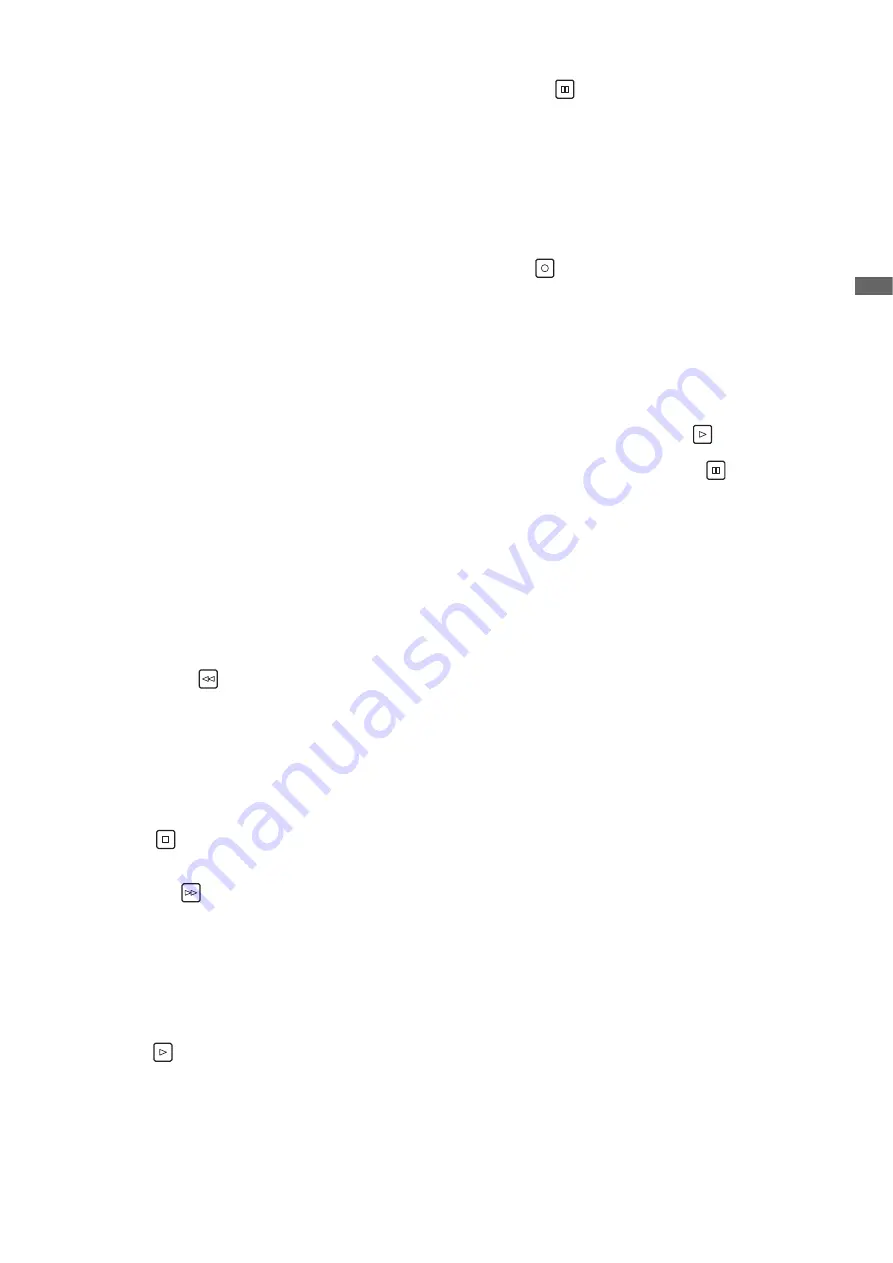
Control Reference Guide: Controls
15
Cont
rol
Re
fe
ren
ce Gu
id
e
9.
Cursor control buttons
Up/down/left/right cursor buttons:
• These buttons control the cursor movement for thumb-
nails, menus, etc.
• Press the up or down cursor button during the display of
playback still images to step one frame forward or back.
(
➝
“Frame-by-frame playback” page 31)
• Use the left or right cursor button to switch the audio
channel for recording and playback audio level adjust-
ment.
(
➝
“Recording Clips” page 27)
[
TOP
]/[
BOTTOM
] buttons:
These buttons move the cursor to the first (TOP) or last
(BOTTOM) thumbnail.
[SET] button:
This button allows you to perform operations such as se-
lecting thumbnails and menu items.
10.
MENU,
DIAG
button
[MENU] button:
This button displays the menu.
[
DIAG
] button:
When the menu is not displayed, press this button to dis-
play the DIAG screen for viewing various conditions.
(
➝
“Deck Information (DIAG) Display” page 75)
11.
EXIT,
CANCEL
button
[EXIT] button:
This button closes the menu or returns from the storage ex-
plorer to normal display.
[
CANCEL
] button:
This button cancels a selection, stops copying, etc.
12.
REW,
PREV
button
[REW] button:
This button fast rewinds playback.
The speed can be selected in the “FF.REW MAX” (
➝
page
87) menu item.
[
PREV
] button:
This button cues the current or previous clip or the clip and
text memo location during playback.
13.
STOP
button
This button stops playback or recording.
14.
FF,
NEXT
button
[FF] button:
This button fast forwards playback.
The speed can be selected in the “FF.REW MAX” (
➝
page
87) menu item.
[
NEXT
] button:
This button cues the next clip or the clip and text memo lo-
cation during playback.
15.
PLAY
button
This button starts playback.
(
➝
“Playing Back Clips” page 30)
16.
PAUSE
button
Press this button during playback to pause (STILL) play-
back to display a still image.
Press the button while playback is paused to resume play-
back.
Press the button during recording to switch to the record-
ing standby (PAUSE) state.
Press the button in the recording standby state to resume
recording.
17.
REC
button
This button allows you to check video and audio in EE
mode during playback image output. With the exception of
when playback is stopped, pressing this button activates
EE mode, which remains active until you press another
button.
EE mode monitoring is only available when the playback
video format matches the setting in the “LINE&FREQ” (
➝
page 105) menu item.
Press this button and the [PLAY]
button simultaneous-
ly to start recording.
Press this button and the [PAUSE]
button simultane-
ously to switch to the recording standby state. Remote re-
cording from a camera can be enabled from the menu.
Set remote recording in the “AUTO REC” (
➝
page 86)
menu item.
18.
SEARCH button
This button switches to search mode.
19.
Multi control dial
When in search mode:
Dial for checking video and searching. Each press toggles
between SHTL (shuttle) mode and JOG (jog) mode.
• Operation is in SHTL mode immediately after switching to
search mode.
When adjusting the recording or playback audio level:
The recording or playback audio level can be adjusted by
pressing the [AUDIO LEVEL-REC] or [AUDIO LEVEL-PB]
button and then turning the multi control dial.
(
➝
“Recording Clips” page 27, “Playing Back Clips” page
30)
When the thumbnail screen is displayed:
Turning the dial performs the same operation as the left
and right cursor buttons.
Pressing the dial performs the same operation as the
[SET] button.
When the menu is displayed:
Turning the dial performs the same operation as the up
and down cursor buttons.
Pressing the dial performs the same operation as the
[SET] button.
20.
DISPLAY button
This button switches the display of the OSD to “no display”
➝
“OSD display”
➝
“no display.”
(
➝
“Screen Display” page 74)
















































