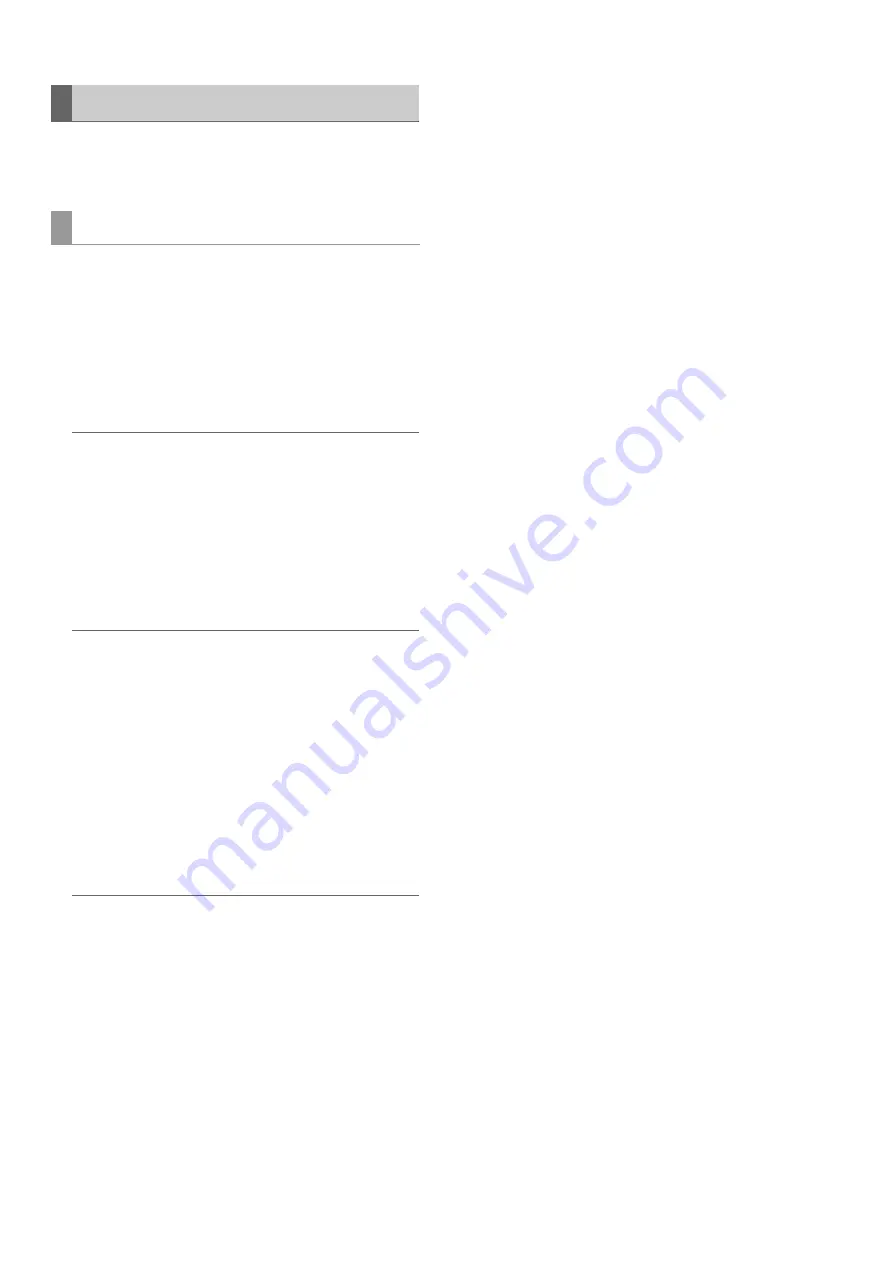
62
Main Mode: Using the Unit Connected to a Network
The data in an SD memory card can be transferred to an FTP
server, and then written back from the FTP server to the SD
memory card.
1
Display the thumbnail screen.
2
Press the [MENU] button.
3
Use the cursor buttons to align the cursor with the
“CLIP” - “EXPORT” (
➝
page 83) menu item and
press the [SET] button.
Note:
• The “SD CARD” menu item can be selected only when a
card is inserted in the SD memory card slot.
• For a card in an SD card slot, only the whole memory card
can be exported. It is not possible to export selected clips
like with a P2 card.
4
The server screen appears.
The folders on the set server are displayed. Use the cursor
buttons to select the transfer destination folder.
Note:
• Folder names using multi-byte characters are not displayed
correctly.
• Press the [TC PRESET] button to add a new folder to the cur-
rent folder list. (This operation is not related to the cursor po-
sition.)
Numeric characters indicating the date and time are auto-
matically entered for the name of the new folder but you can
set a different name with the full keyboard.
Note that some characters are not allowed on some FTP
servers. A folder with the same name as an existing folder
cannot be created.
5
Press the [SET] button to start exporting.
Note:
• Exporting may take a long time depending on factors such
as the number of files, file sizes, and network conditions.
• To stop exporting, press the [SET] button, align the cursor
with “YES” in the “CANCEL” confirmation message, and
press the [SET] button. If the network is not disconnected,
the partially exported files on the FTP server are deleted.
If the network is disconnected, incomplete files may remain
on the FTP server.
• After exporting starts, disconnection errors will no longer be
detected. Use the procedure above to stop an export oper-
ation that has stalled.
• Confirm the amount of free space on the FTP server from
your FTP server administrator in advance because it cannot
be checked automatically before exporting starts.
• Whether an error is generated when the remaining capacity
of the FTP server reaches 0 depends on the FTP server. If an
error is not generated, use the procedure above to stop the
operation.
• When an existing folder is selected and that folder contains
files with the same path names as files in the SD memory
card, the files will be overwritten without any warning mes-
sage being displayed. However, if the path names are the
same but the types differ (folder and file), an error is gener-
ated.
• To prevent inadvertent overwriting, create new folders to ex-
port data whenever possible.
• To use SSH, the FTP server must be SSH compliant.
• Setting SSH to ENABLE will reduce the transfer speed.
When exporting is completed, “COPY COMPLETED!” ap-
pears.
Transferring SD Memory Card Data
Transferring to an FTP server (export)
















































