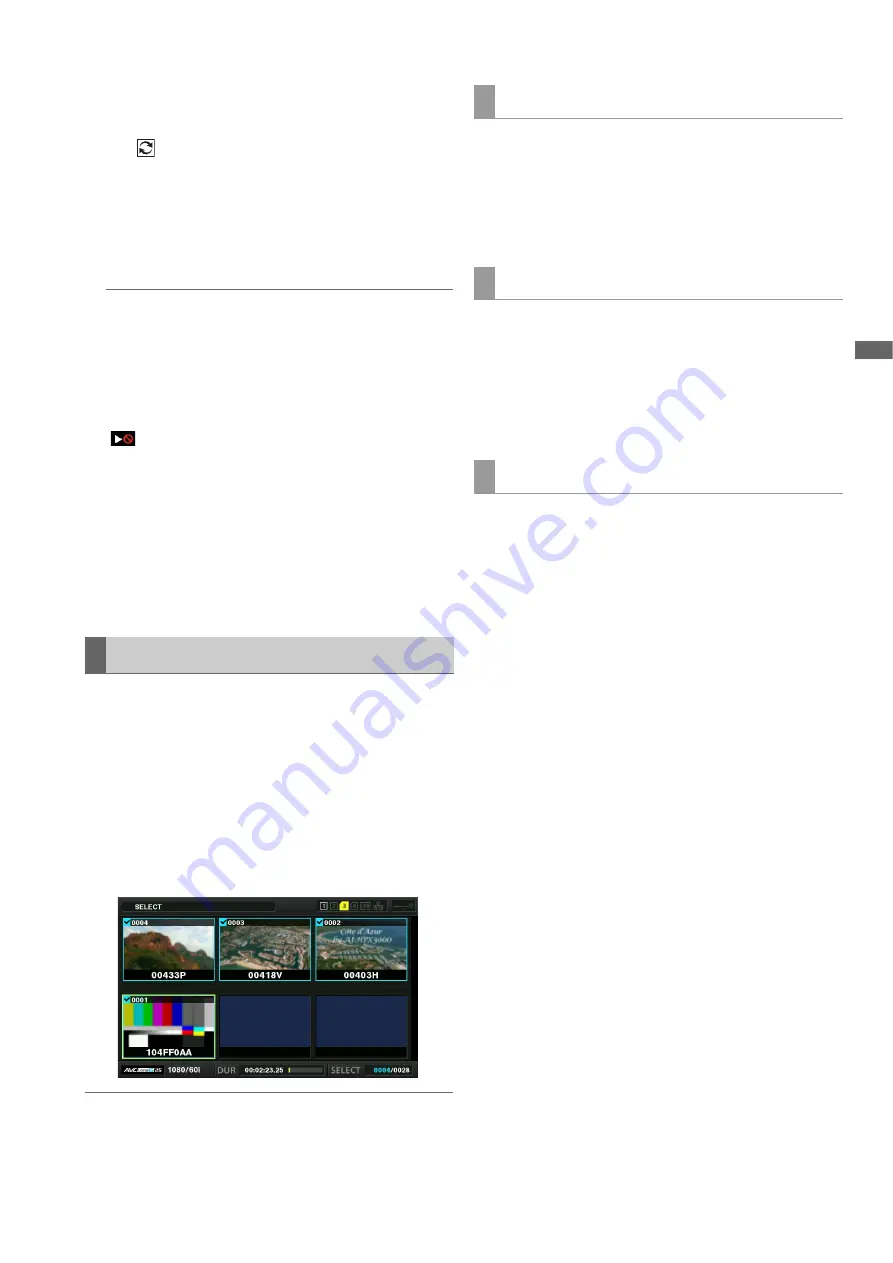
Main Mode: Thumbnail Screen
35
M
a
in M
ode
17.
Status message
Displays a message indicating the processing status. For
example, the “UPDATING” text message and a rotating
icon
are displayed during screen updating.
18.
Simple property indication
Displays the properties of the clip at the cursor position.
This is displayed when the “THUMBNAIL SIZE” (
➝
page
84) menu item is set to “SMALL.”
You can select the information to display from the menu.
(
➝
“Setting the items to display as properties” page 36)
Note:
When there are more characters than can be displayed, only
the range of characters that can be displayed are shown.
19.
Thumbnail scroll bar
Indicates the location of the currently displayed thumbnail
among all of the thumbnails.
20.
Unplayable indicator
Indicates a clip that cannot be played because, for exam-
ple, the frequency differs from that of the system.
21.
DC input voltage indication
Indicates the input voltage value when the “EXT DC IN SE-
LECT” (
➝
page 98) menu item is set to other than “DC
PWR SUPPLY.”
When other than “DC PWR SUPPLY” is set, the DC voltage
value is indicated even with AC power supply input.
The thumbnail screen can be customized according to the op-
erating conditions to improve efficiency.
Example:
• Set the settings of the “THUMBNAIL SETUP” (
➝
page 84)
menu item as shown below.
Set “INDICATOR” to “ALL HIDE”
Set “DATA DISPLAY” to “CLIP NAME”
Set “THUMBNAIL SIZE” to “LARGE”
• Set the “REPOSITION” (
➝
page 82) menu item to “SELECT-
ED CLIPS”.
Figure showing the thumbnail screen display example
Note:
The thumbnail and OSD output destinations can be switched in
“OSD OUTPUT” (
➝
page 96).
1
Use the cursor buttons to align the cursor with the
type of clips you want to display in the “REPOSI-
TION” (
➝
page 82) menu item.
2
Press the [SET] button.
1
Use the cursor buttons to align the cursor with the
size of thumbnails you want to display in the
“THUMBNAIL SIZE” (
➝
page 84) menu item.
2
Press the [SET] button.
The display of clip information can be customized according
to purpose.
1
Use the cursor buttons to align the cursor with the
item you want to set in the “DATA DISPLAY” (
➝
page
84) menu item.
2
Press the [SET] button.
Changing the Thumbnail Display
Setting the thumbnails to display
Setting the thumbnail size
Setting the display of clip information






























