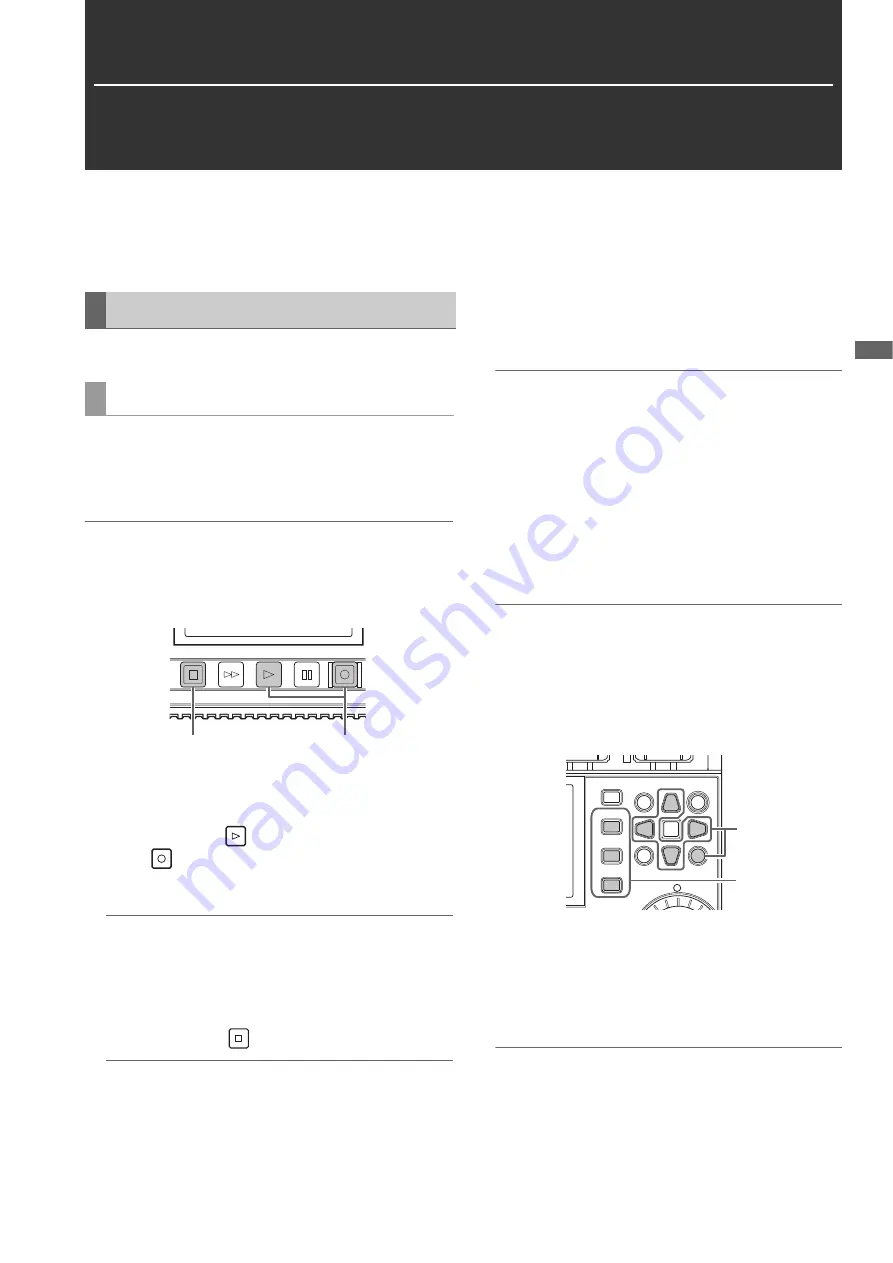
Main Mode: Recording/Playback Screen
27
M
a
in M
ode
Main Mode
Recording/Playback Screen
Use the recording/playback screen for the following.
• Recording to P2 cards
• Playing back all cards in the order they were recorded
Record audio and video as clips.
Before you start recording, set the recording frequency, for-
mat, slot for recording, input signal, and other settings in the
menu.
(
➝
Setup Menu “SYSTEM MODE” page 105, “REC/PB” page
86)
Note:
If analog is selected for audio input, an 8-channel audio file (may
be 4 channels depending on the format) will be created but no
sound will be recorded on any channel other than channels 1 and
2.
1
Insert a P2 card.
2
Press the [PLAY]
button while holding down the
[REC]
button.
Recording begins on the P2 card in the slot with the ac-
cess lamp is lit orange.
Note:
Setting the “PROXY SETUP” - “REC MEDIA” (
➝
page 88)
menu item to “P2” or “P2&SD” and then recording will start
proxy recording simultaneously with the recording of the main
material. (
➝
“Proxy recording” page 29)
3
Press the [STOP]
button to stop recording.
Note:
Recording to a mixture of the P2 memory card slots (1 and 2)
and microP2 memory cards slots (3 and 4) is not possible. Se-
lect the recording target slots in the “REC/PB SETUP” - “REC
MEDIA” (
➝
page 87) menu item.
Adjusting the recording audio levels
Follow the procedure below to change the volume level for re-
cording.
1.
Press the [AUDIO LEVEL-REC] button.
The recording volume appears.
2.
Turn the multi control dial.
The levels of all channels can be adjusted.
Note:
Operation is also possible with the up and down cursor buttons.
3.
Use the left or right cursor button to select an audio
channel.
The selected channel number flashes. Each of the chan-
nels can be adjusted.
4.
After adjustment is finished, press the [AUDIO LEV-
EL - REC] button or [EXIT] button.
The setting values are saved and the displayed informa-
tion disappears.
Note:
• The setting values do not change when you turn off the power.
• If you press the [RESET] button during the changing of the
audio levels, the default values are restored.
Changing the recording slot
The recording target slot can be changed during recording or
when recording is stopped.
1.
Assign the SLOT SEL function to a [USER] button in
the “USER BUTTON” (
➝
page 99) menu item.
2.
Press the [USER] button during recording or when
recording is stopped.
The recording slot changes with each press of the button.
Note:
• When you do not perform SLOT SELECT right after switching
the recording target P2 card, “SLOT SEL INVALID” will ap-
pear on the third line of the OSD if the “OSD TC SELECT” (
➝
page 96) menu item is set to “T&S&M.”
• The slots that can be switched with the SLOT SEL function
are limited to those selected in the “REC/PB SETUP” - “REC
MEDIA” (
➝
page 87) menu item.
Recording Clips
Recording clips
ョョ
ワユヹヵ
ヮユヮヰンヺチヤモンュチンユヤヰンュユ
ヱロモヺ
ヱモヶヴユ
ンユヤ
ヴヵヰヱ
2
3
ュリヴヱロモヺ ヵラヶヮャワモリロ ヵヰヱ
ヴラリョヵ
ヶヴユン
ヴユヵ
ユヹリヵ
ヮユワヶ
ュリモヨ
ルヰヨ
ヤモワヤユロ ャヰヵヵヰヮ
ヒ
フ
ビ
ブ
ピ
プ
フ
1
2






























