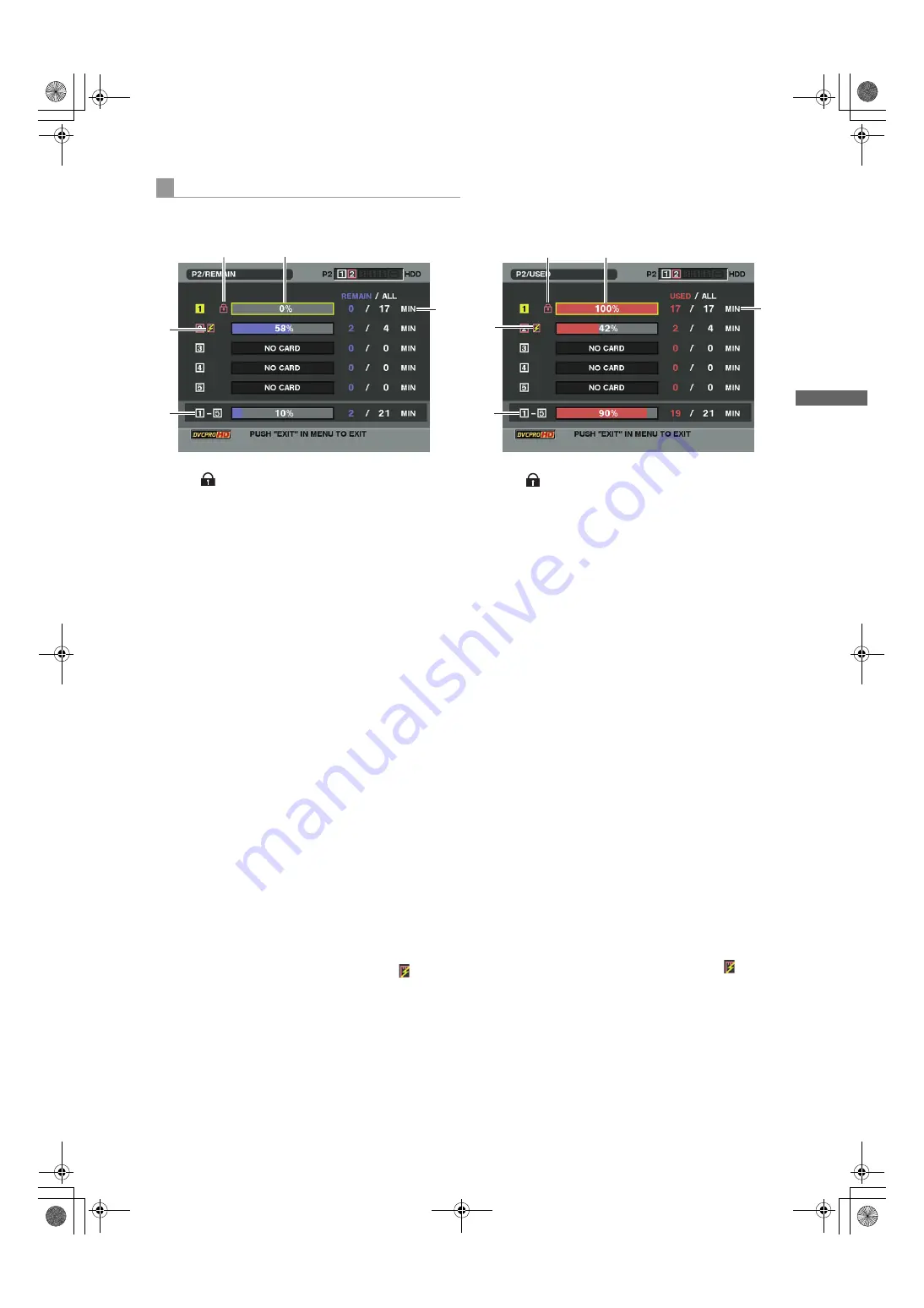
129
Manipulating Clips with Thumbnails : Properties
M
a
nipu
lat
ing Cl
ips
wit
h T
h
u
m
bnai
ls
From the thumbnail menu, select PROPERTY
>
CARD STATUS. The following screen appears.
When “REMAIN” is selected:
1.
Write-protect Mark
The
mark appears if the P2 card is write-protected.
2.
P2 Card Status (remaining free space)
The remaining memory capacity of the P2 card is
indicated by a bar graph and percentage. The bar
graph indicator moves to the left as the remaining free
space decreases.
The following indications may appear, depending on
the card status:
FORMAT ERROR:
An unformatted P2 card is inserted.
NOT SUPPORTED:
An unsupported card is inserted in the camera.
NO CARD:
P2 cards are not inserted.
Use the cursor button to place the cursor on the P2
card for data you want to access and press the SET
button to display detailed information about the P2
card to check individual information such as the serial
number and the user ID.
3.
P2 Card Remaining Capacity/Total Capacity
Displays the P2 card remaining capacity and total
capacity in minutes. The total of the remaining
memory capacity for each P2 card that is displayed
may not match the actual total remaining memory
capacity for the P2 cards because only the figure in
minute is displayed.
4.
Total remaining free space for the slot
Displays the total remaining free space for all 5 slots.
Please note that the remaining capacity of a write-
protected P2 card is not included in the total remaining
capacity.
5.
Warning symbol
When the following P2 card is detected, the
symbol is
displayed.
RUN DOWN CARD:
The maximum number of overwrites on the P2 card
has been exceeded.
DIR ENTRY NG CARD:
The directory structure on the P2 card is not
supported.
The warning can be confirmed on the P2 card detailed
information indication in [
2.P2 Card Status (remaining
free space)].
When “USED” is selected:
1.
Write-protect Mark
The
mark appears if the P2 card is write-protected.
2.
P2 Card Status (used memory capacity)
The used memory capacity of the P2 card is indicated
by a bar graph and a percentage figure. The bar graph
indicator moves to the right as the used memory
capacity increases.
The following indications may appear, depending on
the card status:
FORMAT ERROR:
An unformatted P2 card is inserted.
NOT SUPPORTED:
An unsupported card is inserted in the camera.
NO CARD:
P2 cards are not inserted.
Use the cursor button to place the cursor on the P2
card for data you want to access and press the SET
button to display detailed information about the P2
card to check individual information such as the serial
number and the user ID.
3.
P2 Card memory capacity/Total Capacity
Displays the used memory capacity on a P2 card and
the total capacity, in minutes. Because fractions are
truncated, the figure shown for used memory capacity
on a P2 card may differ from the figure for total
capacity.
The used memory capacity of a write-protected P2
card is displayed as 100%.
4.
Total used memory capacity for all slots
Displays the total used memory capacity for all 5 slots.
5.
Warning symbol
When the following P2 card is detected, the
symbol is
displayed.
RUN DOWN CARD:
The maximum number of overwrites on the P2 card
has been exceeded.
DIR ENTRY NG CARD:
The directory structure on the P2 card is not
supported.
The warning can be confirmed on the P2 card detailed
information indication in [
2.P2 Card Status (used
memory capacity)].
Contents of P2 Card Status Display Settings
1
2
4
3
5
1
2
4
3
5
AJ-HPX2000P(VQT1D27-5)E.book 129 ページ 2009年11月12日 木曜日 午後8時14分






























