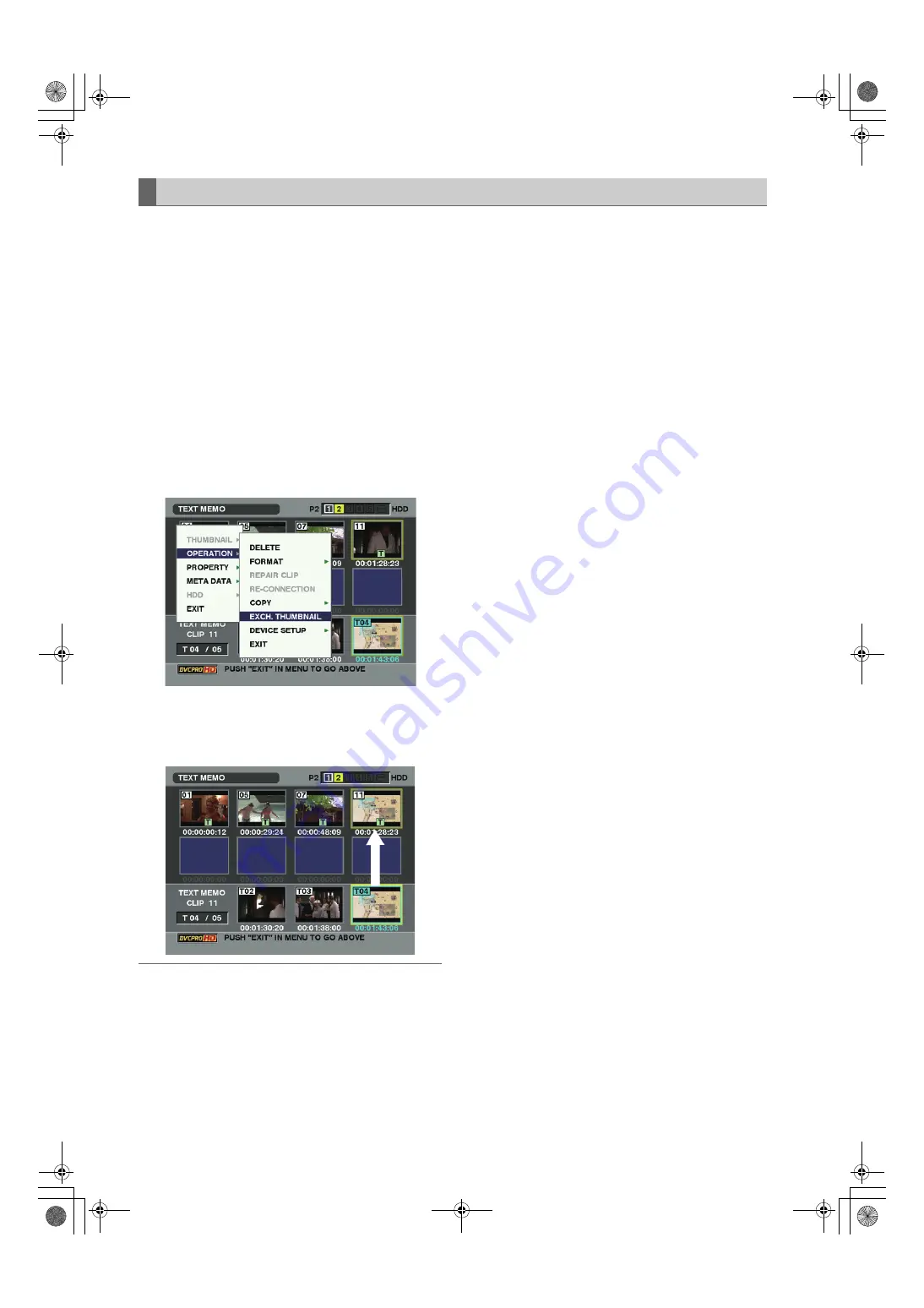
116
Manipulating Clips with Thumbnails : Switching the Thumbnail Display
It is possible to replace thumbnails with images that include
previously attached text memos while images are recorded
or played back.
1
Add text memos to images that you intend to change.
Refer to
[Text Memo Function] (page 42) for the
method to add text memos.
2
Select THUMBNAIL
>
TEXT MEMO CLIPS to display
thumbnails of the clips with text memos.
3
Place the pointer on the clip of the thumbnail that you
intend to change, and then press SET. Move the pointer
to the text memo display on the lower row.
4
Select the thumbnail that you intend to replace, place
the pointer on it, and then select OPERATION
>
EXCH. THUMBNAIL on the thumbnail menu.
5
Press SET. When the YES/NO confirmation window is
displayed, select YES by using the cursor button and
the SET button. The menu closes and the thumbnail for
the clip is replaced.
Note
Display clip properties by selecting PROPERTY
>
CLIP
PROPERTY on the thumbnail menu to confirm the position
of the thumbnail (the number of frames from the top of the
clip). Since thumbnails come generally from the top of the
clip, [0] is displayed.
Changing thumbnails
AJ-HPX2000P(VQT1D27-5)E.book 116 ページ 2009年11月12日 木曜日 午後8時14分






























