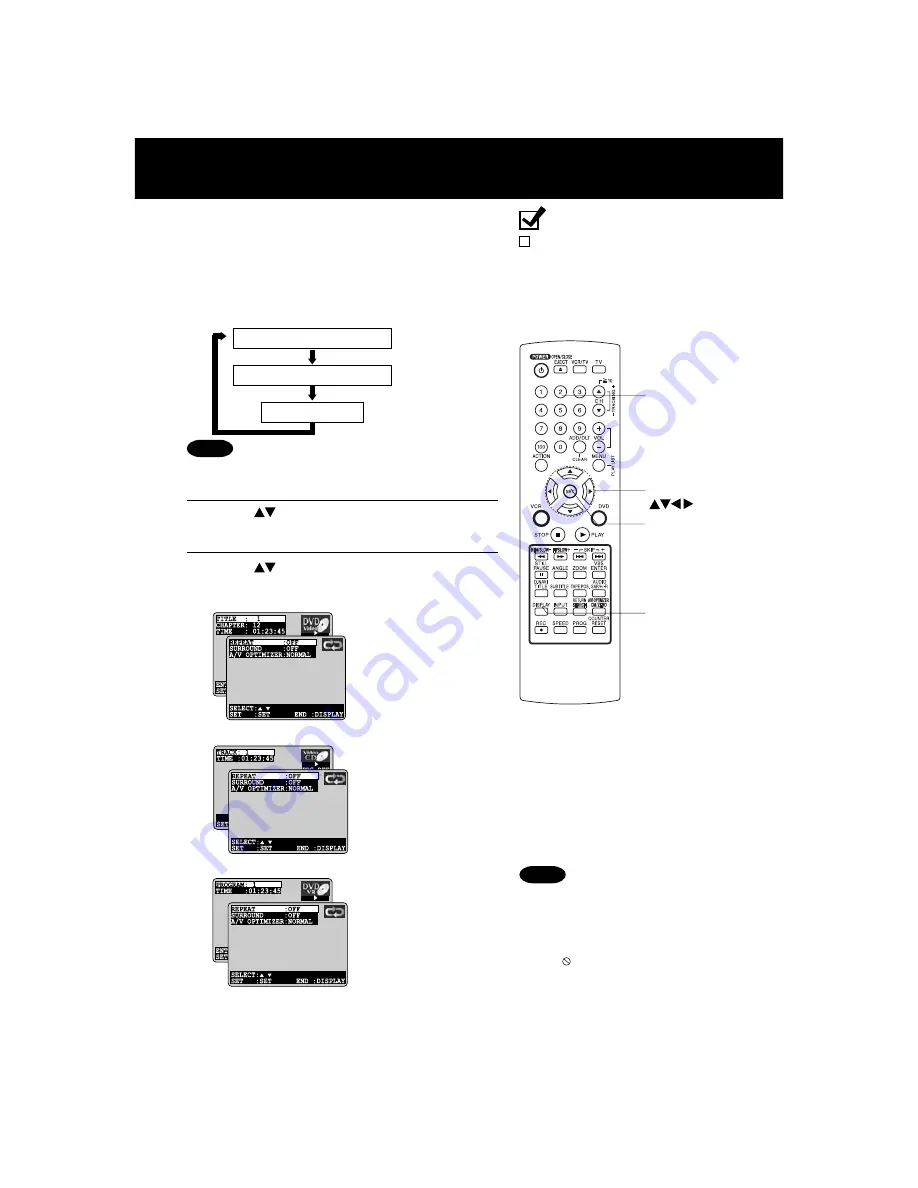
44
DVD Operation using On-Screen Displays
1
Press
DISPLAY*
in Play or Stop mode to
display “On-Screen Displays.”
When
DISPLAY is pressed, On-Screen Displays show
disc information (title/chapter/track number, elapsed
playing time) and DECK information (repeat play, play
mode).
• Each
press
of
DISPLAY
changes the on-screen
display as follows. (Refer to pp. 44 ~ 48.)
3
Press
or
NUMBER keys
to select the setting, and
press
SET.
2
Press
to select an item, and
press
SET.
• When numbers are
displayed (e.g. title
number),
NUMBER keys
are also available.
• If the number entered is
not on the disc, the entry
will have no effect. Re-
enter the correct
number.
• For more details, refer to
the disc operation
information.
To return to normal
screen,
press
DISPLAY
repeatedly.
Selected Disc information
Selected DECK information
Normal Screen
(See pp. 45, 46.)
(See pp. 47, 48.)
•
DISPLAY button does not function while main menu of
DVD, title menu of DVD, Direct Navigator or Play List is
displayed.
NUMBER
keys
SET
SELECT
DISPLAY
• When
DISPLAY
button is pressed during
playback of a Video CD with Playback
control,
NUMBER keys
are not available
on the displayed screen. In this case,
press
DISPLAY
again to remove the
displayed screen.
• When appears on the screen while a
button is being operated, it means that
the corresponding operation is prohibited
by DECK or the disc.
<Example of DVD-Video>
<Example of Video CD>
<Example of DVD-RAM>
Ready Checklist
DECK is in DVD mode, press DVD.
Notes
Note
Summary of Contents for AGVP320 - DVD/VCR DECK
Page 62: ...62 Memo ...
Page 63: ...63 For Information Memo ...
















































