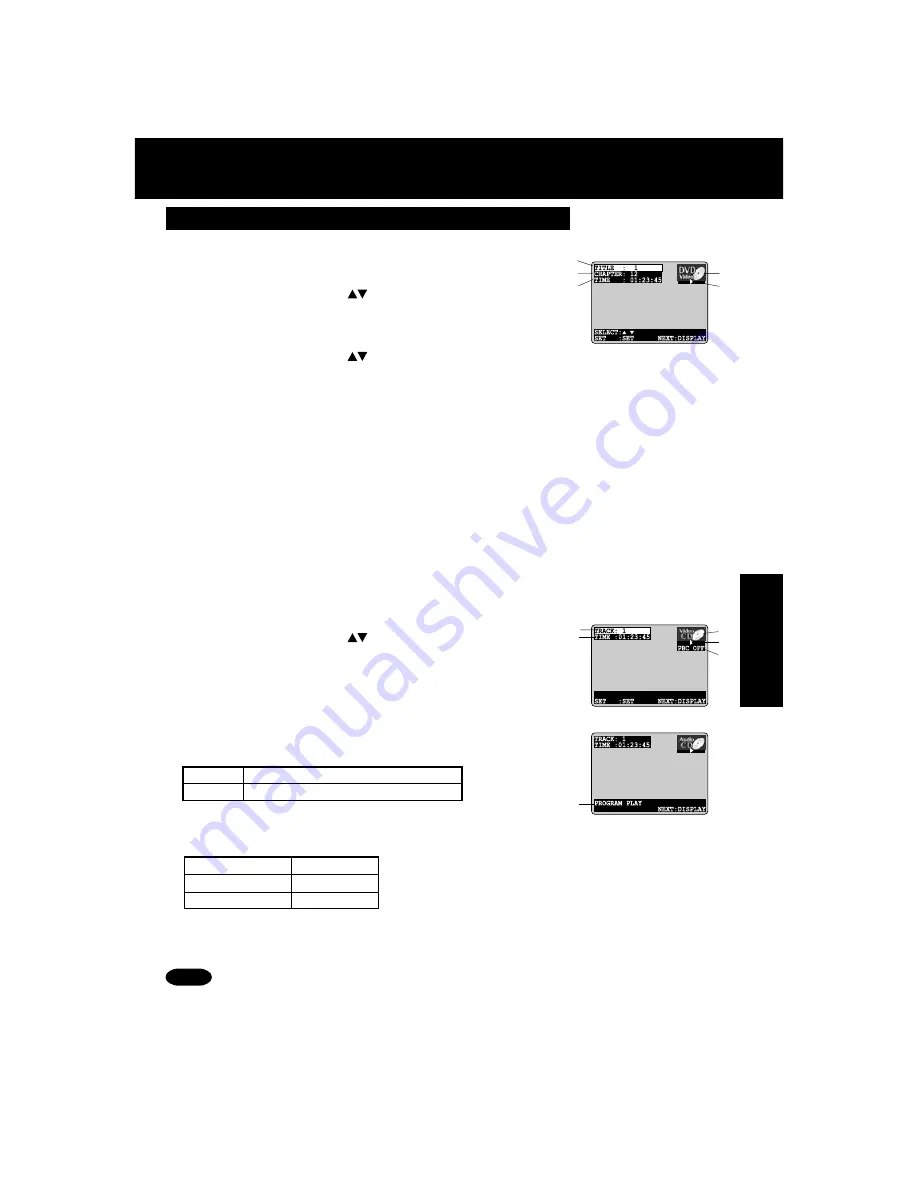
45
DVD Operation
Detailed Descriptions of each On-Screen Display
■
■
■
■
■
Disc information screen (for DVD-Video)
1. TITLE No.
Go directly to a preset title number.
• Select “TITLE”, and
press
SET
.
• Change the No. by
pressing
or
NUMBER keys
, and
press
SET
.
2. CHAPTER No.
Go directly to a preset chapter number.
• Select “CHAPTER”, and
press
SET
.
• Change the No. by
pressing
or
NUMBER keys
, and
press
SET
.
• This function does not work with some discs.
3. Elapsed playing time
The screen may be changed by selecting the elapsed time.
• Select the elapsed playing time (“xx:xx:xx”), and
press
SET
.
• Change the elapsed time by
pressing
NUMBER keys
.
Enter time starting with seconds.
If the time entered is not on the disc, the entry will have no effect.
Re-enter the correct time.
e.g., press 0
➛
1
➛
2
➛
3
➛
4
➛
5
➛
SET for “01 : 23 : 45”.
press 3
➛
0
➛
SET for “00 : 00 : 30”.
• This function does not work with some discs.
4. Disc currently being played
The type of disc currently inserted is displayed.
5. Operating mode
The current operation is displayed.
1
2
3
4
5
■
■
■
■
■
Disc information screen (for Video CD/ CD)
A. TRACK No.
Go directly to a preset track number.
• Select “TRACK”, and
press
SET
.
• Change the No. by
pressing
or
NUMBER keys
, and
press
SET
.
B. Elapsed playing time
When disc information screen is displayed, it is not
possible to enter an elapsed playing time.
C. Disc currently being played
The type of disc currently inserted is displayed.
D. Operating mode
The current operation is displayed.
E. Playback control ON/OFF
A
B
C
D
E
• Track No. and the elapsed playing time are not displayed during play started from menu of
Video CDs with playback control.
<Video CD>
<CD>
F
PBC ON
Video CD menu play is displayed.
PBC OFF Video CD menu play is not displayed.
PROGRAM PLAY
program play
RANDOM PLAY
random play
----
normal play
*
Important:
If a remote control button does not work when pressed,
press the DVD button on the remote and try the button again.
F. Play mode
(See p. 38, 40.)
When Play mode is set (p. 38, 40), the mode name is
displayed.
Note
Summary of Contents for AGVP320 - DVD/VCR DECK
Page 62: ...62 Memo ...
Page 63: ...63 For Information Memo ...














































