Reviews:
No comments
Related manuals for LED19iH55D

TVCR9G1
Brand: Symphonic Pages: 30

CSV20PFD
Brand: SV2000 Pages: 34
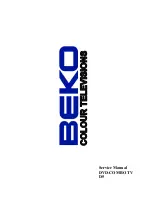
D5
Brand: Beko Pages: 38

E5
Brand: Beko Pages: 31

LCD- 19-230-P-ROI
Brand: Tesco Pages: 28

LCD- 19-229
Brand: Tesco Pages: 29

LD195SSX
Brand: Sylvania Pages: 1

SKCR2706BT
Brand: Sylvania Pages: 23

SC519DD
Brand: Sylvania Pages: 34

LD320SS2
Brand: Sylvania Pages: 41

LD155SL8
Brand: Sylvania Pages: 96

6727DG
Brand: Sylvania Pages: 96

LD320SSX
Brand: Sylvania Pages: 166

A9DN1UH
Brand: Sylvania Pages: 166

A9DF1UH
Brand: Sylvania Pages: 166

WD6D-M100
Brand: FUNAI Pages: 99

DPVR-5600
Brand: FUNAI Pages: 10

Sylvania DVC840E
Brand: FUNAI Pages: 28

















