Reviews:
No comments
Related manuals for E5

XBV243 series
Brand: Zenith Pages: 110

SR-MV45U
Brand: JVC Pages: 1

LED40G45RQD
Brand: RCA Pages: 2

TruFlat T27TF668
Brand: RCA Pages: 56

DVN-14F6N
Brand: Daewoo Pages: 142

TVSB1320
Brand: Zenith Pages: 32

NTD-2256
Brand: Naxa Pages: 18

DVP-3011V
Brand: Sansui Pages: 33

DV910VHS
Brand: Philips Pages: 88

DVD757VR /00
Brand: Philips Pages: 123

DVD-70VR
Brand: Philips Pages: 2

DVD750VR
Brand: Philips Pages: 2

DVD755VR/05
Brand: Philips Pages: 39

DVD RECEIVER MX5100VR-37X -
Brand: Philips Pages: 165

DVD VCR Combo
Brand: Philips Pages: 1

DVD750VR
Brand: Philips Pages: 165
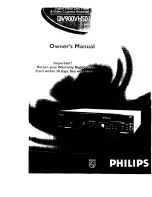
DV900VHS01
Brand: Philips Pages: 84

DVD755VR/00
Brand: Philips Pages: 38

















