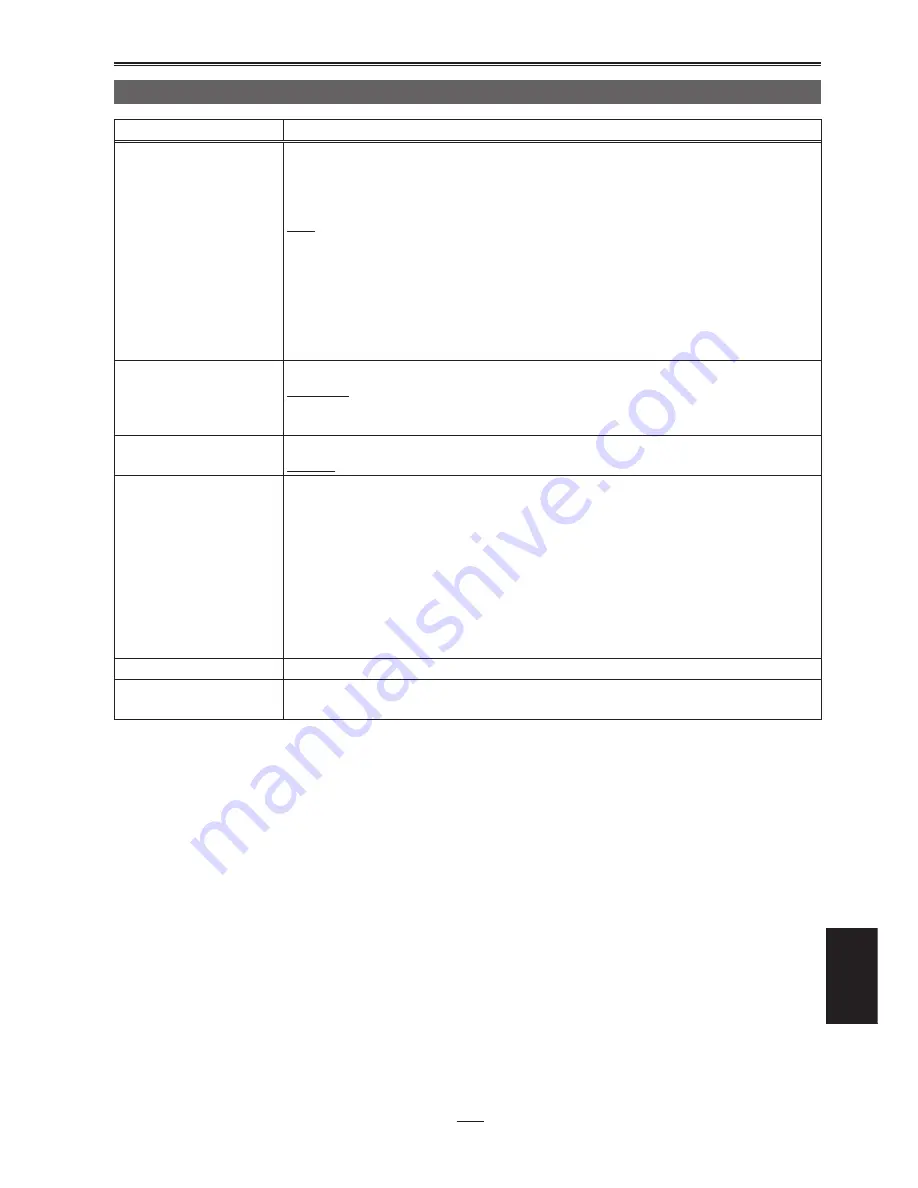
79
Menu
The underlined settings are the factory mode settings.
OTHER FUNCTIONS screen (continued)
Item
Description of settings
POWER SAVE
This is used to select the power-saving mode which is to be established when none of
the function keys or buttons have been operated for 5 or so minutes.
ON:
The unit’s power is turned off.
OFF:
The unit remains in the stop mode without turning off its power.
•
While the unit is connected by an IEEE1394 cable or USB cable to an external
device and communicating with it, the power will not be turned off even if the
function keys or buttons have not been operated for the prescribed period of time.
•
Even when ON is selected as this item’s setting, the power will not be turned off
during playback (PLAY, CUE (rapid forward), REV (rapid reverse), FF, REW or
STILL) or during recording.
LANGUAGE
This is used to set the language in which the menu is to be displayed.
ENGLISH:
English
JAPANESE:
Japanese
CHINESE:
Chinese
SYSTEM FREQ
This is used to set the system frequency in line with NTSC or PAL.
59.9 Hz, 50 Hz
USER FILE
LOAD:
The settings of the user files last saved are loaded.
SAVE:
The settings of the user files which have been changed are stored.
INITIAL:
The user file settings are returned to the factory settings.
In order for the settings to take effect after loading or initializing, turn off the unit’s
power and turn it back on.
•
Even when initializing has been performed, the TIME ZONE item (page 80) will
remain unchanged.
OPERATION
This is used to display the power-on time (using 5 digits).
LCD OPERATION
This is used to display the power-on time (using 5 digits) for the backlight of the LCD
monitor.














































