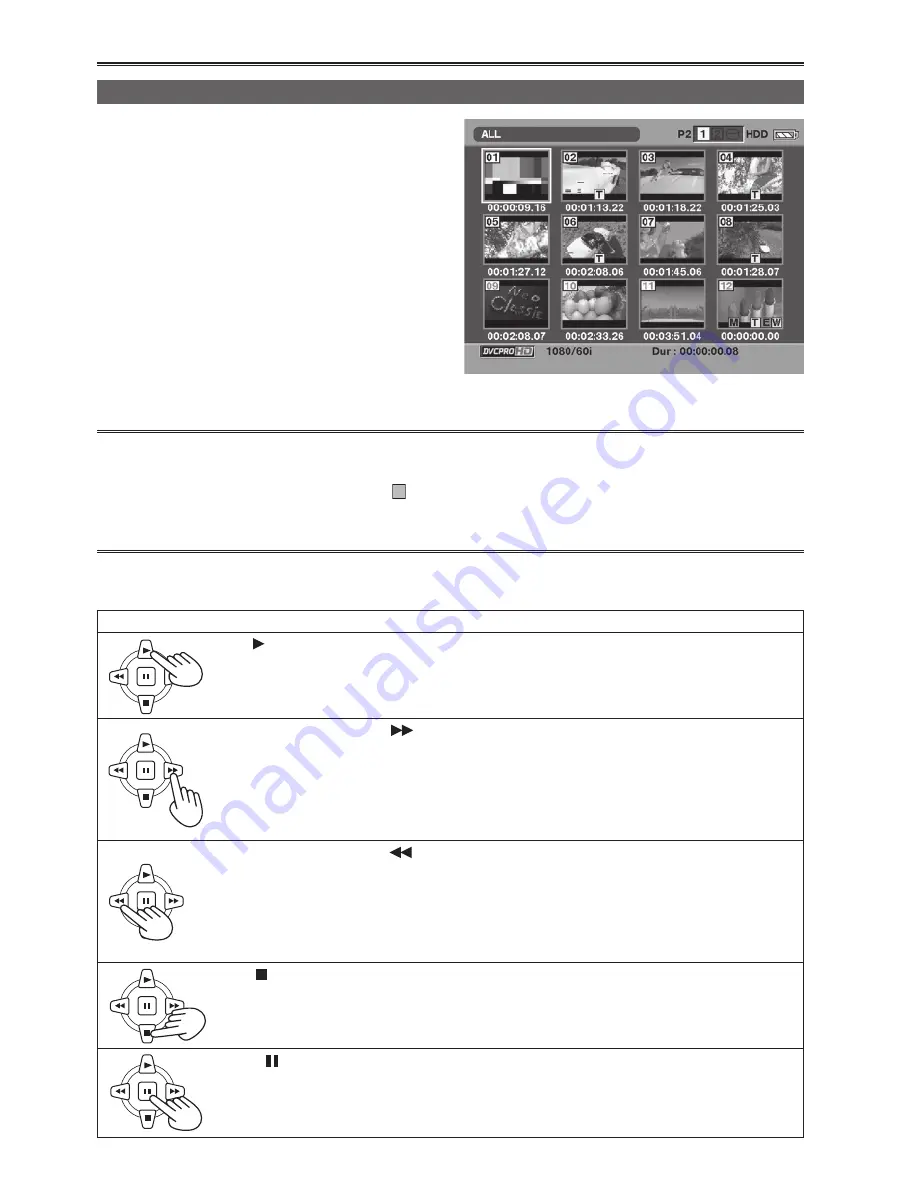
Clip playback
42
Playing back clips
Basic playback operations
Play ( )
When this button is pressed during stop, playback begins from the start of the selected
clips. When it is pressed during playback, the variable speed search mode (page 43) is
set, and the clips are played back at the 1x speed.
Rapid forward playback (
)
When this button is pressed during playback, the clip currently selected is played rapidly
in the forward direction (at 4x normal speed). When the thumbnail image is released, this
type of playback is possible even during stop. If the button is held down, the playback
speed is increased (to 32x normal speed). When it is pressed during pause, the next clip
is selected for playback.
Rapid reverse playback (
)
When this button is pressed during playback, the clip currently selected is played rapidly
in the forward direction (at 4x normal speed). When the thumbnail image is released, this
type of playback is possible even during stop. If the button is held down, the playback
speed is increased (to 32x normal speed). When it is pressed during pause, the previous
clip is selected for playback.
Stop ( )
Pause ( )
When this button is pressed again, playback is resumed.
1
Display the thumbnail display screen.
2
Using [FF] or [REW], move the yellow frame
(cursor) to the target clip.
3
Press [PLAY].
Playback starts from the clip where the cursor
is positioned. When this clip has finished
playing back, the subsequent clips with the
same playback format are played back in turn,
and when the last clip has been played back,
the thumbnail screen is restored.
• When playing back a clip, there is no need to select it (provided that the bluish-green frame is displayed
on the thumbnail).
• Clips where the red defective clip indicator
X
(page 30) is displayed cannot be played back.
• By changing the thumbnail display setting, you can play back only the clips you have selected, or play
back only the clips in which text memos have been inserted, for instance.






























