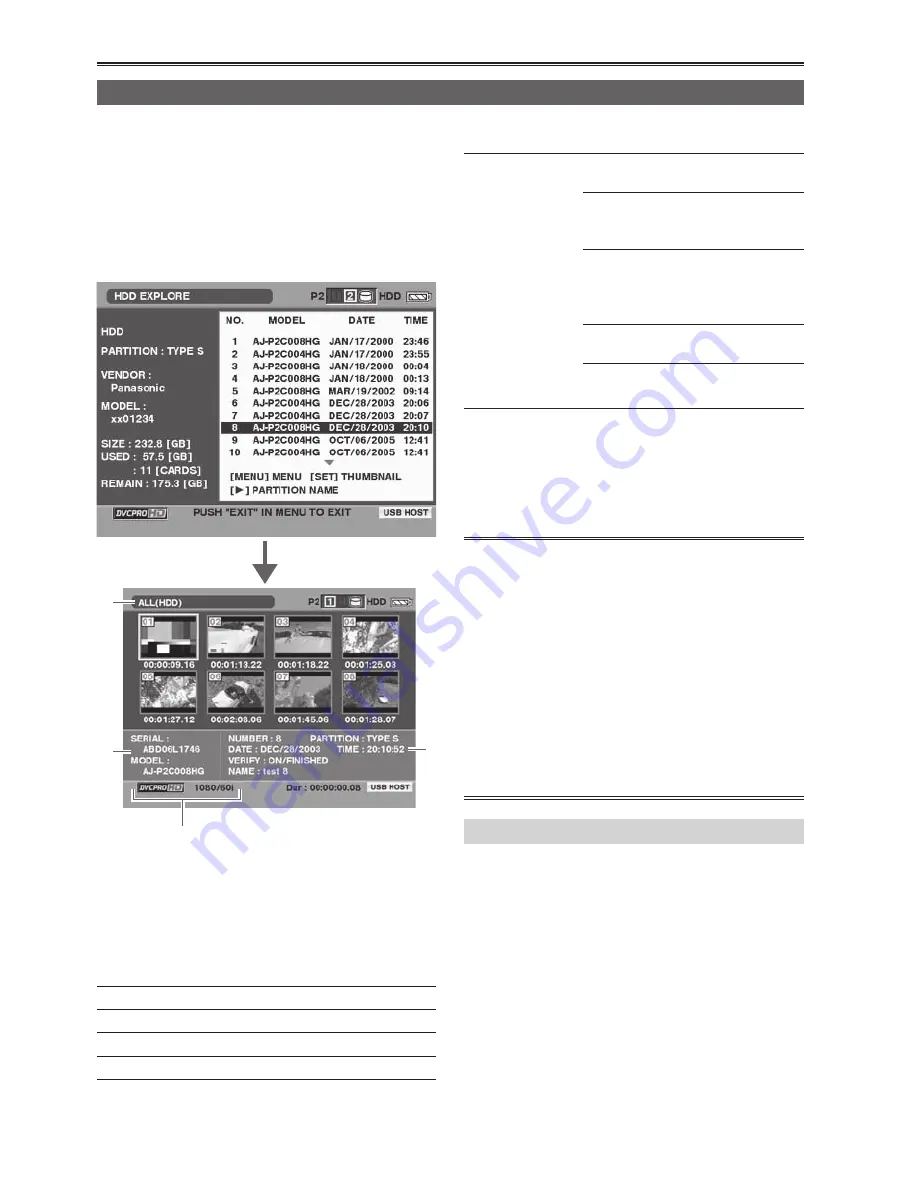
56
Thumbnail displays of clips on the hard drive
You can also display and manage thumbnails of the clips stored on the hard drive just as you can with clips
on the P2 cards installed in the unit.
1
Display the Explorer screen.
2
Using [STOP] and [PLAY], select the
partition to be displayed, and press [STILL].
The clips of the partition are now displayed as
thumbnails.
3)
1)
2)
4)
1) Display statuses
Display the thumbnail display status of the hard
drive clips.
2) Partition information
The following information is displayed.
SERIAL:
Serial number of P2 card
MODEL:
Model name of P2 card
NUMBER (NO.):
Partition number (starting from 1)
DATE/ TIME:
Partition recording date/time
VERIFY:
Setting for verifying during
recording, and verifying results
ON :
FINISHED
The two sets of data
have been verified
and found to match.
ON :
FAILED
The two sets of data
have been verified
and found not to
match.
OFF
The two sets of data
were not verified.
∗
“– –” is displayed in the case of
a P2 store hard drive.
3) Recording mode and system format
The recording mode of the clip at the cursor
position and system format are displayed.
4) Disk information
For details, refer to the previous page.
• When the menu is displayed and “EXIT” is
selected, the Explorer screen is restored.
• If necessary, you can change the displays on the
thumbnail screen. The steps taken to do this are
the same as for the thumbnail displays for cards.
Refer to “Changing the displays on the thumbnail
display screen.”
• Even with a FAT type of hard drive, clips after the
first thousand clips will not be displayed.
• Using [PAGE/AUDIO MON/VAR], you can
move operation to the thumbnail displays of the
previous or next partition.
Displaying the clip information
You can display the meta-data of the clips stored
on the hard drive. This information is the same as
the properties of the clips on the P2 cards.
1
Select the target clip on the thumbnail
screen of the hard drive.
You can display detailed information about clips
on the screen, and check it.
2
Press [MENU].
3
Using [STOP], [PLAY] and [STILL], select
“PROPERTY” – “CLIP PROPERTY”, and
press [STILL].
For details, refer to “Displaying the clip
information.”
Copying data from P2 cards to the hard drive (USB HOST mode) (continued)






























