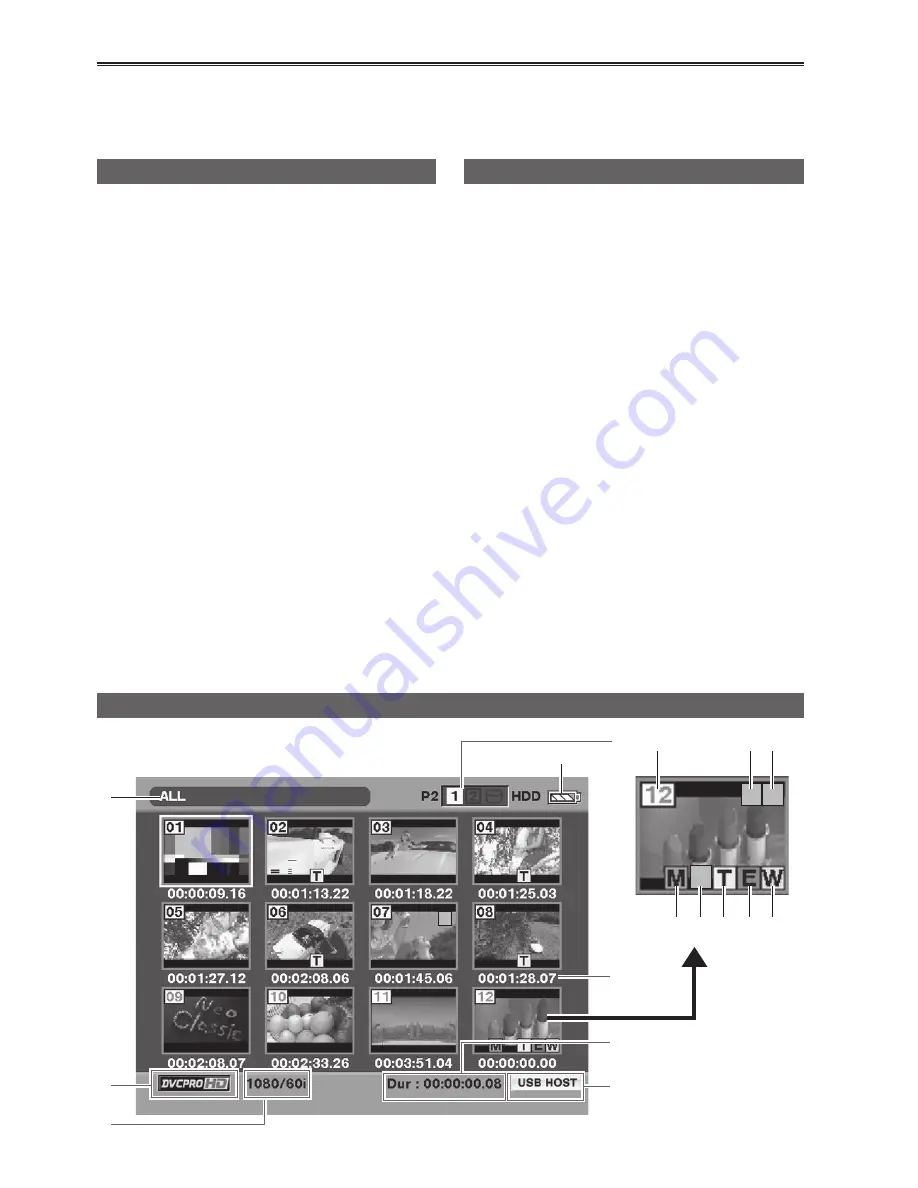
28
Thumbnail display
The video data produced on a P2 card by a single shooting session is referred to as a clip.When the unit’s
power is turned on, the clips are displayed as thumbnails on the LCD monitor. (If there are many clips, it
will take a few moments for all the clips to be displayed.)
Playback formats
The formats which can be played back by this
unit are as follows.
DVCPRO HD
1080/60i (30P over 60i/24P over 60i/24PA over
60i)
∗
1080/50i (25P over 50i)
720/60P (30P over 60P /24P over 60P)
∗
720/30PN (native recording)
∗
720/24PN (native recording)
∗
720/50P (25P over 50P)
720/25PN (native recording)
DVCPRO50/25,DV
480/60i (30P over 60i/24P over 60i/ 24PA over
60i)
576/50i (25P over 50i)
∗
24P: 23.98P; 30P: 29.97P; 60P: 59.94P; 60i:
59.94i
Names and functions thumbnail display screen parts
!
2
1
5
4
3
6
7
P
!
X
8
16
9 10
11 12 13 14 15
Switching playback formats
To play back clips with different recording formats,
switch the playback format.
• The numbers of the clips which cannot be played
back are displayed in red.
1
Press [MODE] to display the thumbnail
display off screen.
2
Press [MENU].
3
Using [STOP], [PLAY] and [STILL] select
“RECORDING SETUP” – “SYS FORMAT”,
and press [STILL].
4
Select the format using [STOP] and [PLAY],
and press [STILL].
5
Press [MENU] twice to exit the menu.
6
Press [MODE] to return to the thumbnail
display screen.
• By allocating “SYS FORMAT” to [USER],
the format can be selected on the thumbnail
display screen. (Page 80)






























