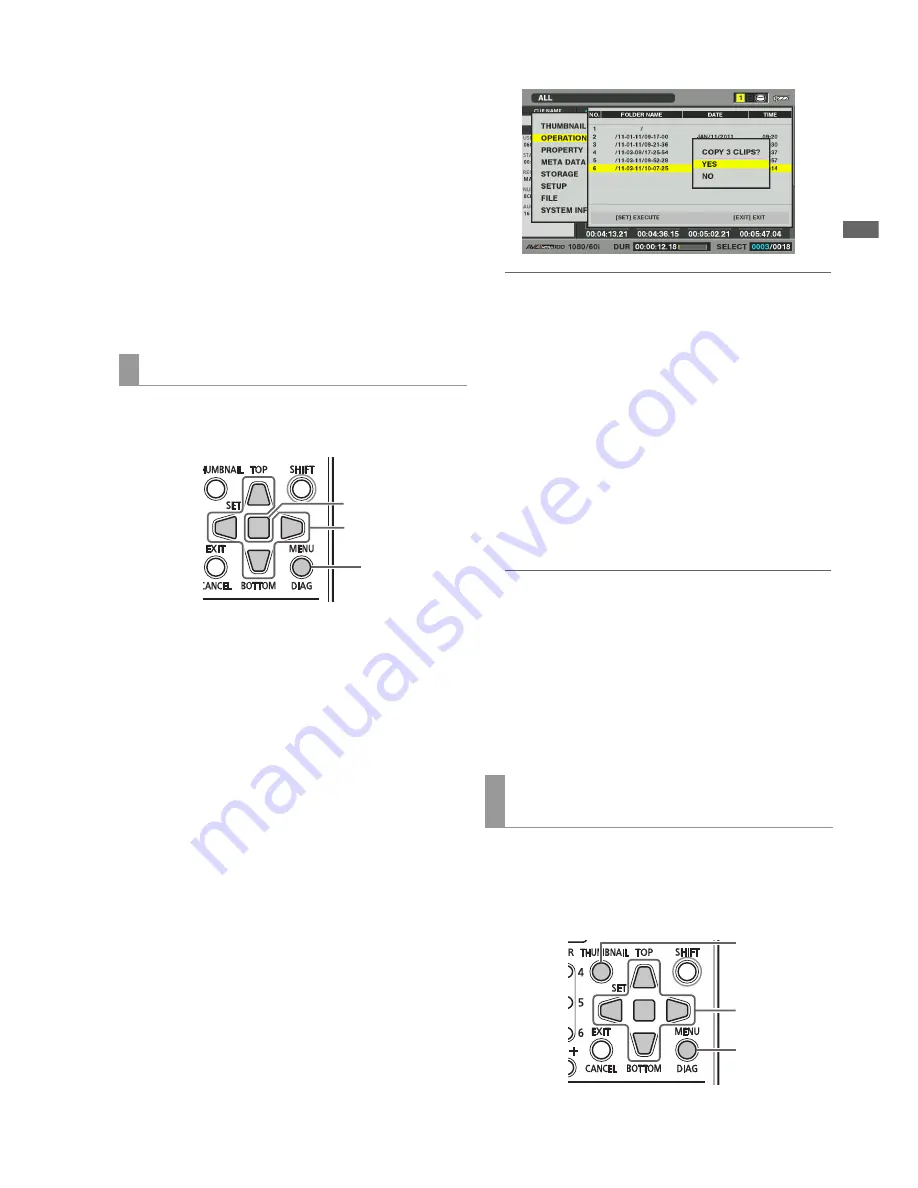
Main Mode: Thumbnail Screen
31
Ma
in
Mod
e
data is not checked.
To disable verify, set the STORAGE - SETUP - VERIFY menu
setting to OFF.
When exporting to a FAT volume, verify is not performed
regardless of this setting.
• To interrupt exporting, press the SET button, select YES in the
CANCEL confirmation that appears and press the SET button
again.
• Data copied from a P2 card will not be affected if processing
should be interrupted during verification.
• When the network and drive assignments on a computer conflict
and a partition cannot be seen, use our drive mount converter
available free of charge from our web site. This allows you to
mount the specified folder when a storage device is connected
to a Windows PC.
Use the following steps to copy selected clips rather than
entire cards to a storage device.
1
Connect a Storage Device.
2
Open the thumbnail screen and use the Up/Down/
Left/Right cursor buttons to select the clips you want
to copy and press the SET button.
You can also select multiple clips.
3
Press the MENU button.
4
Use the Up/Down/Left/Right cursor buttons to
choose the OPERATION - COPY - STORAGE menu
setting and press the SET button.
5
Select the destination of the copied clip in the storage
device folder or partition list that appears and press
the SET button.
◆
NOTE:
• A storage device in the FAT format will display the following
folders.
- Root folder
- Up to three levels of folders containing CONTENTS folder
• Copying is not possible on a TYPE S storage device without a
single partition. To enable copying, format using a FAT format or
use EXPORT to create a partition.
6
Select YES in the confirmation message that
appears and press the SET button.
The clip will now be copied. A progress bar appears during
copying.
When the copy operation ends, “COPY COMPLETED!”
appears.
◆
NOTE:
• To interrupt copying, use the Up/Down/Left/Right cursor buttons
to choose CANCEL and press the SET button. Then select YES
in the CANCEL confirmation that appears and press the SET
button again. The incomplete copy at the destination is deleted.
• When a clip is copied to a TYPE S storage device, it will not be
possible to import data by card to that partition. The card model
number is then displayed as “UNKNOWN”.
7
Press the SET button to complete the operation.
Use the steps below to display storage device information,
select display of storage device partition and folder
thumbnails and select the partition and folder to work on
(open the EXPLORE screen).
Copying clips to a storage device
2,4,5,6
3
2,4,5,6,7
Viewing storage device information
(EXPLORE screen)
4
3
2
















































