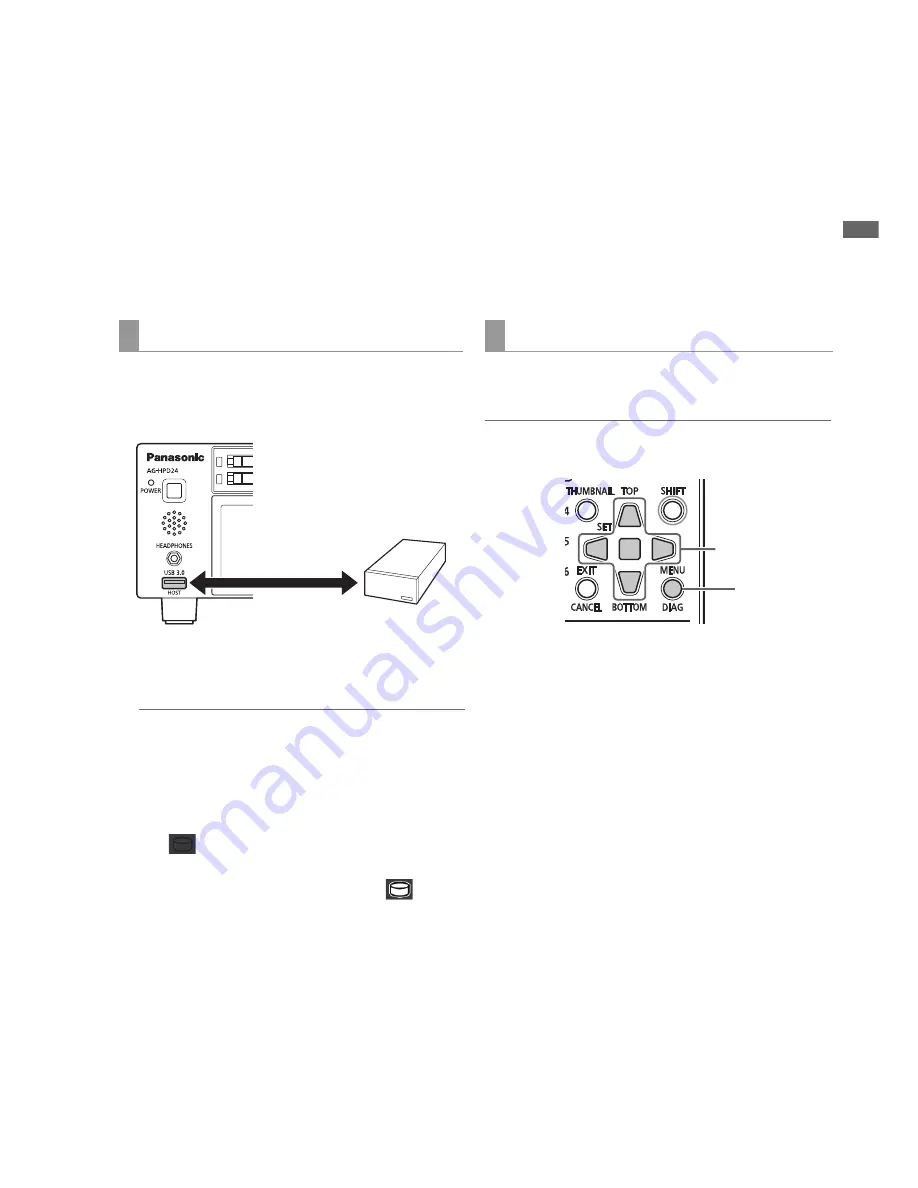
Main Mode: Thumbnail Screen
29
Ma
in
Mod
e
• Do not connect a storage device to hubs or other connections that involve multiple units even if the other units are not powered. Do not connect
devices other than storage devices to a storage device via a hub or other device.
• During formatting and copying, do not disconnect cables, do not remove a P2 card that is involved in any of these activities and do not power
off this unit and the storage device. Otherwise this unit and the storage device must be rebooted.
• A storage device is a high-precision instrument whose read and write functions may fail if used in an unsuitable environment. Please note that
Panasonic accepts no liability whatsoever for data loss or other losses either direct or indirect arising from hard disk damage or other defects.
• When data from this unit is copied to a storage device and is edited on another computer, the data may no longer work in this unit and storage
device data may become corrupted.
• Repair bad clips on P2 cards before copying them to a storage device.
• SATA (serial ATA) or PATA (parallel ATA) interface storage devices connected using a USB converter cable may not be recognized.
• Do not connect or disconnect cables during recording or playback with the unit. Recording or playback may not occur normally if you do.
• On some storage devices, performance of the initial playback confirmation after connecting a hard disk may drop.
1
Connect a storage device to the USB 3.0 connector
on the front panel.
2
Set the STORAGE - USB HOST - ENABLE menu
setting.
◆
NOTE:
• When set to ENABLE, recording and EE output is not available.
• Use cables that conform to the USB 3.0 standard when
connecting USB 3.0 storage devices.
USB 2.0 cables, if used, will only provide USB 2.0 transfer
capacity.
3
The
(gray) icon in the upper right corner of the
thumbnail screen for a storage device that is
recognized and can be used changes to
(white).
Follow the steps below to initialize a storage device in a TYPE
S or FAT format.
◆
NOTE:
• Note that all data on a storage device is deleted when it is formatted.
1
Open the thumbnail screen.
2
Connect a USB storage device.
When the storage device is recognized, the status
indication (
➝
“Thumbnail Screen Display” Vol. 1, page 34)
turns white (or red).
3
Press the MENU button.
4
Use the Up/Down/Left/Right cursor buttons to
choose the STORAGE - EXPLORE menu setting
and press the SET button.
The EXPLORE screen will now open.
5
Press the MENU button and use the Up/Down/Left/
Right cursor buttons to choose the OPERATION -
FORMAT(STORAGE) menu setting, press the SET
button, select format type (TYPE S, FAT) and press
the SET button.
Connecting storage devices
ヒ
ビ
Portable storage
device, etc.
Formatting storage devices
4,5,6,7
3,5






























