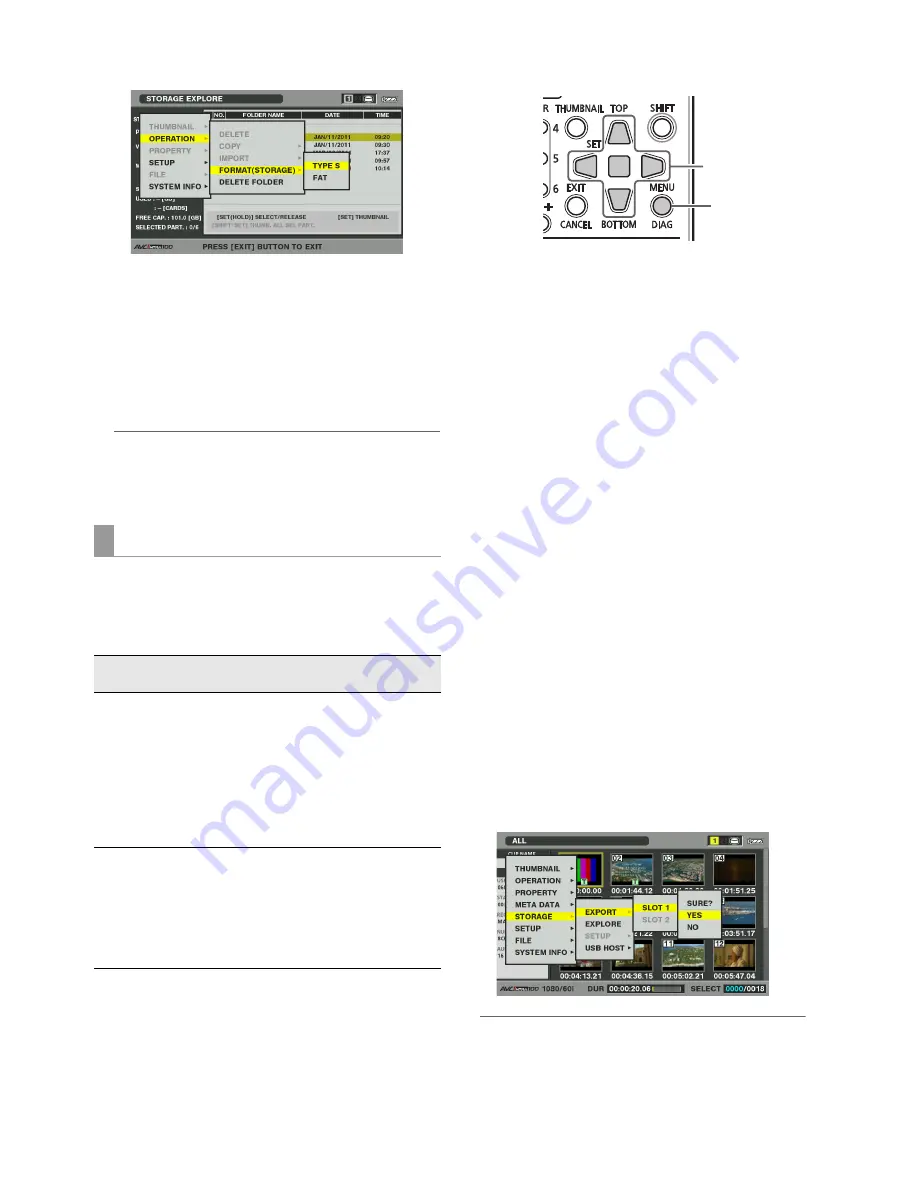
30
Main Mode: Thumbnail Screen
6
Select YES in the confirmation message that
appears and press the SET button.
7
When the confirmation message appears again,
select YES and press the SET button.
The storage device is now formatted.
◆
NOTE:
• Check that no important data remains on a device before
formatting since data erased by formatting cannot be
recovered.
You can export all data on a P2 card to a storage device
(writing data from a P2 card to the storage device). The result
of copying and the number of copies will vary with the format
of the storage device.
*
1
Folders are created in two levels: date (year/month/date),
and time (hour/minute/second).
Example: A folder created at 12:34:56 on March 30, 2011
will have the following structure:
/11-03-30/12-34-56
*
2
Copy volume is limited by the capacity of the storage
device.
1
Connecting a Storage Device
A storage device that is not TYPE S or FAT will be
formatted as a TYPE S or FAT storage device.
(
➝
“Formatting storage devices” page 29)
2
Insert a P2 card.
3
Open the thumbnail screen.
4
Press the MENU button.
5
Use the Up/Down/Left/Right cursor buttons to
choose the STORAGE - EXPORT menu setting and
press the SET button.
6
Select the number of the source P2 card slot and
press the SET button.
When the hard disk is in the TYPE S format, selecting ALL
SLOT will result in a batch export of all inserted cards.
7
Select YES in the confirmation message that
appears and press the SET button.
The data will now be exported. A progress bar appears
during exporting.
When the export operation ends, “COPY COMPLETED!”
appears.
◆
NOTE:
• When using TYPE S formatting for exporting, you can have the
system automatically verify (compare) the original P2 card data
with data copied to the storage device after exporting. In the
factory default settings, verify is enabled for export. The export
operation will end earlier when Verify is not on and exported
Exporting data by card to a storage device
Storage
device type
Copy result
Maximum number
of copies
*
2
TYPE S
A partition is created by
card and all the data
included in the card are
copied to that partition. The
product number and serial
number of the P2 card used
for copying can be checked
on the explorer screen of
this unit.
23
FAT
A separate folder
*
1
is
created for each card and
all data on the card is
copied to this folder. The
folder name can be
checked on the explorer
screen of this unit.
100
5,6,7
4






























