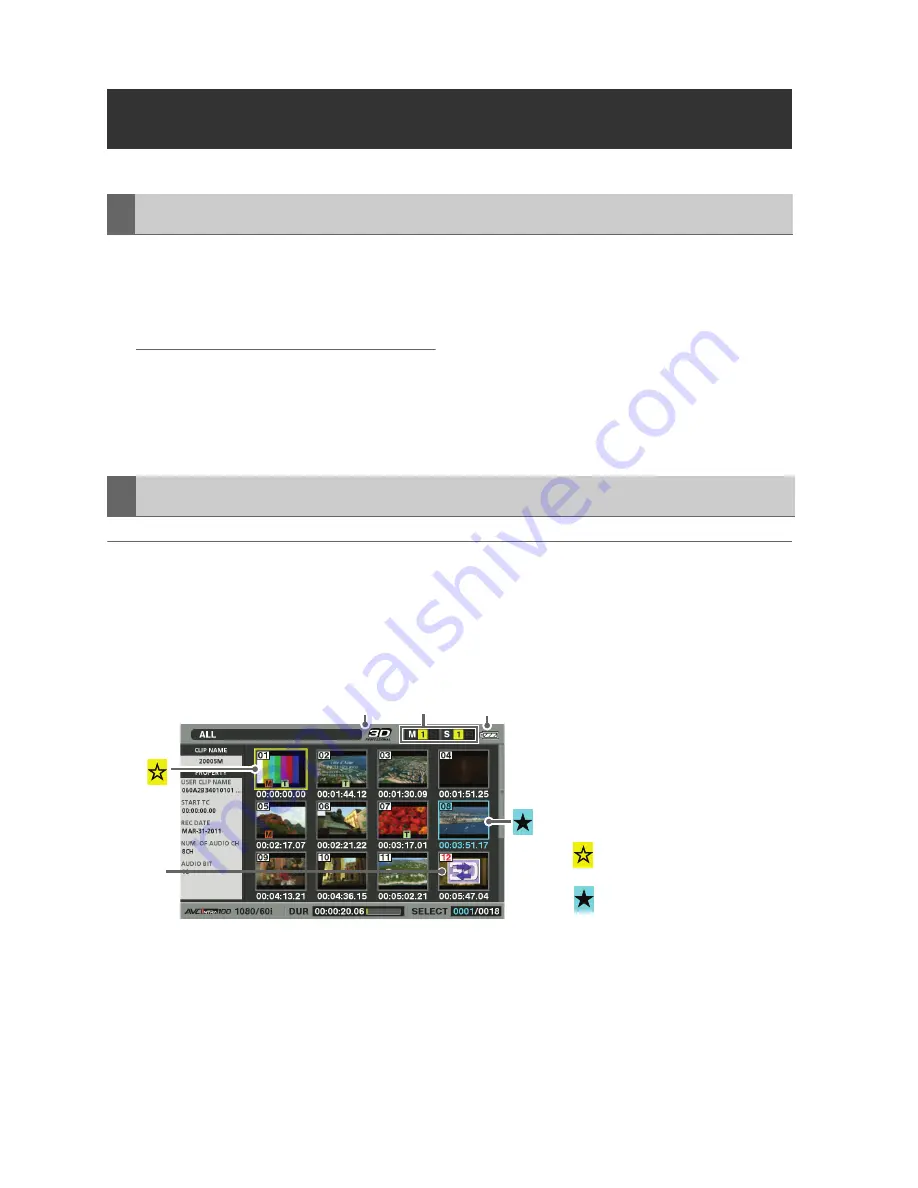
46
3D Signal Recording and Playback: Displaying 3D Thumbnails
3D thumbnails can be displayed in the same way as normal thumbnails.
1
Turn both master and slave units on by
holding each unit’s POWER button for one
second.
◆
NOTE:
• To cause the thumbnail screen to appear at
power-on, select SETUP - BASIC - POWER
ON GUI, and then THUMBNAIL.
2
Press the THUMBNAIL button.
The thumbnails are displayed.
Press the THUMBNAIL button again to close
the thumbnail screen and return to the
record/playback screen (video).
◆
NOTE:
• Different points from the main mode’s thumbnail screen are described here. For more details, see
(
➝
“Thumbnail Screen” Vol. 2, page 10).
• Only Dual P2 3D clips recorded by this unit or another compatible 3D P2 device are displayed on the
thumbnail screen. Normal P2 clips cannot be displayed, so be careful not to erase them accidentally
when reformatting.
1)
“3D” Logo
Indicates the 3D status of the displayed thumbnails.
2)
Slot status indicators
The M and S indicators show the status of master and slave P2 cards, respectively. For details of
display contents, see (
➝
“Thumbnail Screen” Vol. 2, page 10).
Displaying 3D Thumbnails
Displaying the Thumbnail Screen
Thumbnail Screen Names and Functions
Pointer (yellow frame)
Selected Clip (blue frame)
1)
4)
3)
2)






























