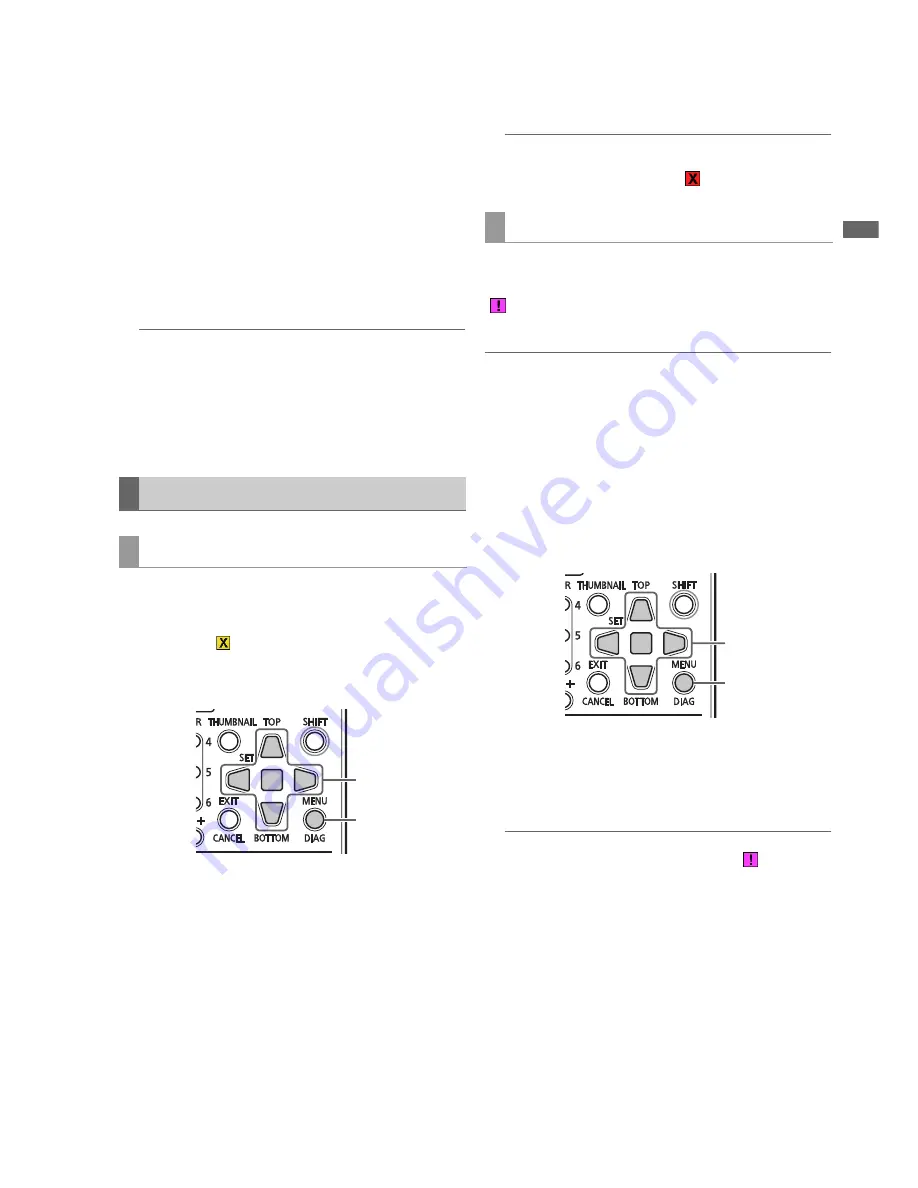
Main Mode: Thumbnail Screen
19
Ma
in
Mod
e
2
Select the clip to delete.
3
Press the MENU button.
4
Use the Up/Down/Left/Right cursor buttons to
choose the OPERATION - DELETE menu setting
and press the SET button.
5
Select YES in the confirmation message that
appears and press the SET button.
This deletes all selected clips.
◆
NOTE:
• When DELETE is assigned to a USER button, you can delete the
thumbnail by pressing the USER button instead of making a
menu selection.
• To interrupt deletion, press the SET or the CANCEL button to
cancel the operation. Note that partially deleted clips cannot be
restored by canceling.
This section describes how to restore bad clips that have
been damaged due sudden power outages during recording
or for other reasons. Such clips are marked by the bad clip
indicator (yellow
). Use the following procedure to repair
bad clips.
1
Open the thumbnail screen.
2
Select the bad clip to repair.
3
Press the MENU button.
4
Use the Up/Down/Left/Right cursor buttons to
choose the OPERATION - REPAIR CLIP menu
setting and press the SET button.
5
Select YES in the confirmation message that
appears and press the SET button.
Select NO when you do not want to repair the clip.
◆
NOTE:
• Some clips are so badly damaged they cannot be repaired.
Such clips are indicated by a red
.
A clip spanning multiple P2 cards that cannot be recognized
as a complete clip is marked by the incomplete clip
(
indicator). The reconnection function allows you to
reconnect related clips and restore the original clip.
◆
NOTE:
• Incomplete clips occur under the following conditions.
- When the individual clip segments on each P2 card that make up
the clip are copied separately.
- When the clip segments on each card that make up a clip
recorded on multiple cards are separately copied to a storage
device and then copied back to a P2 card.
- When a 5-minute or longer DVCPRO HD or AVC-Intra 100 clip (10-
minute or longer DVCPRO50 or AVC-Intra 50 and 20-minute or
longer DVCPRO or DV clip) is copied to a storage device and
later written back to a P2 card.
1
Open the thumbnail screen.
2
Select the incomplete clips to reconnect.
◆
NOTE:
• Thumbnails with an incomplete clip indicator(
) are usually
grouped to together.
3
Press the MENU button.
4
Use the Up/Down/Left/Right cursor buttons to
choose the OPERATION - RE-CONNECTION menu
setting and press the SET button.
5
Select YES in the confirmation message that
appears and press the SET button.
Select NO when you do not want to reconnect the clip.
Repairing and Reconnecting Clips
Repairing bad clips
2,4,5
3
Reconnecting incomplete clips
2,4,5
3






























