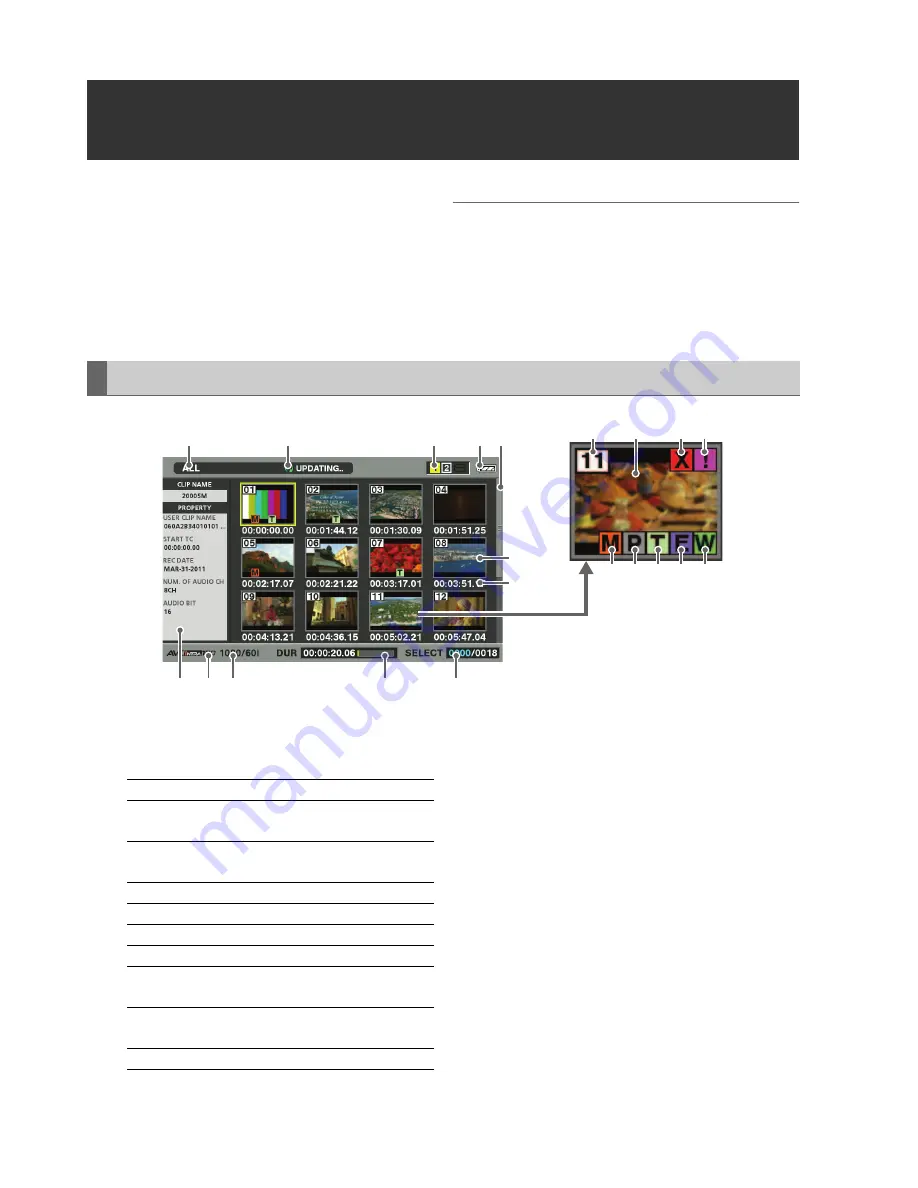
10
Main Mode: Thumbnail Screen
Thumbnail Screen
The thumbnail screen enables the following functions:
• Displays clip thumbnails, information, P2 card status and
other data
• Plays back clips on P2 cards
• Simple playback of clips on a storage medium
• Copies and deletes clips
• Formats P2 cards
◆
NOTE:
• Recording cannot start from the thumbnail screen or from playback
of a thumbnail screen. To record, press the THUMBNAIL button to
close the thumbnail screen, then start recording from the recording/
playback screen.
1.
Display status
The following information listed below is displayed on
the screen.
Procedures for switching between displays
(
➝
“Changing Thumbnail Display” page 12)
2.
Record mode
Indicates the record mode of the clip at the cursor
position.
3.
System format
Indicates the recording format of the clip at the cursor
position.
4.
Duration
Indicates the length (duration) of the clip at the cursor
location and the rough location of current playback.
The playback location is indicated when the SETUP -
THUMBNAIL - PB POSITION - RESUME menu setting
is selected.
(
➝
Setup Menu “THUMBNAIL” - “PB POSITION” page
57)
When the playback start position is not the beginning
of the clip, the rough location of the playback position
is displayed.
Thumbnail Screen Names and Functions
16
19
20
8
15 14
7
17
1
5
9 10 11 12 1
3
4
3
2
1
8
6
7
ALL:
All clips
SAME FORMAT:
Clips with the same format as
the system
SELECT:
Clips selected with the SET
button
MARKER:
Clips with shot markers
TEXT MEMO:
Clips with text memo data
SLOT n:
Clips on P2 card in slot No. n
PROPERTY:
Detailed clip information
P2 / REMAIN:
Media information (amount of
remaining space)
P2 / USED:
Media information (amount of
space used)
META DATA:
Set meta data






























