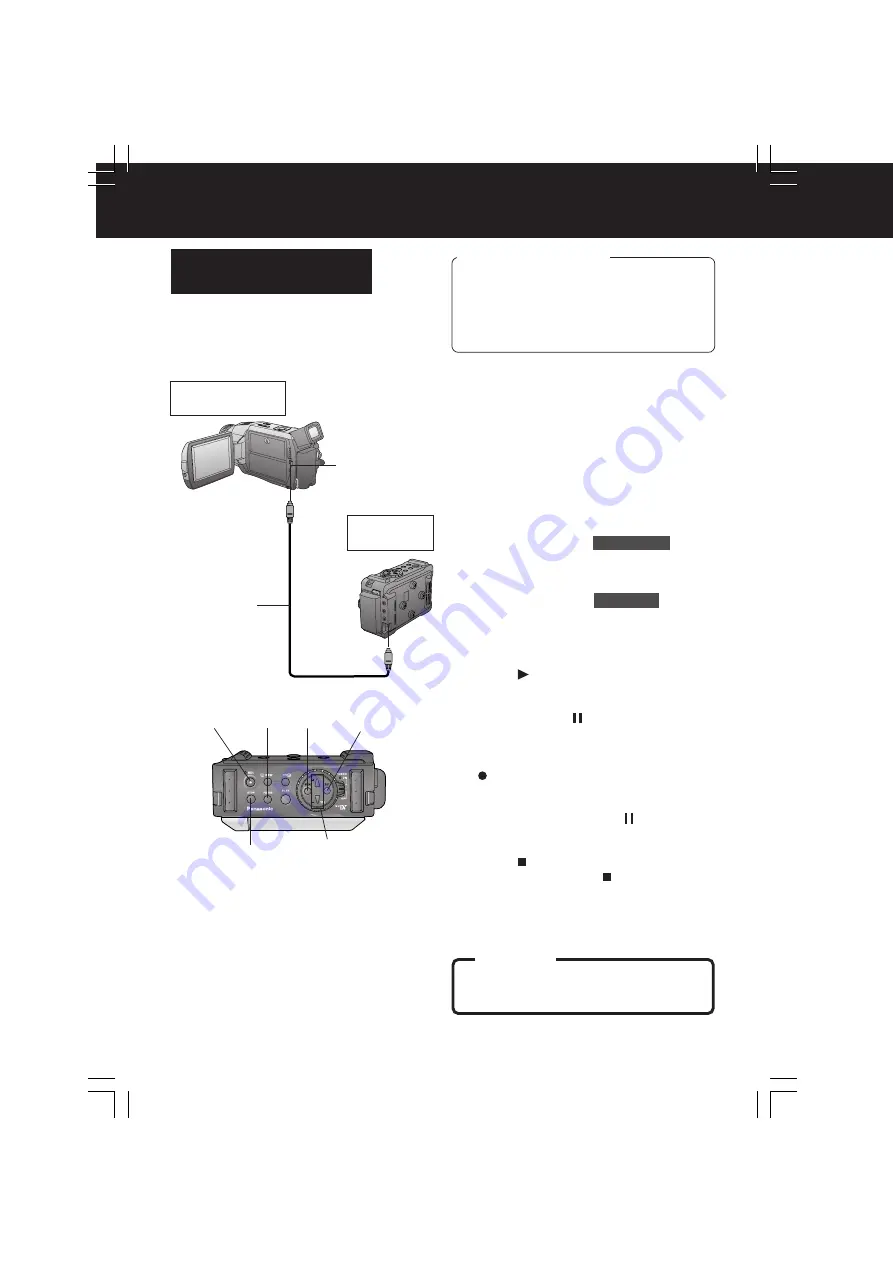
24
-English-
Recording Features
8
PAUSE
9
STOP
High quality digital-to-digital copying can be
accomplished if this unit and a Palmcorder
incorporate the DV Input/Output Connector
(DV Interface cable is not supplied).
1
Insert a pre-recorded tape
into the
source (playing) unit,
and set POWER
to VCR.
2
Insert a blank tape with the record
tab
closed into the target (recording)
unit
and set POWER to ON.
3
Press MENU
to display MAIN MENU
screen.
4
Press +/–
to select
REC MODE
, then
press SET
to display the REC MODE
menu screen.
5
Press +/–
to select
AV JACK
, then
press SET
to set to OUT/PHONES.
• “DV IN” is displayed on the LCD
monitor. (p. 32)
6
Press (PLAY)
on the source
(Playing) unit. When the tape reaches
the point from which you want to start
dubbing,
press (PAUSE)
.
7
First place the target (recording) unit
to play pause mode and then press
(REC)
to pause the tape at
the starting point of the dub.
8
Simultaneously, press (PAUSE)
on
both units to begin dubbing.
9
Press (STOP)
on the recording
unit, and then
press (STOP)
on the
playing unit to end dubbing.
CAUTION:
Unauthorised exchanging and/or
copying of copyrighted recordings may
be copyright infringement.
Source (Playing)
unit
Recording
unit
DV Interface
Cable
DV Input/Output
Connector
Copying from Digital
Equipment (dubbing)
Before you begin
• Connect this unit and a source
(Playing) unit to their power sources.
• Connect this unit and a source
(Playing) unit using the DV Interface
cable (4-pin to 4-pin).
• Turn both units on.
7
REC
4, 5
+/–
4, 5
SET
3
MENU
DV1DC.Eng22-24.p65
2003/02/28, 17:02
24



























