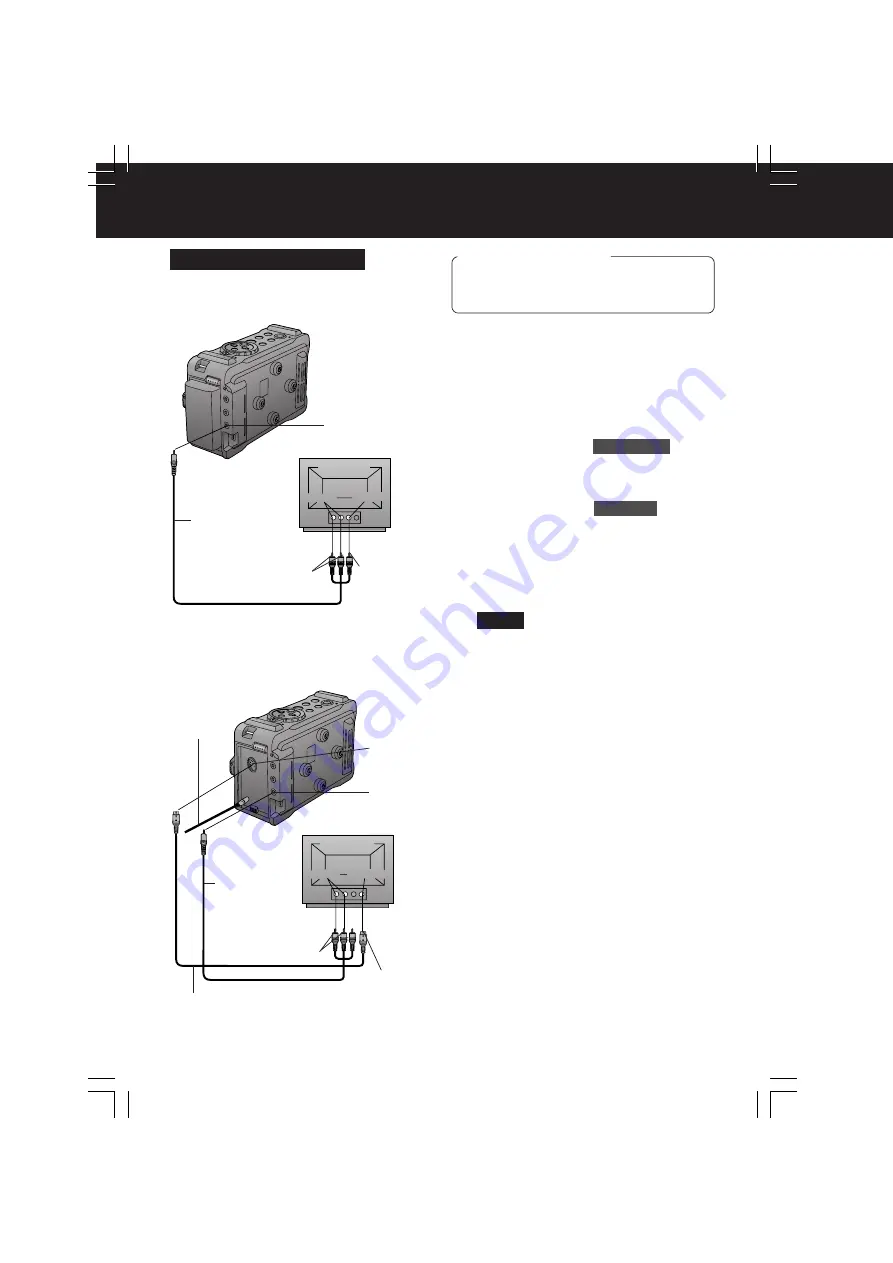
16
-English-
Back of TV
Audio In S-Video In
Back of TV
Audio In
Video In
To S-Video In
To Audio In
S-VIDEO
OUT
A/V Cable
(Supplied)
S-Video Cable
(Not supplied)
To Video In
To Audio In
A/V OUT
For best Chrominance and Luminance, use
the S-Video connection if available on your
TV.
A/V Cable
(Supplied)
[ TV with S-VIDEO IN Jacks ]
1
Set POWER to ON
while pressing the
white button.
2
Press MENU
to display the MAIN
MENU screen.
3
Press +/–
to select
REC MODE
, then
press SET
to display the REC MODE
menu screen.
4
Press +/–
to select
AV JACK
in the
REC MODE menu. (Menu OSD: p. 29)
5
Press SET
to select OUT/PHONES.
• Press MENU twice to exit.
• “DV IN” will appear on the screen.
(p. 32)
• Set LINE OUT: ON in the DISPLAY
menu to display the OSD screen on
your TV monitor.
6
Turn your TV ON and set it to LINE
INPUT or S-VIDEO.
Check your TV operating instructions
for further information.
7
Start playback.
• Make sure this unit and TV are turned off
while connecting.
• Please connect the A/V Cable securely.
A/V OUT
[ TV with AUDIO/VIDEO IN Jacks ]
Playback on your TV
Before you begin
• When using S-VIDEO Connector,
insert the DC Cable into the DC IN
Terminal. (p. 10)
DC Cable
(Supplied)
Note
Playback Your Recordings
DV1DC.Eng13-18.p65
2003/02/28, 17:02
16






























