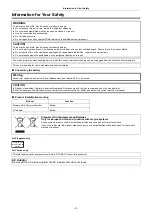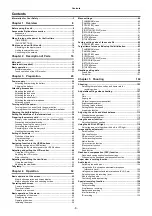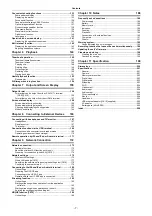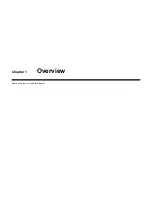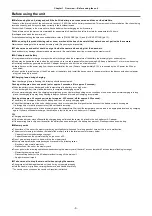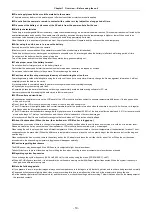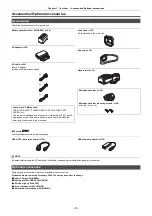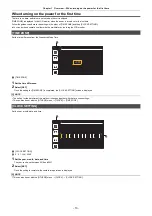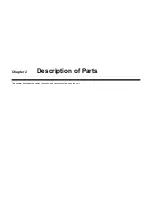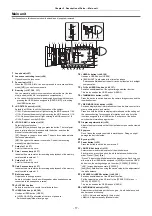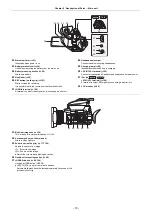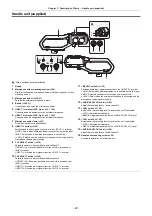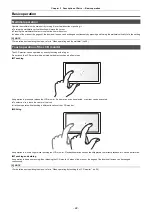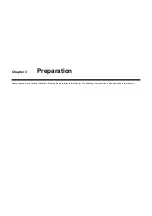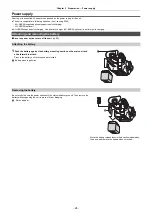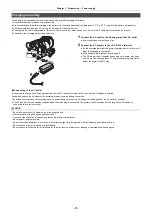Chapter 1 Overview
—
Before using the unit
- 10 -
∫
Do not apply insecticide or volatile material to the camera.
≥
The main unit may deform or the paint may peel off when insecticide or volatile material is applied.
∫
Do not allow the camera to remain in contact with a rubber or vinyl object for a long period of time.
∫
Disconnect the battery or disconnect the AC cable from the power outlet after the use.
∫
Battery characteristics
The battery is a rechargeable lithium-ion battery. It produces electrical energy via an internal chemical reaction. This chemical reaction is effected by the
ambient temperature and humidity. The usable time of the battery becomes shorter when the temperature gets higher or lower. When used in an
environment with extremely low temperature, it can only be used for approximately 5 minutes.
When the battery is in an extremely hot environment, its protective function will operate and the unit cannot be used temporarily.
∫
After using the unit, be sure to remove the battery.
Securely remove the battery from the camera.
(Minute current is consumed even if the camera is turned off when the battery is left attached)
The battery will become over discharge and may become unusable even if it is recharged when the battery is left attached for long period of time.
Do not remove the battery when the power is turned on.
Turn off the power and remove the battery after the operation lamp goes completely out.
∫
Take proper care of the battery terminal.
Do not allow dust or foreign objects on the battery terminal.
Confirm that the battery and its terminal section is not deformed when the battery is dropped by mistake.
Do not mount a deformed battery to the camera. This may damage the camera.
∫
Cautions when throwing memory cards away or transferring them to others
Formatting memory cards or deleting data using the functions of the unit or a computer will merely change the file management information: it will not
completely erase the data on the cards.
It is recommended to completely erase the data in following method when discarding/conveying.
≥
Physically destroy the memory card itself
≥
Completely erase the data in the memory card using a commercially available data erasing software for PC, etc.
Users are responsible for managing the data stored in their memory card.
∫
LCD monitor and viewfinder
≥
Condensation sometimes forms on the LCD panel of the LCD monitor in locations subject to extreme temperature differences. If this happens, wipe
with a soft, dry cloth.
≥
Do not touch the LCD monitor with your finger nails, or rub or press with strong force.
≥
The LCD monitor will be slightly darker than normal immediately after the power is turned on when the camera is very cold. It will return to its regular
brightness when the internal temperature increases.
≥
The LCD monitor and viewfinder are managed with high precision so that at least 99.99% of the dots are effective pixels and 0.01% or less are invalid
pixels and always lit. This is not a malfunction and it has no effect whatsoever on the recorded images.
≥
It may become difficult to see or difficult to recognize the touch when a LCD protection sheet is affixed.
∫
About Condensation (When the lens, the viewfinder or LCD Monitor is fogged up)
Condensation occurs when there is a change in temperature or humidity, such as when the unit is taken from outside or a cold room to a warm room.
Please be careful, as it may cause the lens, the viewfinder or LCD monitor to become soiled, moldy, or damaged.
When taking the unit to a place which has a different temperature, if the unit is accustomed to the room temperature of the destination for about 1 hour,
condensation can be prevented. (When the difference in temperature is severe, place the unit in a plastic bag or the like, remove air from the bag, and
seal the bag.)
When condensation has occurred, remove the battery and/or the AC adaptor and leave the unit like that for about 1 hour. When the unit becomes
accustomed to the surrounding temperature, fogginess will disappear naturally.
∫
Caution regarding laser beams
The MOS sensor may be damaged if the MOS sensor is subjected to light from a laser beam.
Take sufficient care to prevent laser beams from striking the lens when shooting in an environment where laser devices are used.
∫
Regarding system frequencies
You can change the system frequency (59.94 Hz/50.00 Hz) for this unit by using the menu. ([FREQUENCY]:
≥
When AVCHD clips are recorded, it is not possible to use the same memory card with different system frequencies. When the system frequency is
changed, use a different memory card.
∫
Note the following points.
≥
If you prepare to record important images, always shoot some advance test footage to verify that both pictures and sound are being recorded normally.
≥
Panasonic will not assume liability when video or audio recording fails due to a malfunction of the unit or the memory card during the use.
≥
Set the calendar (datetime of the internal clock) and the time zone, or check the setting before recording. This will have an effect on the management of
the recorded contents.
Summary of Contents for AG-CX7
Page 8: ...Chapter 1 Overview Before using the unit read this chapter ...
Page 188: ...Chapter 10 Notes Maintenance of the unit or frequently asked questions are described ...
Page 199: ...Chapter 11 Specification This chapter describes the specifications of this product ...
Page 208: ... Panasonic Corporation 2020 Panasonic Corporation Web site http www panasonic com ...