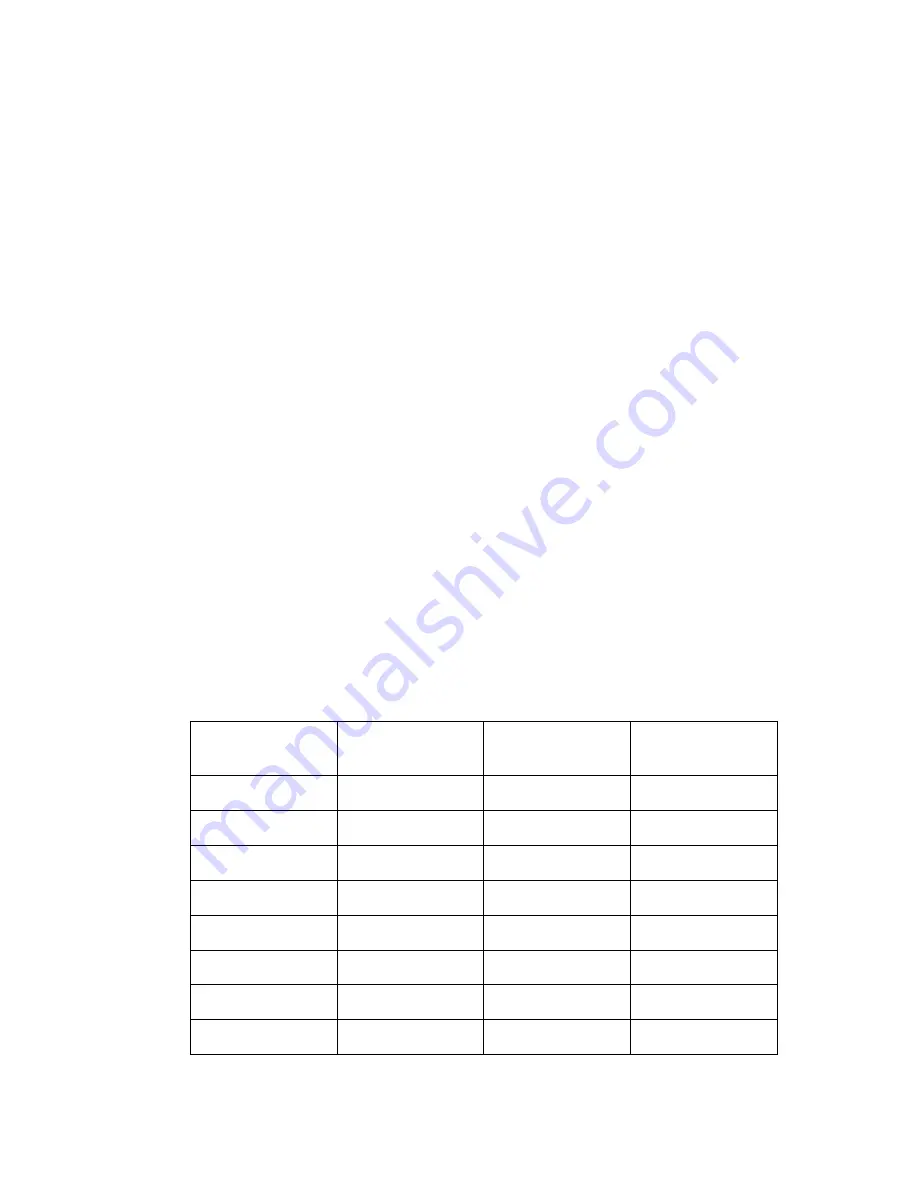
54
Plan your programming cards
The area tree is now ready to be linked to physical locks. Pamex Kapture locks
support WPA2 encryption to connect to the Wifi AP. When a lock is scanned by a
programming card, the preferred Wifi AP SSIDs will be loaded into the lock from
programming card. A programming card may save 1 ~ 10 SSIDs.
Normally, you only have to scan one time for a lock during lifetime. The reasons to
re-scan programming card will be :
● MF-Admin server ip is changed after go-live phase : This should be a rarely
case and usually can be avoid. But if for whatever reason, the MF-Admin
Server ip has to be changed, then you have to make new programming cards
and all the locks have to be programmed again.
● Some Wifi AP SSID changed : For those locks in the range of changed wifi
APs, you have to scan them with new programming card which has the new
SSID in it.
● Lock has been reset to factory default.
When any of the above cases happened, we recommend you to contact with the
reseller for help.
In SIMPLE project, we assume that you have two Wifi APs with SSID = AP1 and
SSID = AP2. In real world, depending on the size of your project. you may have tens
to hundreds of Wifi APs. Therefore, prepare below table is recommended :
Wifi AP SSID
WPA2 Key
(32 characters)
Rooms in Range
Programming
Card
AP1
12345678
Unit A
Card 1
Unit B
Card 1
Unit C
Card 1
Unit D
Card 1
AP2
abcdefg
Public Area P
Card 1
Summary of Contents for Kapture KA-WR1S
Page 10: ...9 Front View Figure 3 Kapture KA WR1S Front Kapture KA WR1N Front...
Page 11: ...10 Back View Figure 4 Kapture KA WR1S Back Kapture KA WR1N Back...
Page 13: ...12 Basic Door Installation Figure 6 Kapture KA WR1S N Basic Door Installation...
Page 14: ...13 Basic Door Installation Wiring Figure 7 Kapture KA WR1S N Basic Door Installation Wiring...
Page 15: ...14 Solid State Output Figure 8 Kapture KA WR1S N Solid State Output...
Page 16: ...15 Surface Mounting Figure 9 Kapture KA WR1S N Surface Mounting...
Page 18: ...17 Dimensions Figure 11 Kapture KA WR1S Front Figure 12 Kapture KA WR1N Front...
Page 19: ...18 Back Figure 13 Kapture KA WR1S Back...
Page 20: ...19 Figure 14 Kapture KA WR1N Back...
Page 27: ...26 Product Photo Mark...
Page 28: ...27 Dimensions Mark...
Page 29: ...28 Installation Guide...
Page 32: ...31 Product Photo Mark...
Page 33: ...32 Dimensions Mark...
Page 34: ...33 Installation Guide D1 Installation Guide...
Page 37: ...36 Product Photo Mark...
Page 38: ...37 Dimensions Mark...
Page 39: ...38 Installation Guide...
Page 42: ...41 Product Photo Mark...
Page 43: ...42 Installation Guide...
Page 46: ...45 Product Photo Mark...
Page 47: ...46 Installation Guide...
Page 63: ...62 Place key card on reader first Click Read Key From Reader to get Key s UID...
Page 81: ...80 Place key card on reader first Click Read Key From Reader to get Key s UID...
Page 91: ...90 Check the box on Group Area M and click time control button to edit...
Page 93: ...92 Click Issue Write Key to issue the vendor key Place key card on reader first...
Page 99: ...98 Place key card on reader first Click Read Key From Reader to get Key s UID...
Page 118: ...117 Factory default settings Deadbolt Same as Wall Reader...
Page 119: ...118 Factory default settings Leverset Same as Wall Reader...
Page 120: ...119 Factory default settings Interconnect Same as Wall Reader...
Page 129: ...128 NCC Statement NCC Statement Taiwan Regulatory Information NCC...






























