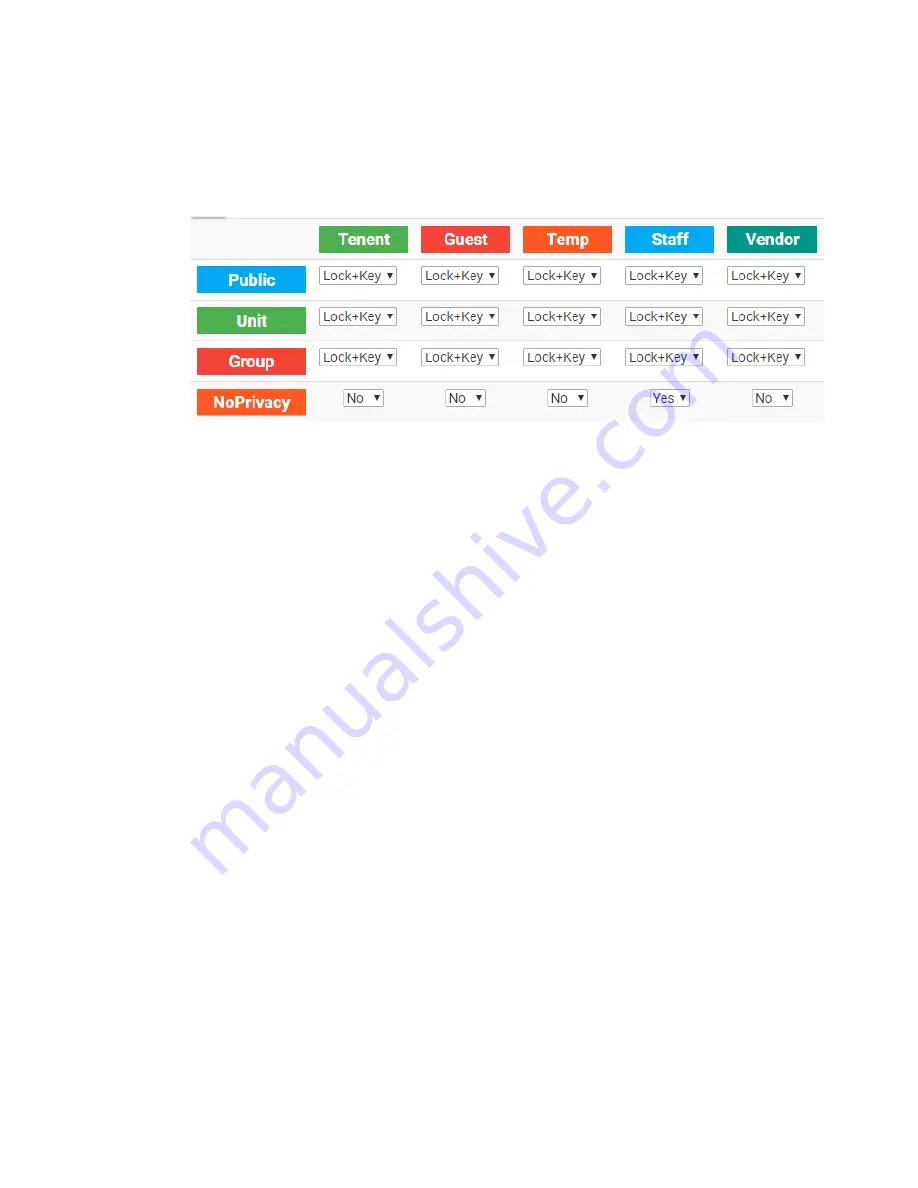
105
Access Control Rule
It is time to elaborate how access rules works. All the locks will apply the access rule
when scan a card. Below is the default access rule settings :
You have to choose one of the three settings to apply to a combination of card types
and area types. The three choices are :
❖
Lock+Key : Area time control will be taken into consideration together with the
settings on the card/key to decide whether lock can be unlocked or not.
❖
Lock only : The system only takes area time control into consideration and
ignore the card/key settings.
❖
Key only : The system will take card/key setting into consideration and ignore
the area time control.
The NoPrivacy rule is a special rule for privacy locks ( the mode you set at lock
scheduling features ). The card type with NoPrivary set to yes will ignore the privacy
mode which means the card is allowed to unlock the lock.
Therefore, if you like to block all users including the staff to enter swimming pool in
SIMPLE project, You have do two things : 1. At lock scheduling function, set lockplace
P to private mode. 2. At lock access rule of system parameters function, set Staff’s
NoPrivacy setting to No.
❖
Steps to shut down swimming pool completely except Master Key
Previously we set swimming pool’s lock operation to
Private
mode, so let’s try
to edit
Access Rule Control
now. Navigate to edit page first.
Summary of Contents for Kapture KA-WR1S
Page 10: ...9 Front View Figure 3 Kapture KA WR1S Front Kapture KA WR1N Front...
Page 11: ...10 Back View Figure 4 Kapture KA WR1S Back Kapture KA WR1N Back...
Page 13: ...12 Basic Door Installation Figure 6 Kapture KA WR1S N Basic Door Installation...
Page 14: ...13 Basic Door Installation Wiring Figure 7 Kapture KA WR1S N Basic Door Installation Wiring...
Page 15: ...14 Solid State Output Figure 8 Kapture KA WR1S N Solid State Output...
Page 16: ...15 Surface Mounting Figure 9 Kapture KA WR1S N Surface Mounting...
Page 18: ...17 Dimensions Figure 11 Kapture KA WR1S Front Figure 12 Kapture KA WR1N Front...
Page 19: ...18 Back Figure 13 Kapture KA WR1S Back...
Page 20: ...19 Figure 14 Kapture KA WR1N Back...
Page 27: ...26 Product Photo Mark...
Page 28: ...27 Dimensions Mark...
Page 29: ...28 Installation Guide...
Page 32: ...31 Product Photo Mark...
Page 33: ...32 Dimensions Mark...
Page 34: ...33 Installation Guide D1 Installation Guide...
Page 37: ...36 Product Photo Mark...
Page 38: ...37 Dimensions Mark...
Page 39: ...38 Installation Guide...
Page 42: ...41 Product Photo Mark...
Page 43: ...42 Installation Guide...
Page 46: ...45 Product Photo Mark...
Page 47: ...46 Installation Guide...
Page 63: ...62 Place key card on reader first Click Read Key From Reader to get Key s UID...
Page 81: ...80 Place key card on reader first Click Read Key From Reader to get Key s UID...
Page 91: ...90 Check the box on Group Area M and click time control button to edit...
Page 93: ...92 Click Issue Write Key to issue the vendor key Place key card on reader first...
Page 99: ...98 Place key card on reader first Click Read Key From Reader to get Key s UID...
Page 118: ...117 Factory default settings Deadbolt Same as Wall Reader...
Page 119: ...118 Factory default settings Leverset Same as Wall Reader...
Page 120: ...119 Factory default settings Interconnect Same as Wall Reader...
Page 129: ...128 NCC Statement NCC Statement Taiwan Regulatory Information NCC...






























