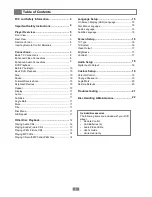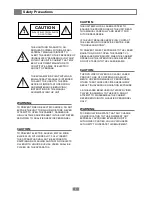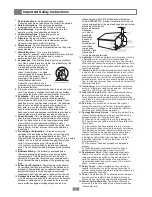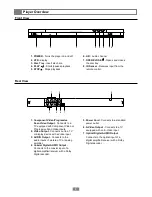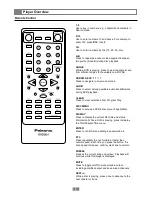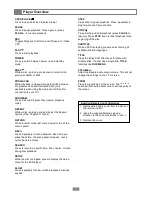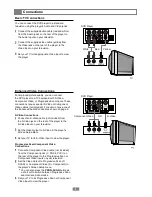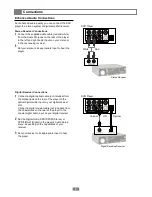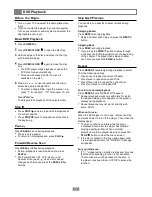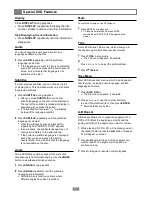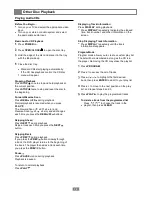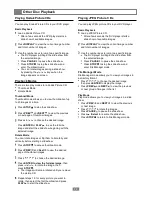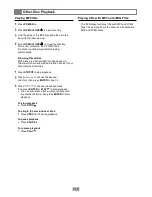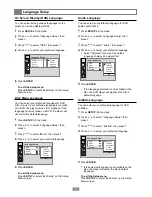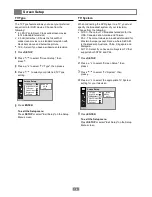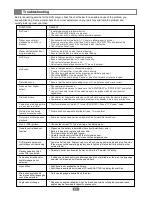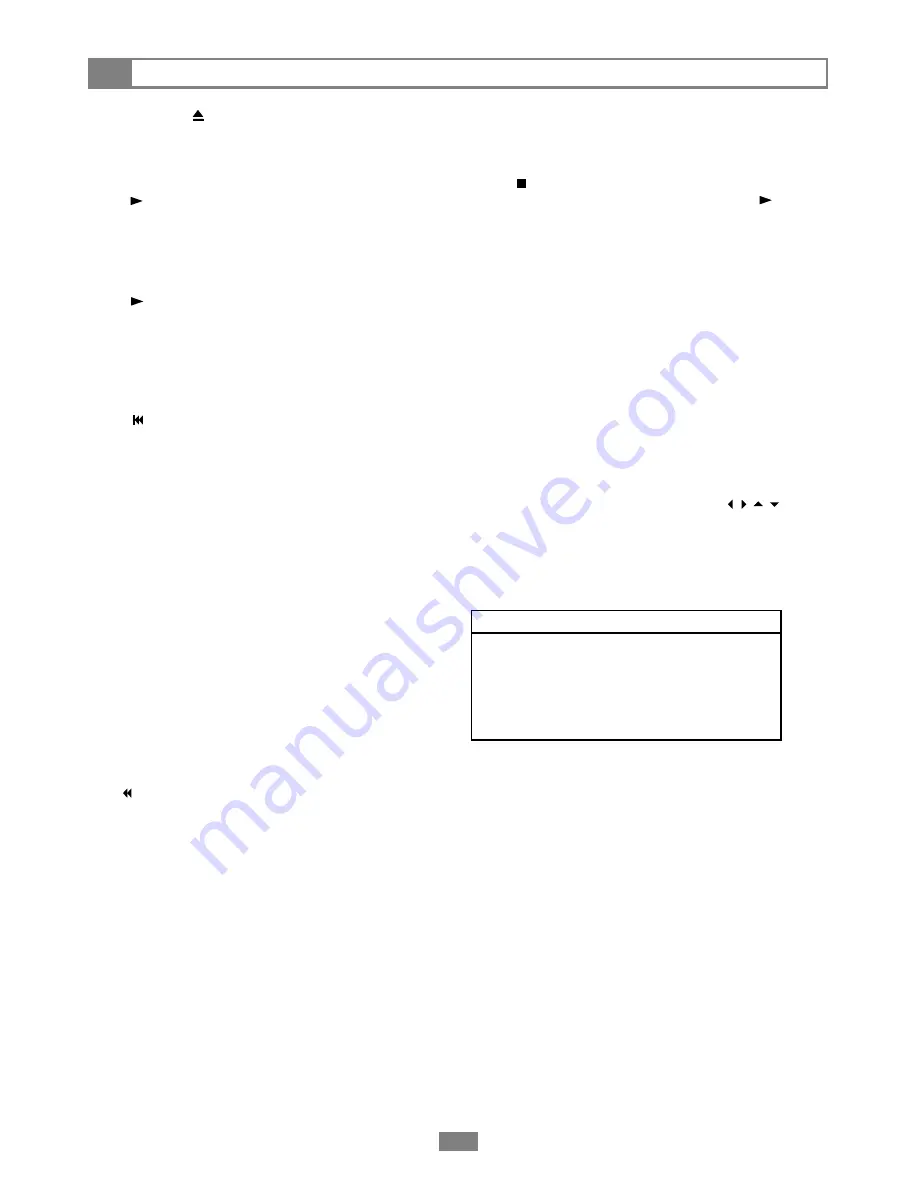
Player Overview
7
OPEN/CLOSE
Press to open and close the disc drawer.
PAUSE
Press to pause playback. Press again, or press
PLAY
, to resume playback.
PBC
Toggles Playback Control on and off (used on "Video
CD").
PLAY
Press to start playback.
POWER
Press to switch between power on and standby
mode.
PREV
While a disc is playing, press once to return to the
previous chapter or track.
PROG.SCAN
While playback is stopped, press to switch between
Progressive Scan and Interlaced Scan (only
applicable when using the Component Video Out
connection to your TV).
PROGRAM
Press to set up Program Play (custom playback
order).
REPEAT
While a disc is playing, press to select the Repeat
options (Title, Chapter, or Track).
RETURN
Press to return to the last menu viewed or to exit the
menu system.
REV
Press repeatedly to scan backward. Each time you
press the button, the scan speed increases, until it
cycles back to normal.
SEARCH
Press to jump to a specific time, title, chapter, or track
during disc playback.
SETUP
While the disc is stopped, press to display the Setup
menu for the DVD player.
SLOW
Press repeatedly for slow motion playback at various
speeds.
STEP
Press once to pause playback. Press repeatedly to
step forward one frame at a time.
STOP
Press to stop and hold playback (press
PLAY
to
resume). Press
STOP
twice to reset playback to the
beginning of the disc.
SUBTITLE
While a DVD is playing, press to select among all
available subtitle languages.
TITLE
Press to display DVD title menus for discs with
multiple titles. If a disc has a single title,
TITLE
functions like
DISC MENU
.
/-
Adjust the players audio output volume. This will not
change the settings on the TV or stereo.
ZOOM
Press to magnify part of the screen. The
buttons will move the zoom area to various parts of
the screen.
Inserting Remote Control Batteries
1
2
3
Remove the battery cover from the back of
the remote control.
Insert the supplied batteries, paying
attention to the correct polarities (+ and -).
Replace the cover.