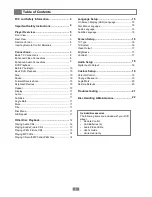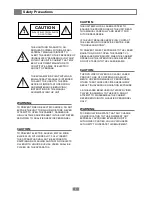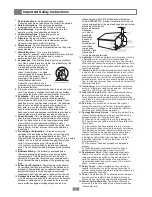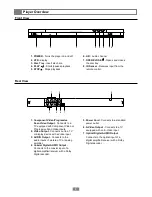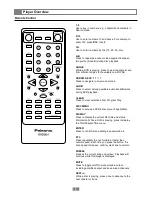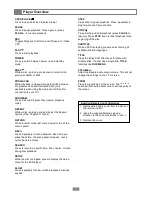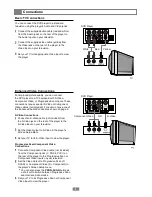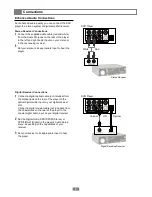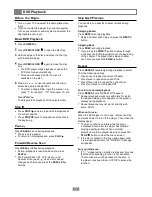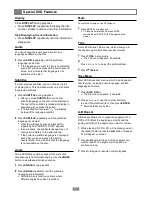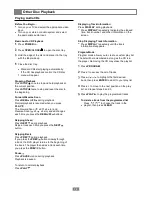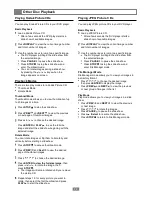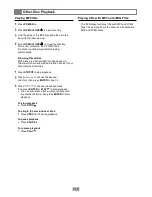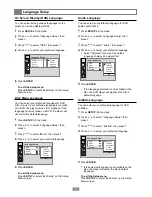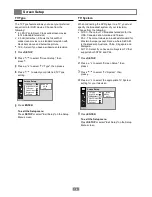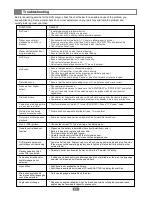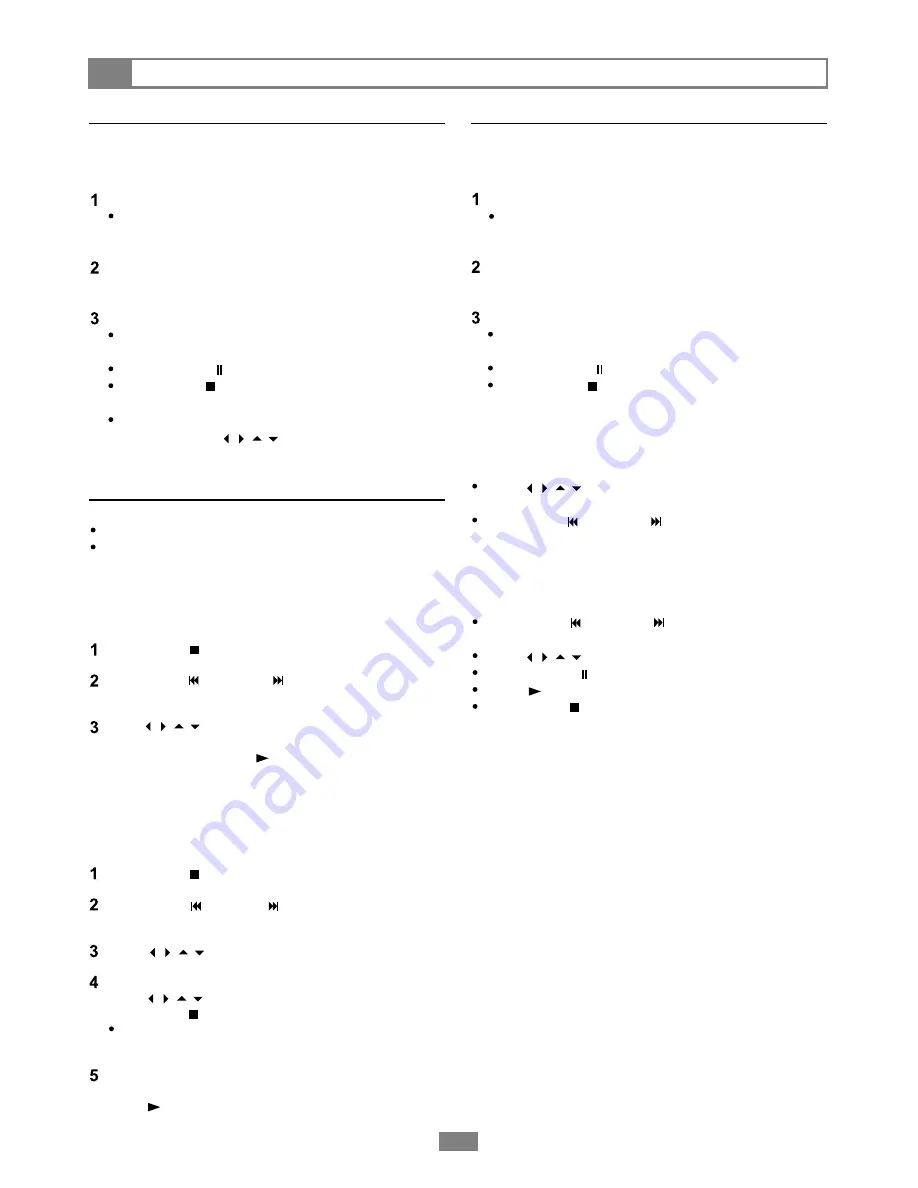
Other Disc Playback
13
Playing JPEG Picture CDs
Playing Kodak Picture CDs
You can play JPEG picture CDs in your DVD player.
Basic Playback
You can play Kodak Picture CDs in your DVD player.
Basic Playback
Press
STOP
to access thumbnail mode.
Press
PREV
and
Next
to view the desired
page of thumbnail images.
Press / / / to choose the desired image.
Press
ENTER to view the full size image
, then
press / / / to rotate the image, then
press
STOP
.
The images will remain rotated until you remove
the picture CD
Repeat steps 1-5 for every picture you want to
rotate, then select the first thumbnail and press
PLAY
to start the slideshow.
Press
STOP
to stop the slide show.
Press
PREV
and
NEXT
to view the previous
or next page of thumbnail images.
Press / / / to choose the desired image.
Press
ENTER
or
PLAY
to see the full size
image and start the slide show beginning with the
selected image.
Load a Kodak Picture CD.
After a few seconds the DVD player starts a
slide show of available images.
Press
DISPLAY
to view the current image number
and total number of images.
Use the number keys to jump to a specific image.
The DVD player will begin the slide show from
the selected image.
Press
PAUSE
to pause the slide show.
Press
STOP
to stop the slide show and
enter Thumbnail mode.
You can rotate images during a slide show,
by pressing the / / / keys when the
image appears on screen.
Rotate Mode
You can rotate images or flip them horizontally and
vertically before starting a slideshow.
There are two play modes for a Kodak Picture CD:
Thumbnail Mode
Rotate Mode
Thumbnail Mode
Thumbnail mode allows you to view thumbnails of up
to 20 images at a time.
Playback Modes
Load a JPEG Picture CD.
After a few seconds, the DVD player starts a
slide show of available images.
Press
DISPLAY
to view the current image number
and total number of images.
Use the number keys to jump to a specific image.
The DVD player will begin the slide show from
the selected image.
Press
PAUSE
to pause the slide show.
Press
STOP
to stop the slide show and
enter File Manager mode.
File Manager Mode
File Manager mode allows you to view your images in
a directory format.
Press / / / to choose the desired image,
then press
ENTER
to display the image.
Press
PREV
and
NEXT
to view the previous
or next group of images in the list.
Play Mode
Play mode allows you to view your images in a slide
show.
Press
PREV
and
NEXT
to view the previous
or next image.
Press / / / to rotate the images .
Press
PAUSE
to pause the slide show.
Press
/Select
to resume the slide show.
Press
STOP
to return to File Manager mode.