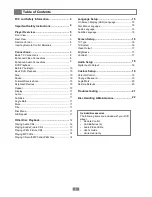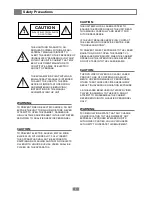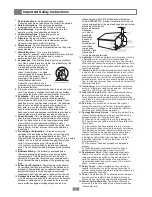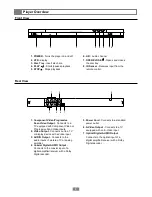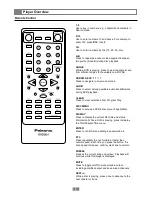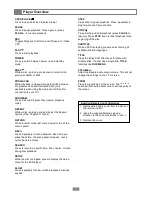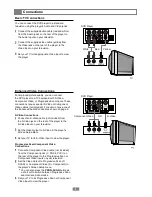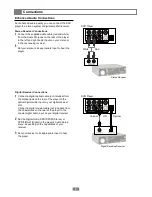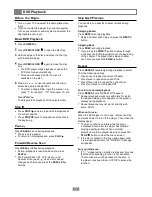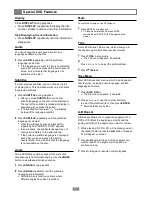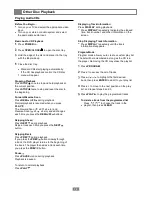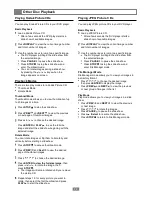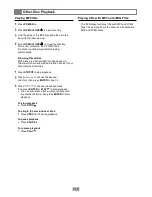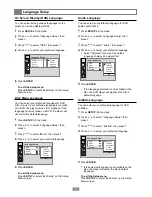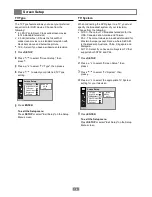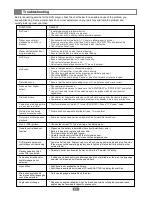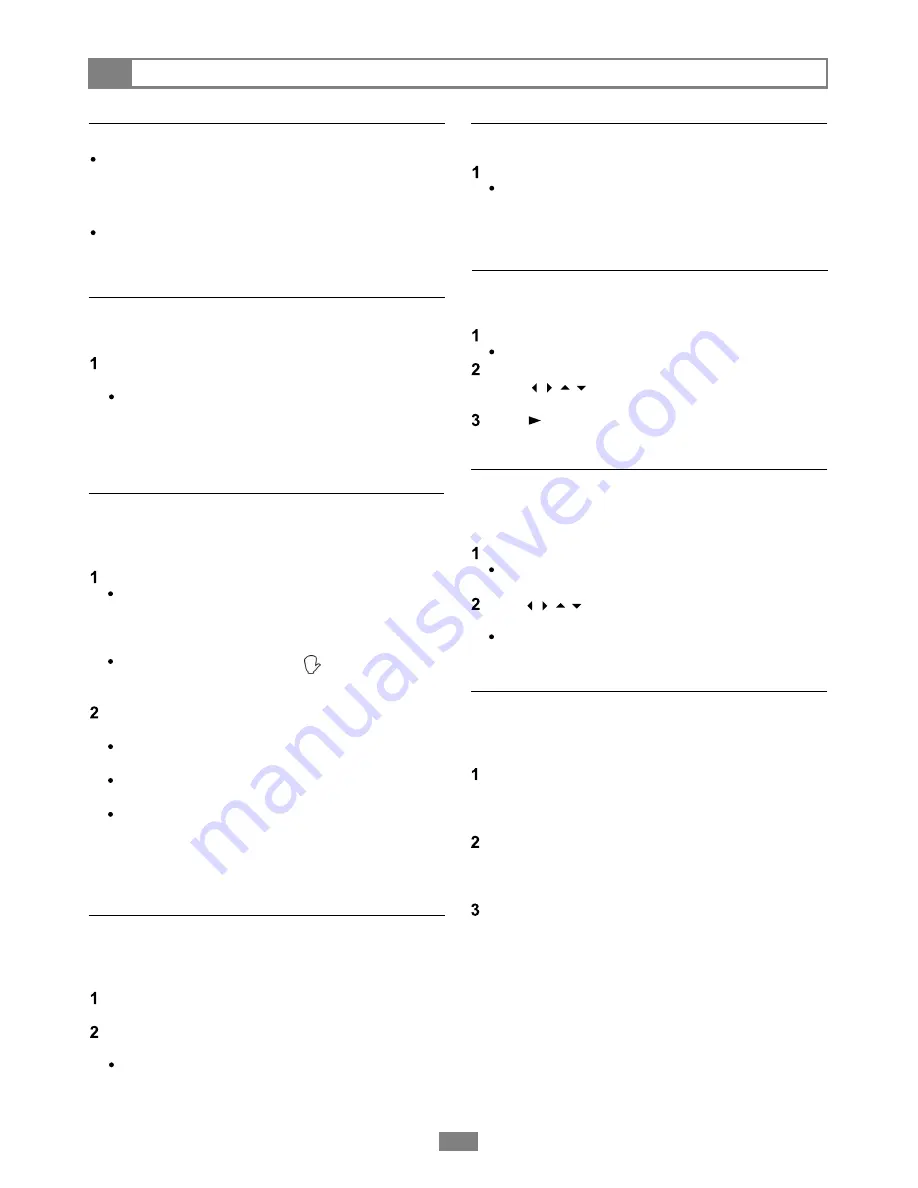
Special DVD Features
11
Mute
Display
Press
DISPLAY
during playback.
Press
DISPLAY
repeatedly to display the title
number, chapter number, and other information.
Stop Displaying Scene Information
Press
DISPLAY
repeatedly until the information
disappears.
Audio
To mute the volume on the DVD player.
Press MUTE during playback.
To resume normal sound, press MUTE
repeatedly until "MUTE OFF" appears on the
screen.
Title
You can change the audio sound track to any
language available on the disc.
Press
AUDIO
repeatedly until the preferred
language is selected.
If the language you want to hear is not selected
even after you have pressed the button several
times, it may indicate that language is not
available on the disc.
Subtitles
Some DVDs have Title menus, which allow you to
choose among multiple titles (usually movies).
Press
TITLE
in stop mode
The Title menu appears, if available.
Press / / / to select the preferred item.
Press
/Select.
Disc Menu
Most DVDs have disc menus, which include special
disc features, including audio languages, subtitle
languages and more.
Press
DISC
MENU.
The Disc menu appears, if available.
Press / / / or use the number button(s)
to select the preferred item, then press
ENTER
.
Menu details vary by disc.
A-B Repeat
A-B Repeat allows you to repeat any segment of a
DVD or CD. Mark the beginning point (A) and the
ending point (B) of the segment you want to review.
While playing a DVD or CD, at the place you want
the repeat to start, press the
A-B
button. "Repeat
A" will appear on screen.
Press
A-B
again at the end of the segment you
want to repeat. The segment will repeat in a
continuous loop.
Press A-B again to resume normal playback.
If a disc provides subtitles, you can choose to hide
or display them. This operation works only with discs
that provide subtitles.
Press
SUBTITLE
during playback.
After you press
SUBTITLE
once, the first
subtitle language on the disc will be displayed.
The rest of the subtitles recorded will display in
sequence as you press the button.
If no subtitles are recorded " " will display
instead of the language number.
Press
SUBTITLE
repeatedly until the preferred
language is selected.
Clear the subtitles by pressing this button
repeatedly until "SUBTITLE OFF" appears.
In some cases, the subtitle language may not
change immediately to the selected one.
If the preferred subtitle language is not played
even after you have pressed the button
several times, it may indicate that the language
is not available on the disc.
Angle
Some DVD discs contain scenes which were shot
simultaneously from multiple angles. Use the
ANGLE
button to view these alternative scenes.
Press
ANGLE
during playback.
Press
ANGLE
repeatedly until the preferred
viewing angle is selected.
ANGLE will only function on discs where
different angles have been recorded.