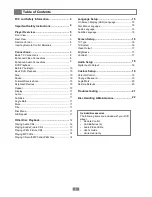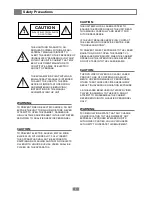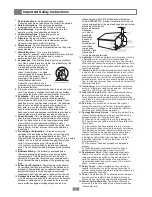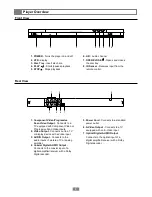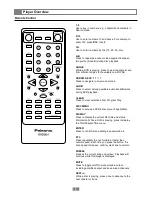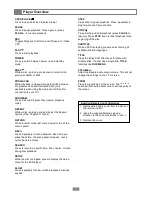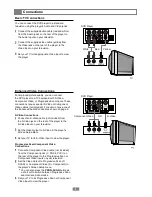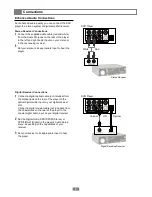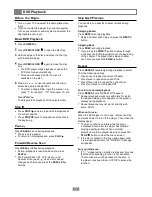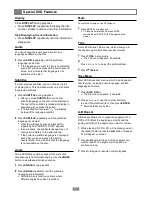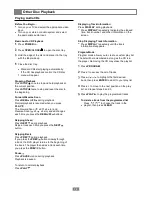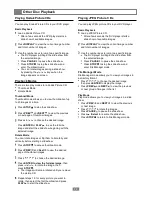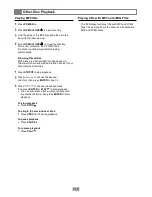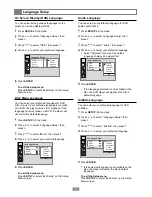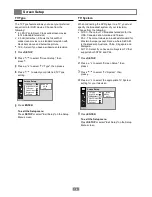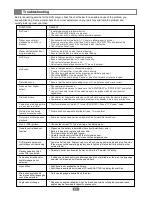Press
PROGRAM
.
Press to access the list of tracks.
Press / / / to highlight the first desired.
track, then press
ENTER
to add it to your play list.
Press to move to the next position on the play
list, and repeat steps 2 and 3.
Press
PLAY
to play the programmed tracks.
To delete a track from the programmed list
Press / / / to choose the track in the
playlist, then press
CLEAR
.
Other Disc Playback
12
Playing Audio CDs
Displaying Track Information
Press
DISPLAY
during playback.
Press
DISPLAY
repeatedly to display the elapsed
time, track number, and other information on the
screen.
Stop Displaying Track Information
Press
DISPLA
Y repeatedly until the track
information disappears.
Program Mode
Program mode allows you to create a custom play list
The list will be remembered as long as the CD is in
the player. Removing the CD may erase the playlist.
Before You Begin...
Turn on your TV and select the appropriate video
input.
Turn on your stereo or audio system and select
the appropriate audio input.
Basic Audio CD Playback
Press
POWER
on.
Press
OPEN/CLOSE
to open the disc tray.
Hold the edge of the disc and place it in the tray
with the label side up.
Close the disc tray.
Standard CDs start playing automatically.
If the CD has playback control, the CD disc
menu will appear.
Stopping Playback
Press
STOP
once to stop and hold playback at
the current position.
Press
STOP
twice to stop and reset the disc to
the beginning.
Forward/Reverse Scan
Press
REW
or
FF
during playback.
Normal playback is resumed when you press
PLAY
.
The Forward Scan ( , x2, , x4 etc.) and
Reverse Scan ( , x2, , x4 etc.) speed changes
each time you press the
REW
/
FF
buttons.
Skipping Ahead
Press
NEXT
during playback.
Skips a track each time you press the
NEXT
button.
Skipping Back
Press
PREV
during playback.
If you press the
PREV
button midway through
a track, the DVD player returns to the beginning of
the track. The player then skips a track each time
you press the
PREV
button.
Pause
Press
PAUSE
once during playback.
Playback is paused.
To return to normal playback
Press
PLAY
.