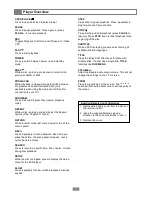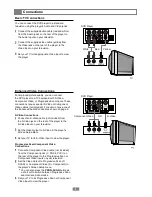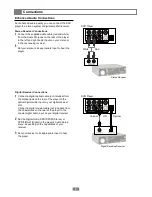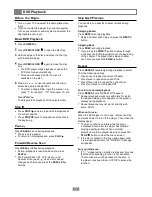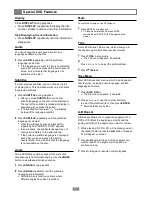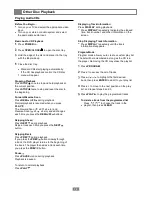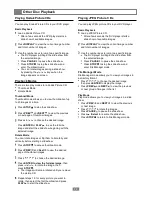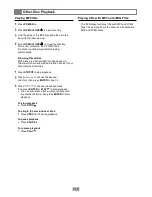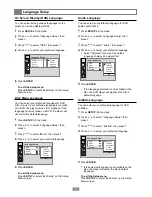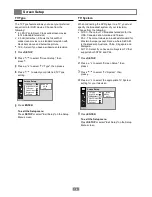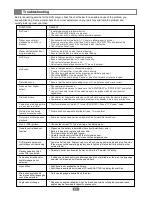Troubleshooting
21
Before requesting service for the DVD player, check the chart below for a possible cause of the problem you
are experiencing. Some simple checks or a minor adjustment on your part may eliminate the problem and
quickly restore proper operation.
SYMPTOM
No Power.
Player does not start
playback when PLAY is
pressed.
Player starts playback but
stop immediately.
No Picture.
No Sound.
Distorted sound.
No audio from Digital
output.
Distorted picture.
Completely distorted picture
or no colour in picture.
Picture distorted during
forward or reverse scan.
No forward or reverse scan
playback.
No 4:3 (16:9) picture.
Remote control does not
function.
DVD player and remote
control keys not functioning.
Playback does not start
when Title is selected.
Audio sound track and/or
subtitle language not
selected.
No subtitles.
Alternative audio sound
track (or subtitle) languages
cannot be selected.
Angle cannot change.
Inset plug securely into power outlet.
Check if the POWER button is pressed.
Check power at AC outlet by testing another appliance.
Condensation has formed wait ~1-2 hours to allow player to dry out.
Player cannot play discs other than DVDs, Audio CDs, MP3 CDs and photo CDs.
Try another disc to check if the unplayable disc is defective.
Check region (local) code.
Disc may be dirty and may require cleaning.
Ensure that the disc is installed with label side up.
Ensure that equipment is connected properly.
Ensure that input setting for TV is set correctly.
Check if external equipment is on.
Select same channel and source on TV as on the player.
Ensure that equipment is connected properly.
If using a HiFi amplifier, try another audio source.
Check volume adjustment on the player and external equipment.
Check the
MUTE
on the player and the TV.
No sound will be heard during Pause, or when fast forward or reverse is used.
Ensure that the audio input setting for your TV and stereo system are correct.
Check digital connections.
Check Audio Setup menu to make sure the "SPDIF/RAW" or "SPDIF/PCM" is selected.
Check if the audio format of the selected audio language matched your receiver
capabilities.
Check disc for fingerprints and clean with soft cloth, wiping from the centre to edge.
Sometimes a small amount of picture distortion may appear. This is not a malfunction.
Disc format does not match TV format (PAL/NTSC). Check "TV System" setup.
Picture will be somewhat distorted at times. This is normal.
Some discs may have sections which prohibit Forward/Reverse Scan.
Choose the correct "TV Type" setting in the Setup menu.
Make sure the battery is installed with correct polarities (+ and -).
Battery is depleted: replace with new one.
Point remote control at signal sensor.
Operate remote control within 20 feet of signal sensor.
Remove obstacles between remote control and signal sensor.
Power unit off and on. Alternatively, turn off unit, unplug power cable and plug it back in.
(Player may not be operating properly due to lightning, static electricity or some other
external factor.)
Parental Control function may be set. Confirm the "Parental Ctrl" setup.
If audio sound track and/or subtitle language are not available on the disc, the language
selected in Setup menu will not be seen/heard.
Subtitles are not available on all discs.
Subtitles are available but turned off. Press SUBTITLE to display the subtitles.
Only one language is available on the disc.
Depends on angle availability. Even if a disc has a number of angles recorded, these
angles may be recorded for specific scenes only.
REMEDY