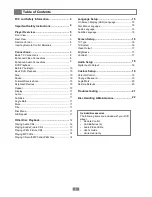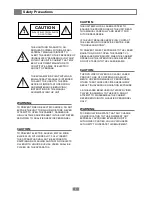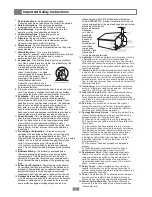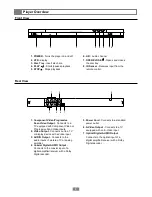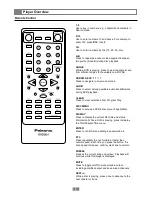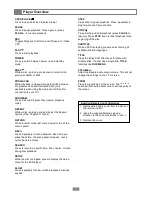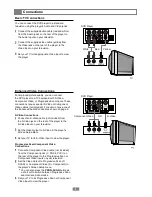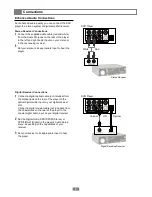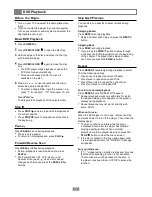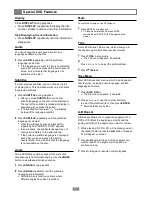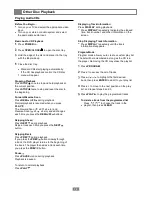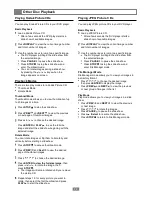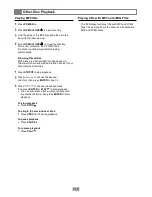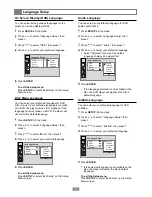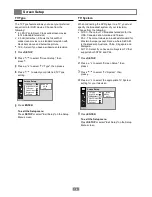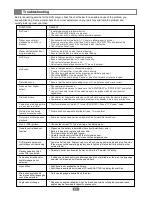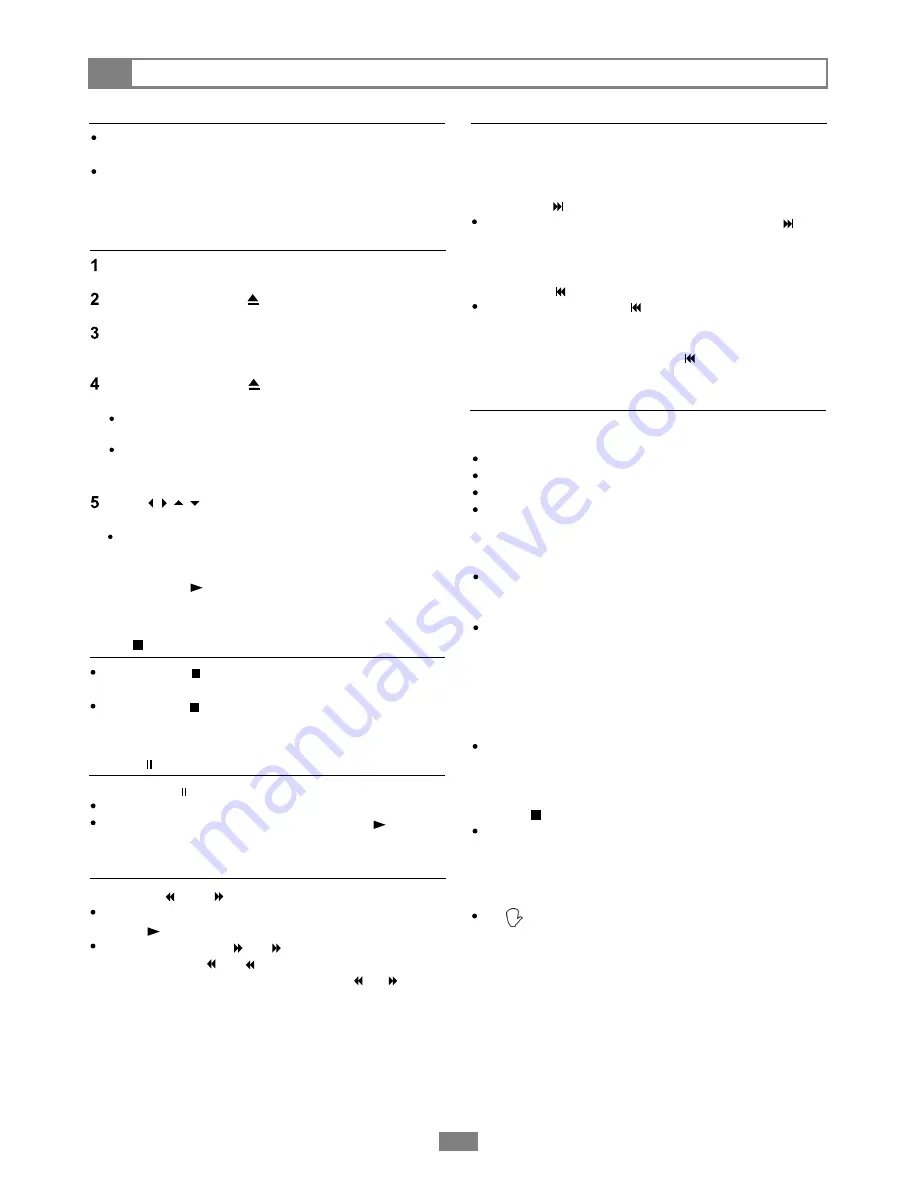
Press
REW
or
FF
during playback.
Normal playback is resumed when you press
PLAY
.
The Forward Scan ( , x2, , x4 etc.) and
Reverse Scan ( , x2, , x4 and etc.) speed
changes each time you press the
REW
/
FF
buttons.
You can skip to a specific chapter or track during
playback.
Skipping Ahead
Press
NEXT
during playback.
Skips a chapter each time you press the
NEXT
button.
Skipping Back
Press
PREV
during playback.
If you press the
PREV
button midway through
a chapter, the DVD player returns to the beginning
of the chapter. The player then skips a chapter
each time you press the
PREV
button.
DVD Playback
10
Skip Next/Previous
Before You Begin...
Repeat
Forward/Reverse Scan
Pause
Turn on your TV and select the appropriate video
input.
If you connected the player to your audio system,
turn on your stereo or audio system and select the
appropriate audio input.
Basic DVD Playback
Press
POWER
on.
Press
OPEN/CLOSE
to open the disc tray.
Hold the edge of the disc and place it in the tray
with the label side up.
Press
OPEN/CLOSE
again to close the disc
tray.
The DVD player starts playback or opens the
DVD disc menu automatically.
Proceed with steps 5 and 6 if a menu is
available on the disc.
Press or use the number button(s) to
select the desired chapter/title.
To select a chapter/title, input the number; e.g.,
press "1" for chapter 1, "10" for chapter 10, etc.
Press
PLAY
The player starts playback of the selected item.
Stop
Press
STOP
once to stop and hold playback at
the current position.
Press
STOP
twice to stop and reset the disc to
the beginning.
Press
PAUSE
once during playback.
The screen is paused.
To return to normal playback, press
PLAY
.
Press
REPEAT
repeatedly during playback to select
from the following options:
Press once to repeat the current Chapter
Press twice to repeat the current Title
Press three times to repeat the current Disc
Press four times to turn repeat Off
To return to normal playback
Press
REPEAT
until "REPEAT Off appears.
Repeat playback works only with discs for which
the elapsed playing time appears on the player's
display during playback.
Repeat playback may not work correctly with
some DVDs.
When not in use...
When the DVD player is not in use, remove the disc
and press Power to turn off the player. Then close the
display panel.
The disc continues to rotate while the menu
is displayed even after the player has finished
playing a particular disc. When no further
selections are to be played, be sure to press the
STOP
button to clear the menu screen.
If the disc is placed in the tray upside down (and
it is a single sided disc), the "NO DISC" message
will appear.
For your reference:
If " " appears when a button is pressed, it means
that the corresponding function is not available.
The function may not be present on the disc, or
the player may need to be in STOP to access the
function.