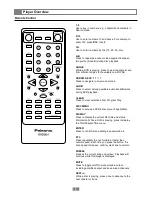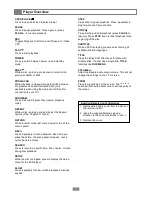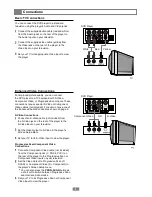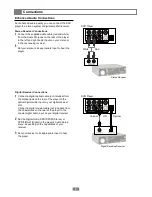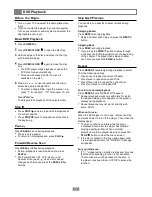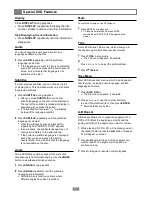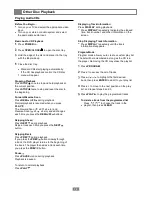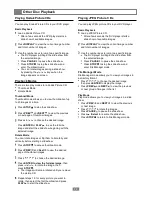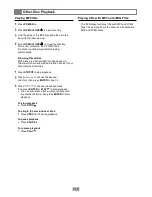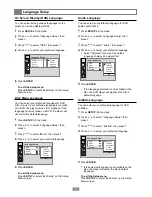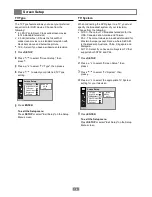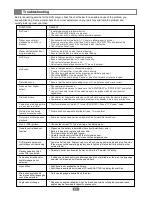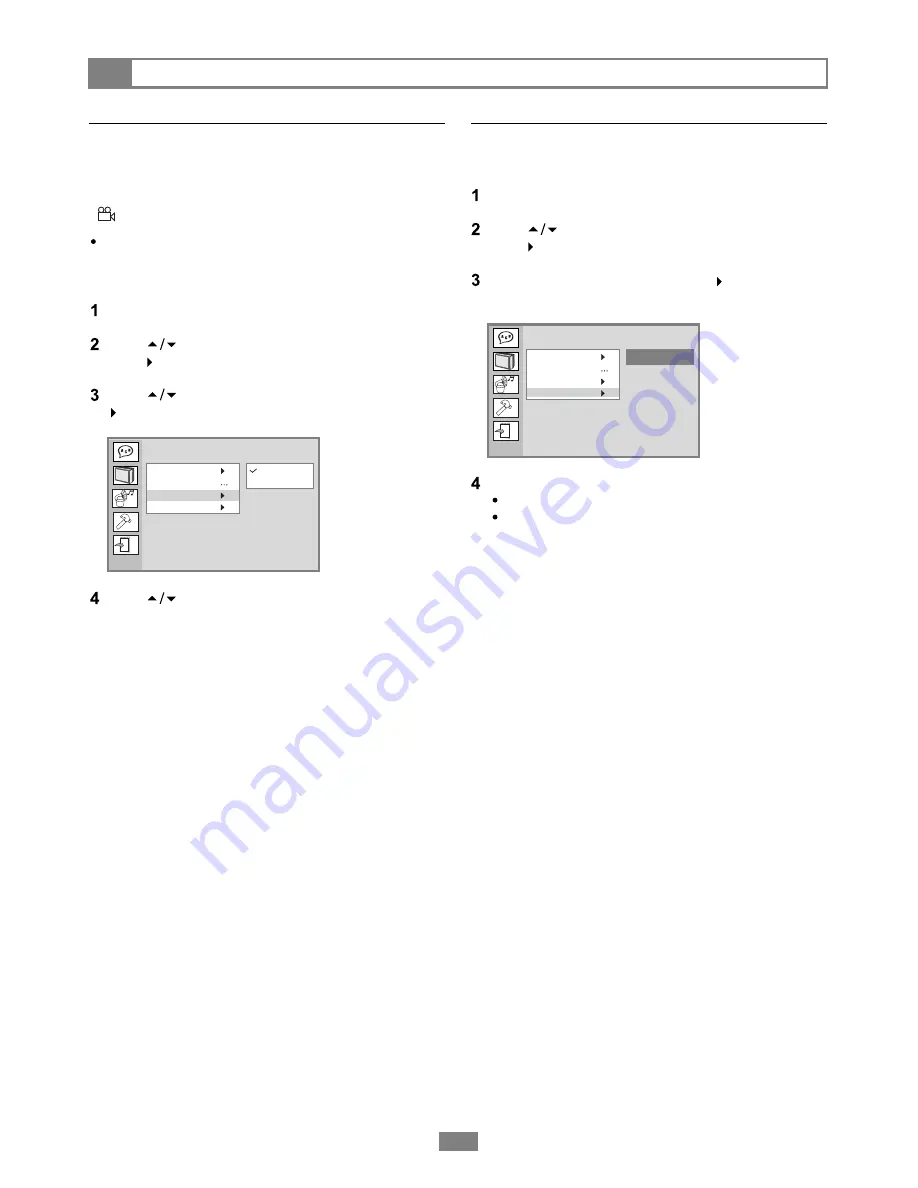
Press
SETUP
in Stop mode.
Press to select "Custom Setup", then
press .
Press to select "Default", then press .
"Reset" will be highlighted.
Custom Setup
20
•
Restore Defaults
Angle Mark
Press to select "On" or "Off', then press
ENTER.
To exit the Setup menu
Press
SETUP
or select "Exit Setup" on the Setup
Menu screen.
Custom Setup
Parental Ctrl
Password
Angle Mark
Default
On
Off
Some DVDs feature scenes filmed at different angles,
which you can select by pressing the ANGLE button.
You can have the player alert you when multiple
angles are available by displaying an Angle Mark
( ) on screen.
Whether Angle Mark is set to On or Off, pressing
the
ANGLE
button will always allow selection of
multiple angles if they are available.
Press
SETUP
in Stop mode.
Press to select "Custom Setup", then
press .
Press to select "Angle Mark", then press
.
Select "Default" to restore the DVD player to its
factory default settings.
Press
ENTER
.
The player's factory settings will be restored
The Parental Control rating and Password
settings will NOT be changed.
To exit the Setup menu
Press
SETUP
or select "Exit Setup" on the Setup
Menu screen.
Custom Setup
Parental Ctrl
Password
Angle Mark
Default
Reset