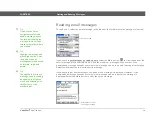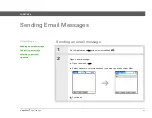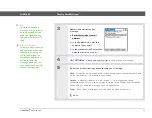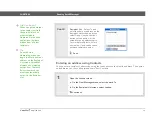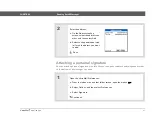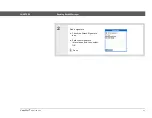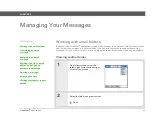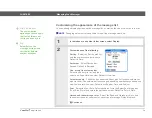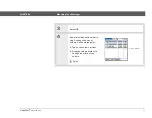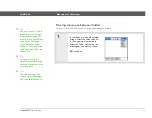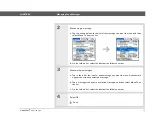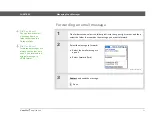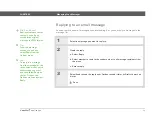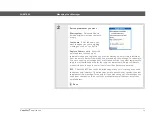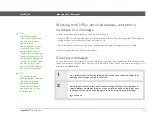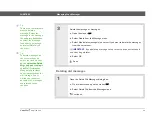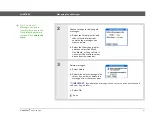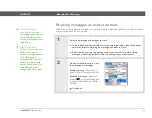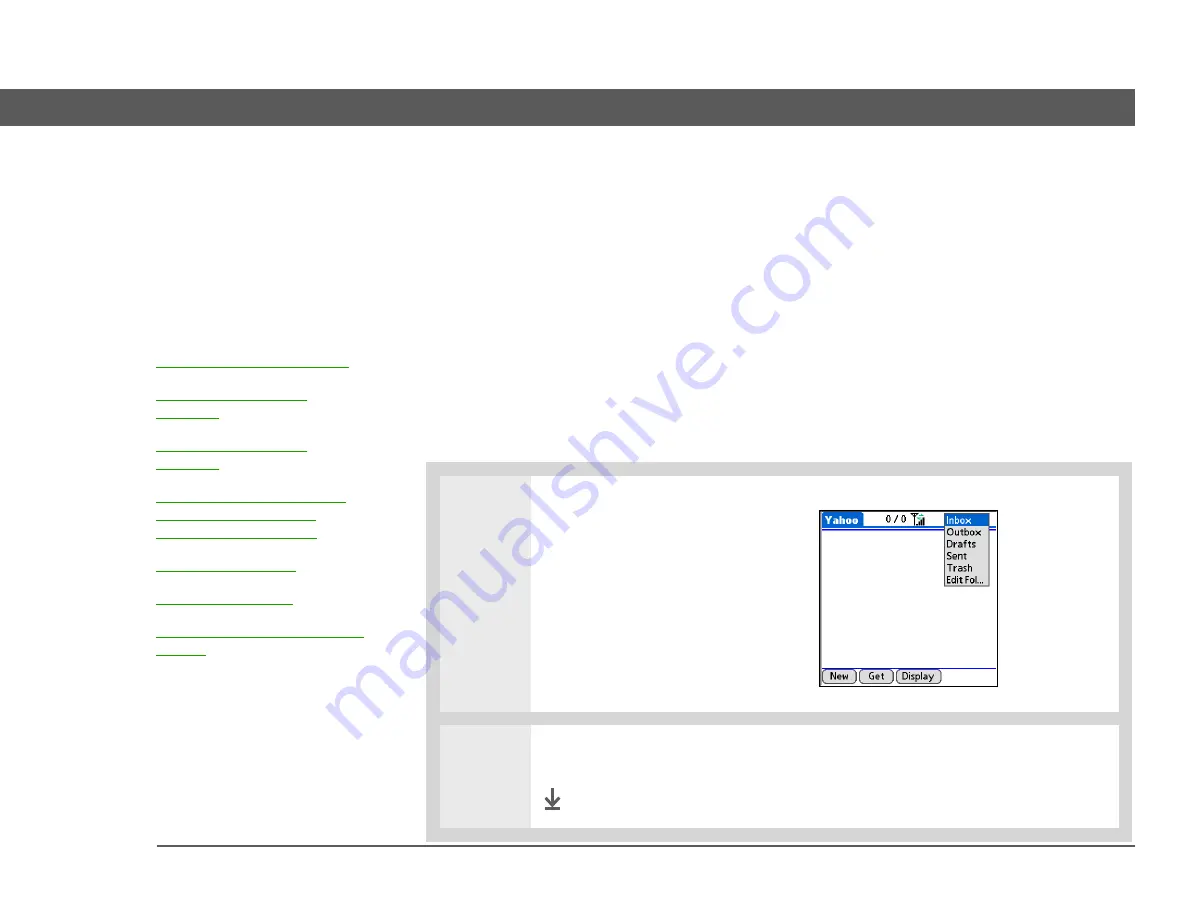
VersaMail
®
application
49
CHAPTER 5
Managing Your Messages
Working with email folders
By default, the VersaMail
®
application displays the messages in an account’s Inbox folder. You can
easily view the messages in a different folder. You can also customize the appearance of the
message list in your email folders, move messages between folders, and create and edit folders.
Viewing another folder
0
1
On a folder screen, select the
folders pick list in the upper-right
corner of the screen.
2
Select the folder you want to view.
Done
In this chapter
Working with URLs, email
addresses, and phone
numbers in a message