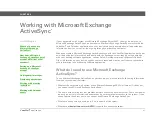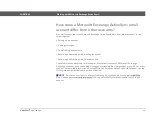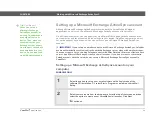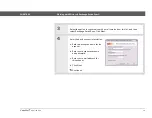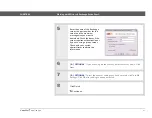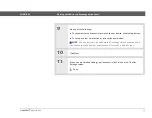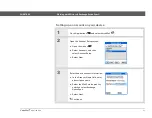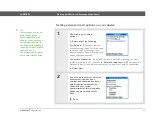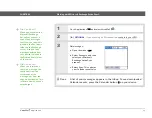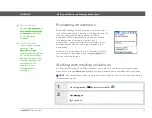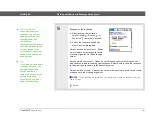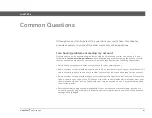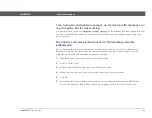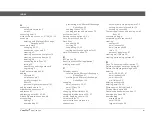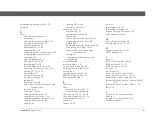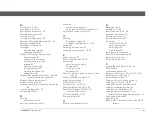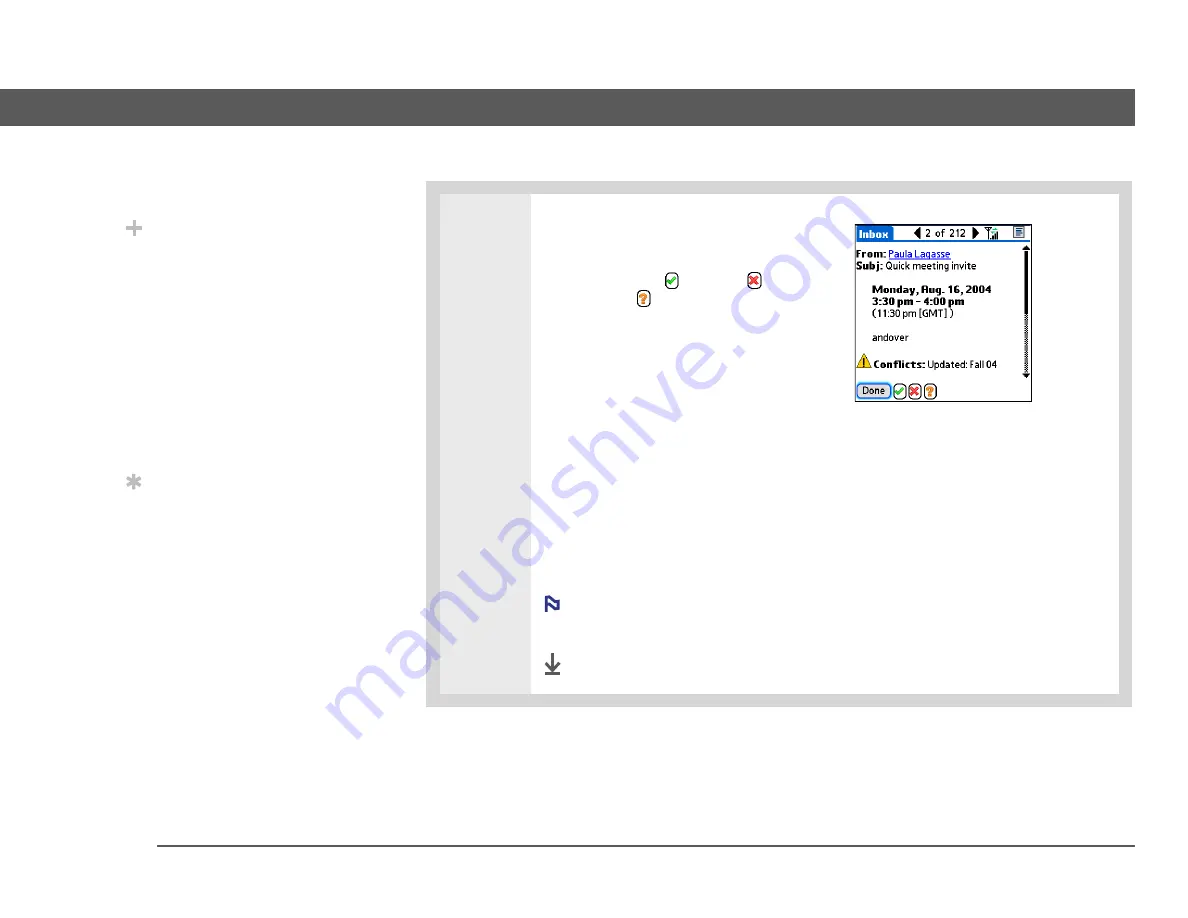
VersaMail
®
application
101
CHAPTER 8
Working with Microsoft Exchange ActiveSync®
5
Respond to the invitation:
a. After reading the invitation,
select Accept
, Decline
, or
Tentative
(tentatively accept).
b. Select the response option you
want from the dialog box:
Respond without comments
Sends
an immediate email response to the
meeting organizer via the Exchange
server.
Respond with comments
Opens an email response form to which you can
add comments before sending your response. Select Send to send the response
to the meeting organizer via the Exchange server.
Respond without reply
Updates the server with your reply, but does not send
a response to the meeting organizer.
If you decline an invitation, the invitation is automatically put in the
Trash folder.
Done
Did You Know?
When you send your
response, the server is
updated with the new
meeting event, and
immediately
synchronizes the event to
the Calendar application
on your device. If you
select Accept, the event
appears as a confirmed
appointment.
Tip
If you receive an updated
meeting invitation, you
can again choose to
accept, decline, or
tentatively accept. If you
receive a meeting
cancellation, you don’t
need to do anything.
NOTE