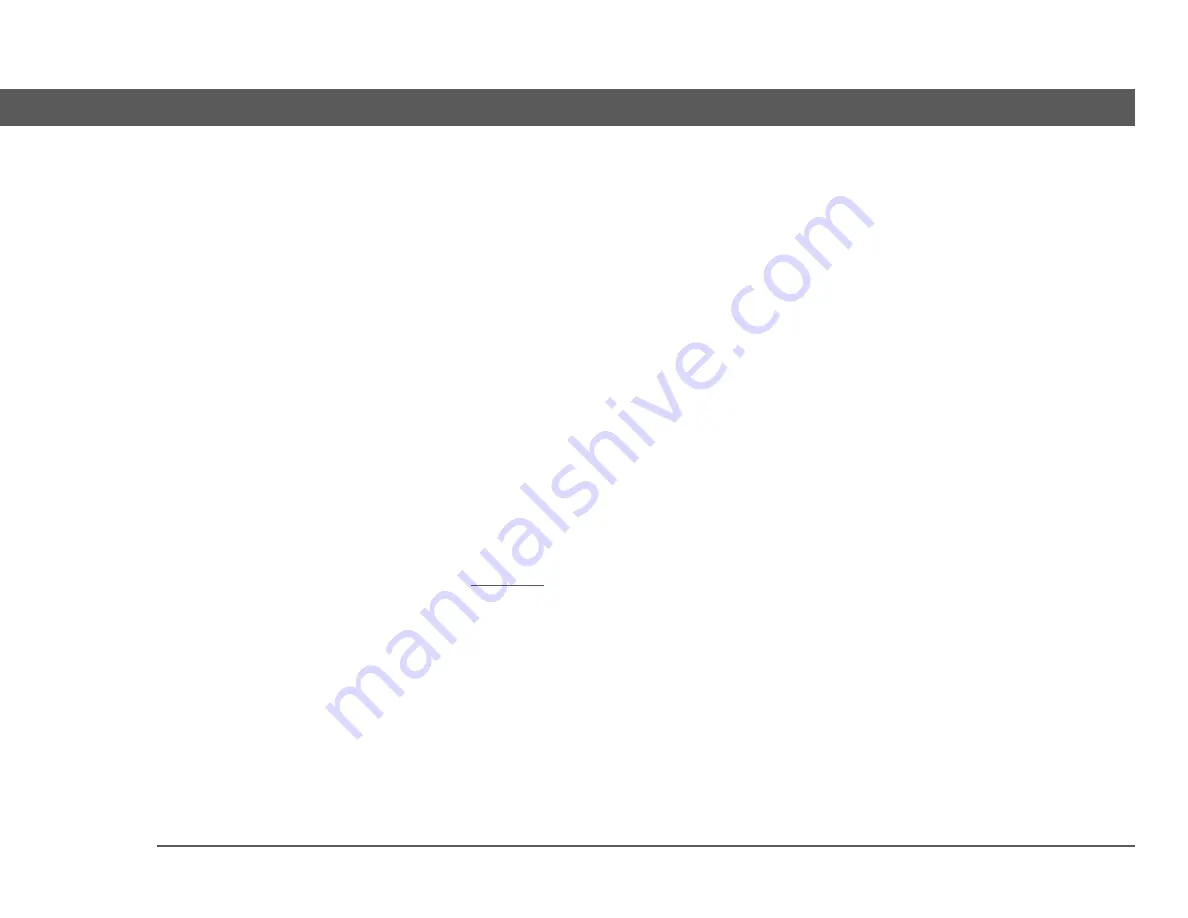
VersaMail
®
application
5
CHAPTER 1
Introduction
VPNs
If you want to access email on your device using your corporate email account, you may need to
set up a virtual private network (VPN) on your device. A VPN enables you to log in to your
corporate mail server through the company’s firewall (security layer). Without a VPN, you cannot
pass through the firewall to gain access to the mail server.
You need to set up a VPN to access corporate email in either of the following two situations:
• Your company’s wireless local area network (LAN) is located outside the firewall.
• Your company’s wireless LAN is located inside the firewall, but you are trying to access the
network from outside the firewall (for example, from a public location or at home).
Check with your company’s server administrator to see if a VPN is required to access the corporate
network.
Your device software installation CD contains a link to download the VPN software for the device.
Once you download the software, you set up a VPN connection in Preferences on your device. If
you are using a VPN connection, make sure the connection is on in VersaMail. In the message list,
open the Options menu, and then select Turn VPN On.
feature in VersaMail may not work with a VPN connection.
























