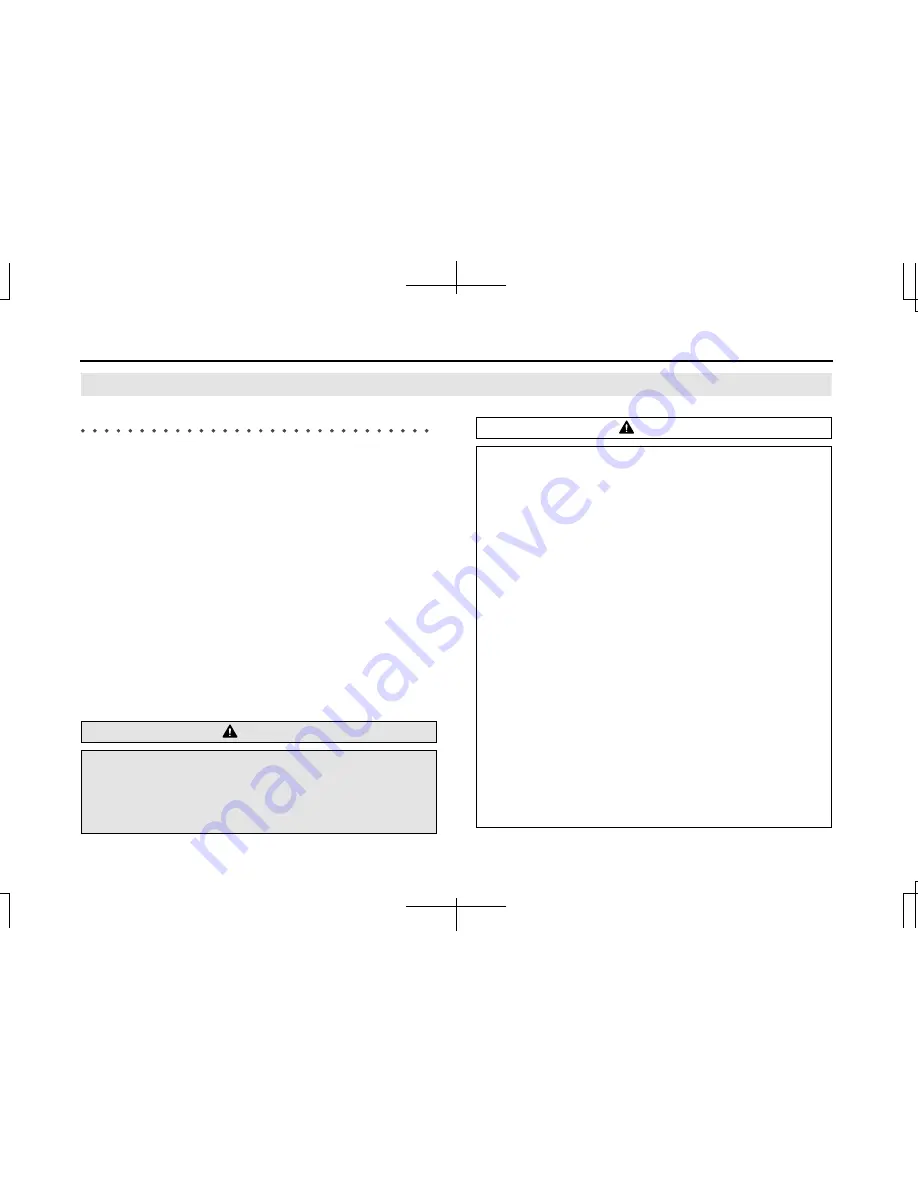
4
How to Operate Aha
Using Aha
by HARMAN
About Aha
Aha is a cloud-based app that connects to your car and gives you
access to your favorite web content safely and easily. There are over
30,000 stations spanning internet radio, personalized music,
audiobooks, Facebook, Twitter, restaurant and hotel searches, weather
and more.
For more about Aha, go to aharadio.com.
When connecting iPhone and iPod touch or Android devices with the
Aha application installed, you can control, view, and hear Aha content
through the navigation system in this vehicle. You may be also display
POI information from the Aha application on the navigation system
map screen and route to these POIs.
The following devices can use this function.
•
iPhone and iPod touch
•
Android
devices
In this chapter, iPhone and iPod touch or Android devices will be
referred to as a smartphone.
WARNING
•
For safety reasons, certain functions are not available while
your vehicle is in motion.
•
Do not connect or operate the smartphone while driving.
•
Be sure to park the vehicle in a safe location before
connecting or operating the smartphone.
CAUTION
•
Be careful not to exceed the data usage limits for your
smartphone. Doing so will result in additional data usage
charges from your phone carrier.
•
If you lose the data in a smartphone or other device while
using it with this unit, no compensation will be given for the
lost data.
•
Do not leave smartphone devices inside the vehicle. The
temperature inside the vehicle can often rise to a very high
level in hot weather and it may result in a malfunction of the
device.
•
Do not put your weight on the connected smartphone or
put anything on it. Damage could result.
•
Never insert any objects other than iPhone/iPod touch
connection cables into the connection slot on the iPhone/
iPod touch. Damage could result.
•
In order to maximize signal reception, performance and
precision of the smartphone, please ensure the smartphone
is placed as close to the navigation unit as possible, while
ensuring it is stowed and secure while driving. Never
attempt to operate your smartphone device directly while
driving.
•
Depending on the circumstances and environment, the
signal may be weak or not received. In such cases, an error
may occur.


























