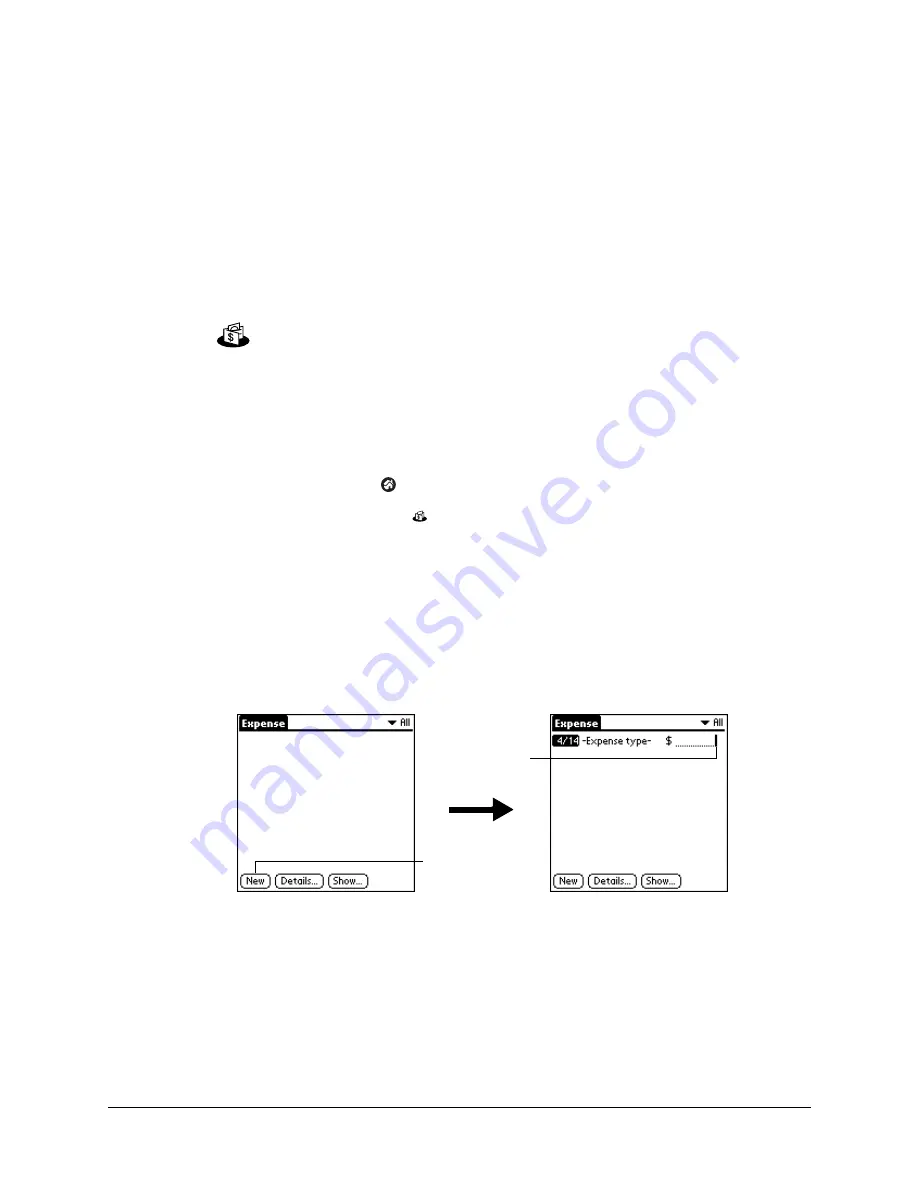
79
CHAPTER 8
Using Expense
Expense enables you to keep track of your expenses and then transfer the
information to a spreadsheet on your computer.You can log miles traveled
and keep track of vendors. You can also export your expense information
to popular computer applications, such as Microsoft Excel or Microsoft
Word, using Palm™ Desktop software and HotSync
®
technology on a
Windows computer.
To open Expense:
1.
Tap the Home icon
.
2.
Select the Expense icon
.
Adding expense items
A record in Expense is called an
item
. You can sort your Expense items into
categories or add other information that you want to associate with the item.
To add an expense item:
1.
Tap New.
TIP
You can also create a new Expense item by writing on the number side of
the input area while in the Expense list screen. The first number you write
begins the amount of your new Expense item.
2.
Enter the amount of the expense.
Tap New
Cursor of
new item
Summary of Contents for P80730US - Zire 21 - OS 5.2.1 126 MHz
Page 1: ...Handbook for the Palm Zire 21 Handheld ...
Page 10: ...About This Book 2 ...
Page 16: ...Chapter 1 Setting Up Your Palm Zire 21 Handheld 8 ...
Page 24: ...Chapter 2 Exploring Your Handheld 16 ...
Page 86: ...Chapter 7 Using Date Book 78 ...
Page 110: ...Chapter 12 Using World Clock 102 ...
Page 130: ...Chapter 13 Performing HotSync Operations 122 ...
Page 166: ...Chapter 14 Setting Preferences for Your Handheld 158 ...
Page 172: ...Appendix A Maintaining Your Handheld 164 ...
Page 184: ...Appendix B Frequently Asked Questions 176 ...
Page 196: ...Index 188 ...






























